Table of Contents
Introduction
Here on this help page, you can read how to enable the Wattpad Dark Mode for iOS, Android, and the web. And explain how you can make the Popular Storytelling Platform goes Dark.
What is Wattpad?
Wattpad is a popular online storytelling platform that allows users to read, write and share their own stories and books with a global community. That is founded by Ivan Yuen and Allen Lau. It is a place where anyone can discover new stories, connect with writers and readers, and find their next favorite book. However, with the rise of the popularity of dark mode, many users have been asking for a way to enable it on Wattpad.
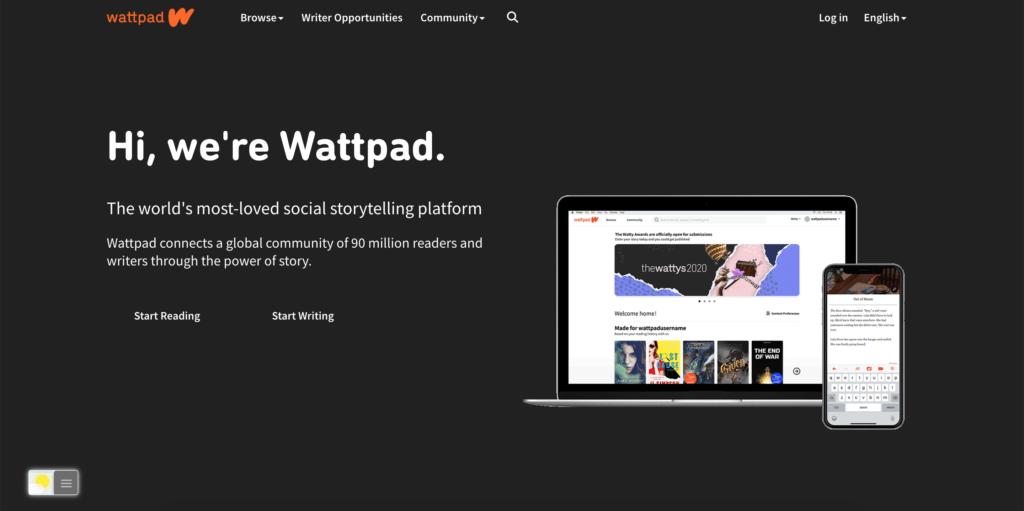
What is Wattpad Dark Mode?
Wattpad dark mode is a feature that changes the color scheme of the website to a darker color palette, which can be easier on the eyes and can help to reduce eye strain, especially when reading or writing for long periods of time.
What benefits of using Wattpad dark mode?
The benefits of using dark mode on Wattpad are numerous, including:
- Eye strain reduction: Dark mode reduces the glare on the screen, making it easier to read and write for long periods of time.
- Better sleep: Dark mode can also help to reduce the amount of blue light emitted by the screen, which has been linked to sleep disruption. This can be especially beneficial for users who spend a lot of time on Wattpad at night.
- Aesthetics: Some users may find that the dark mode color scheme is more visually appealing and easy on the eyes.
Solution to get Dark Mode
On iOS and Android
When you are on a mobile platform such as iOS and Android, you can enable this Wattpad Dark Mode feature from the device itself. Note that Dark Mode is only supported on devices using iOS 13 or later.
To switch between Dark Mode and Light Mode, you can either:
- Go to your Settings app
- Go to Display and brightness
- Select ‘Dark’ and go back to the Wattpad app
Or manually change modes within the Wattpad app:
- Tap on Settings from your profile
- Select “Dark Mode” in the menu, and choose to turn it on, off, or automatically mirror your device settings
On Web
And according to the Wattpad support page is it not possible to get your Wattpad dark mode version on the web.
Dark Mode is currently only available on the Android and iOS app, and not on the desktop or mobile web version of Wattpad.
Wattpad Support page
However, there is a solution to get Dark Mode on this Wattpad website. Using the Turn Off the Lights browser extension to enable dark mode can be a great way to make reading and writing on Wattpad more comfortable and visually pleasing. It is free and Open-Source the Turn Off the Lights browser extension, and has more than 2 million users already using it to get the best web experience in their web browser.
Activate Wattpad Dark Mode with the free browser extension
For regular desktop internet users, you can get also this Wattpad Night Mode version on your favorite web browser. That with the Night Mode option in the Turn Off the Lights Browser extension. Follow the steps here below on how to enable this free solution in your web browser:
- Download the Turn Off the Lights browser extension
- Click right on the gray lamp button and select Options in the menu item
- The Turn Off the Lights Options page shows up and select the tab Night Mode
- And enable here the Night switch or the long-press feature to activate the night mode on the current web page
In addition, you can customize the website background, text, and hyperlink colors. So you can make it personal to your night theme style.
Conclusion
- Activate dark mode for Wattpad desktop
- How do I make Wattpad Black?
- Is there a dark mode for Wattpad?
- How to enable dark mode for Wattpad?
Did you find technical, factual or grammatical errors on the Turn Off the Lights website?
You can report a technical problem using the Turn Off the Lights online technical error feedback form.