Table of Contents
Introduction
Do you want to enable Uber Dark Mode? But do not know how? Here you are on the correct help page on how to enable it in your web browser.
Uber is the name of the popular mobile application to order your rid from location A to location B. That is with live tracking, so you can see when the car is almost on your pickup location. The company connects customers in 71 countries with official taxi drivers, as well as private drivers, through its mobile app. Most users use this ride service at night. And with the Uber Dark Mode theme, it is comfortable for your eyes at these late hours.
Furthermore, the most popular Turn Off the Lights browser can help you with mobile and desktop websites too. It can convert all websites to your personal Dark Mode theme thanks to the feature in the Turn Off the Lights browser extension called Night Mode.
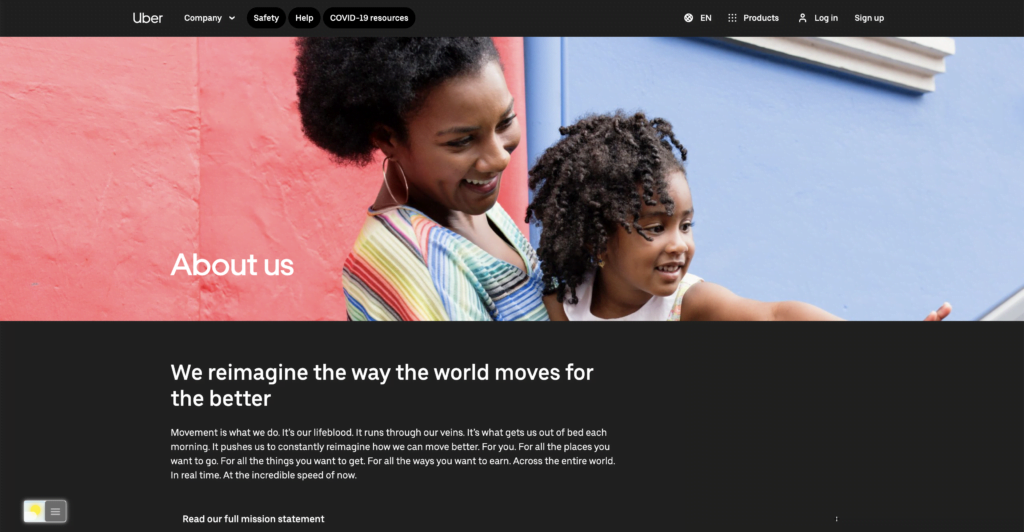
Uber Mobile App
Uber Dark mode on iPhone and Android
To turn change your Night Mode settings:
- Tap the profile photo in the upper right corner.
- Select “Account” from the top menu.
- Select “App settings”
- Tap “Night Mode”
- Choose “Automatic,” “Always on,” or “Always off”
Websites
Activate Uber Dark Mode with the free browser extension
YouTube video tutorial
How to enable Night Mode on any websites
How to activate Night Mode with Double-Click
Conclusion
FAQ about Uber Dark Mode
How to enable the Uber dark mode?
Tap the profile photo in the upper right corner.
Select “Account” from the top menu.
Select “App settings”
Tap “Night Mode”
Choose “Automatic,” “Always on,” or “Always off”
Does UberEATS have dark mode?
Yes, you can enable the UberEATS Dark mode in the app settings page (for iOS and Android). If you are on a website you can use the free and Open-Source Turn Off the Lights browser extension.
Did you find technical, factual or grammatical errors on the Turn Off the Lights website?
You can report a technical problem using the Turn Off the Lights online technical error feedback form.