Table of Contents
Introduction
Are you looking for how to set Trello Dark Mode? Then you are on the correct help page. This help page will explain to you what is ticket and how it works. And how you can enable this dark mode theme on Android, iOS, and the web.
Trello is a web-based, Kanban-style, list-making application and is a subsidiary of Atlassian. Originally created by Fog Creek Software in 2011, it was spun out to form the basis of a separate company in 2014 and later sold to Atlassian in January 2017. The company is based in New York City. That by the developers Atlassian, Joel Spolsky, and Glitch.
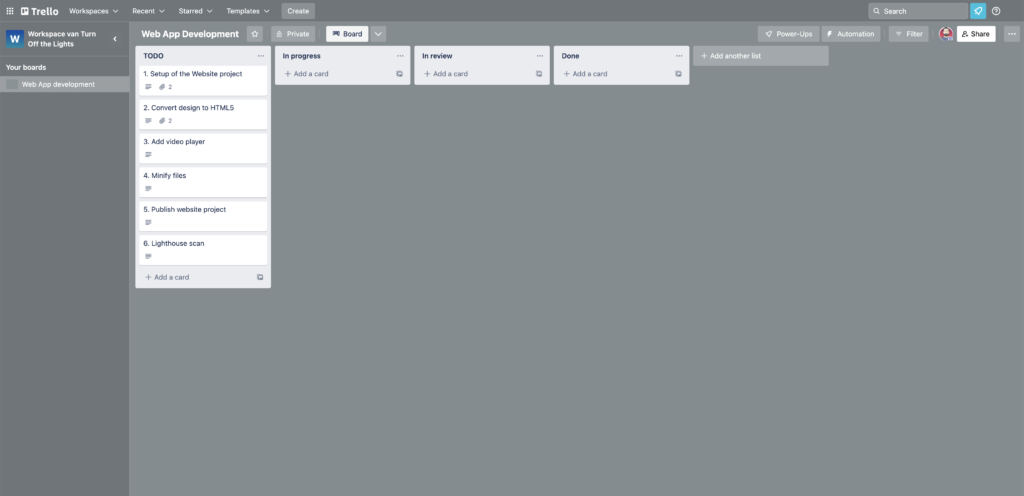
The Trello kanban system can be used for any project base complexity. That from the creation of a small web application to a large corporate web application. And the testing of the new device equipment for the customers. All the tasks to build this web application can be found in the TODO column. You see the overview of all the tasks needed to have a complete web application ready for the customer.
One small white paper block has named a card or ticket. When you are ready to write this coding task. Then move the ticket from the TODO column to the “In progress” column. So other members of this project can see that you are working on that task. And when you are ready with that mini-task. You can move the ticket to the next new column “In review”. So an agile manager can review the task and provide feedback if something is missing or does not work functionally.
How to enable Trello Dark Mode on iOS
To get Trello Dark Mode on your phone app, follow the steps here below:
- Make sure you are using the latest Trello app on your iPhone.
- Switch in the Notification center to Dark Mode, and it automatically will bring the current content to the dark mode
How to enable Trello Dark Mode on Android
If you are using an Android phone, follow the steps here below:
- Open the Trello app
- Go to Settings, and you can toggle the dark mode on/off
Activate Trello Dark Mode with the free browser extension
For regular desktop internet users, you can get also this Trello Night Mode version on your favorite web browser. That with the Night Mode option in the Turn Off the Lights Browser extension. Follow the steps here below on how to enable this free solution in your web browser:
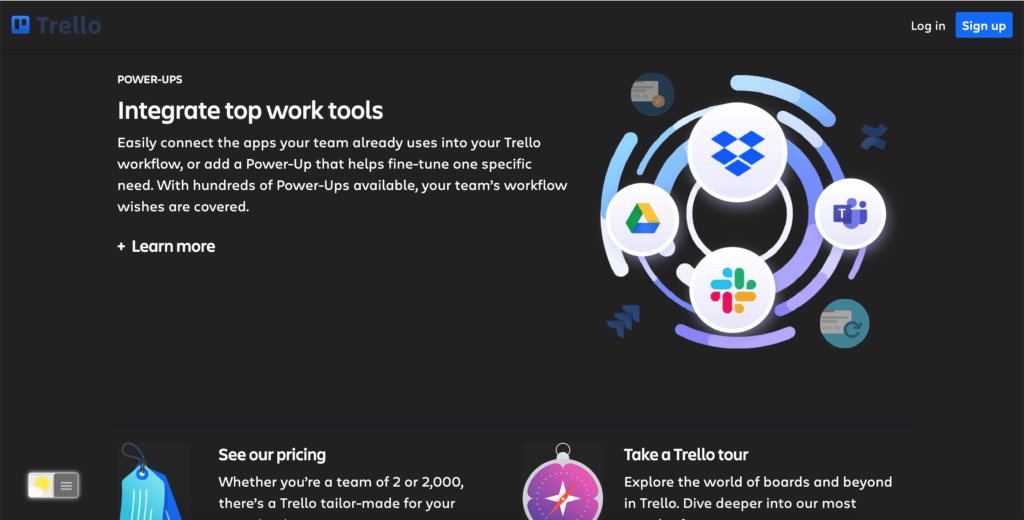
- Download the Turn Off the Lights browser extension
- Click right on the gray lamp button and select Options in the menu item
- The Turn Off the Lights Options page shows up and select the tab Night Mode
- And enable here the Night switch or the long-press feature to activate the night mode on the current web page
In addition, you can customize the website background, text, and hyperlink colors. So you can make it personal to your night theme style. The Turn Off the Lights browser extension can give your personal Trello dark mode style. That is comfortable for your eyes day and night.
Free and Open-Source
The Turn Off the Lights browser extension is free and Open-Source. And it is available on all modern web browsers. That includes Google Chrome, Firefox, Opera, Safari, Microsoft Edge, Yandex, Brave, Vivaldi, Naver Whale, Yandex, and Cốc Cốc. It is not only Trello Dark Mode that can be enabled, you can set harmony on all websites that have the same Dark Mode style.
Conclusion
Hope that answers one of your questions about the Trello Dark Mode:
- Activate dark mode for Trello desktop
- How do I make Trello Black?
- Is there a dark mode for Trello?
- How to enable dark mode for Trello?
If you find it useful to get your Trello in Dark Mode, then you can share the link on Facebook or share the link on Twitter. So your family, friends, or colleagues can know about this handy free tool.
Did you find technical, factual or grammatical errors on the Turn Off the Lights website?
You can report a technical problem using the Turn Off the Lights online technical error feedback form.