Table of Contents
Introduction
Are you looking at how to enable the Stack Overflow Dark Mode website? Then you are on the correct help page. Here we will explain what is Stack Overflow with its history. And how you can enable the free Stack Overflow Dark mode theme version. Elevate your browsing experience with our simple guide for a seamless and eye-friendly interface.
What is Stack Overflow?
Stack Overflow, widely recognized as a cornerstone of the developer community, is a renowned question-and-answer platform tailored for professional and passionate programmers. Established in 2008 by the collaborative efforts of Jeff Atwood and Joel Spolsky, this privately-owned website serves as the flagship site within the extensive Stack Exchange Network.
At the heart of Stack Overflow’s mission is to foster an environment where programmers can seek solutions to their coding dilemmas and contribute their expertise to help others. The website’s reputation has been forged over the years as a reliable and invaluable resource for individuals navigating the intricacies of computer programming. It boasts a vast and diverse repository of questions and answers spanning a broad spectrum of programming topics, ensuring that users can access insights and guidance on virtually any coding challenge.
With its enduring commitment to knowledge-sharing and a strong community of contributors, Stack Overflow has gained a well-deserved reputation as a trusted and authoritative source for technical information. Whether you’re a seasoned professional or a budding enthusiast, Stack Overflow is the go-to platform to harness the collective wisdom of the programming world, making it an indispensable resource for developers worldwide.
What is the difference between Dimmed and Dark Mode?
You can choose the dim the web page or convert it to Dark Mode. Default is the Turn Off the Lights browser extension add a dark layer on top of the website content. And when there is a video, it brings the video player on top of this dark layer. As developers on Stack Overflow question is asked on how to focus the video player. And with Night Mode you can convert the website stylesheet to your personal dark mode theme.
What are the benefits of using Stack Overflow Dark Mode?
Using dark mode on Stack Overflow provides several benefits including:
- Improved readability: Dark mode can reduce eye strain and make reading in low-light conditions easier. So you can easily help the user with a comfortable experience for your eyes.
- Increased screen contrast: Dark mode increases the contrast between text and the background, making it easier to distinguish between the two.
- Reduced glare: Dark mode minimizes glare from bright screens, which can reduce headaches and eye strain.
- Improved battery life: Dark mode can improve battery life on devices with OLED screens, as these screens use less power to display darker colors.
- Aesthetically pleasing: Dark mode can look more modern and stylish, and may be preferred by some users over a bright white background.
Now you know the Night Mode benefits, let’s get started on how to enable Dark Mode. See the next chapter for a Step-by-Step Guide to Activate Stack Overflow Dark Mode.
How to get Stack Overflow Dark Mode?
To get StackOverflow Dark Mode, you can opt into Dark Mode through your user preferences. You must be logged into your StackOverflow account to get this option.
If you do not have a StackOverflow account, you to customize the dark mode also for the Stack Exchange network. You can get the free and Open-Source Turn Off the Lights browser extension and enable the Night Mode feature.
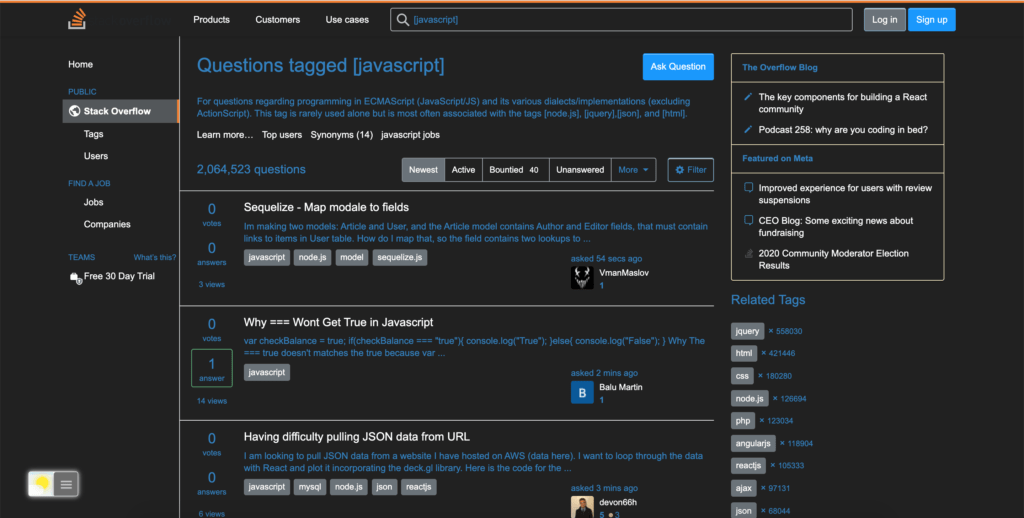
Embracing Dark Mode on Stack Overflow
Stack Overflow is a treasure trove of knowledge, but its default bright theme might strain your eyes during prolonged use. By implementing dark mode, you not only reduce eye strain but also add a touch of sophistication to your browsing. The best part? It’s a breeze with the Turn Off the Lights extension.
Activate Stack Overflow Dark Mode with the free browser extension
For regular desktop internet users, you can get also this Leetcode Night Mode version on your favorite web browser. That is with the Night Mode option in the Turn Off the Lights Browser extension. Follow the steps below on how to enable this free solution in your web browser:
- Download the Turn Off the Lights browser extension
- Click right on the gray lamp button and select Options in the menu item
- The Turn Off the Lights Options page shows up and select the tab Night Mode
- Enable here the Night switch or the long-press feature to activate the night mode on the current web page
Incognito mode
- Open the Chrome://extensions page
- Search for Turn Off the Lights, and click on the Details button
- Search for Allow in Incognito, and enable the toggle switch
Most Customizable Night Options
Above all, on the Turn Off the Lights Options page, you can customize each color in the Night Theme, which includes the background, the text, and hyperlink. In addition, there is one single night profile for all websites. That makes the website authentic and coherent together as in the regular light white website stylesheet.
Also, you can customize the Night Mode from the new and useful double-click menu. When you click double on the gray lamp button, you will get a popup window to customize the current dark layer. But when you tap on the 2nd icon (the Night Mode), you can control live his background, text, and hyperlink.
And at last, you as a user can enable the trackpad gesture. So with a long press, you can convert the current web page to Night Mode. And press again, to disable it.
Site Access (only to Stack Overflow Dark Mode)
- Open the chrome://extensions page and search for Turn Off the Lights

- Click on the button Details to open the detailed information about this Chrome extension
- Search for the section Site Access, and click on the selection box to the menu item “On specific sites“

- A new popup panel shows up, and type now this URL in the text box “https://www.stackoverflow.com“
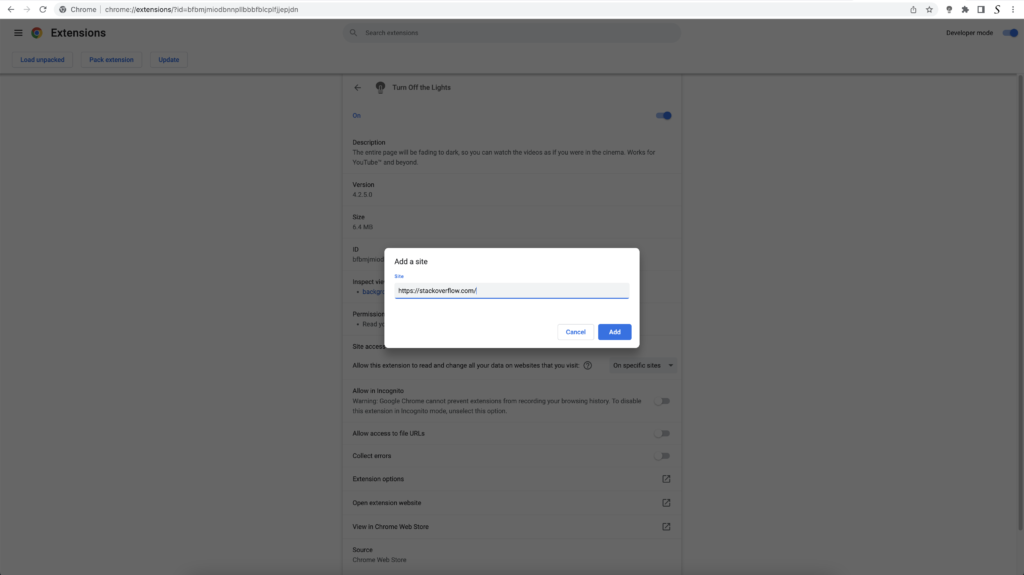
- When you are done, click on the blue Add button to close this panel
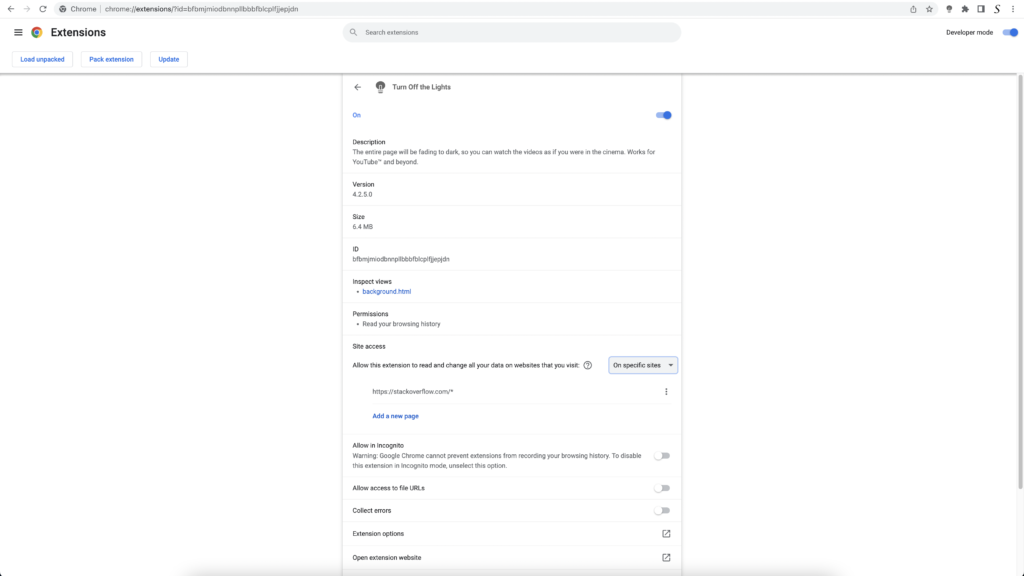
Free and Open-Source
So now the Stack Overflow Dark Mode website works only on this website URL, and not on all the other websites. Such as on YouTube, Vimeo, Amazon shopping, internet banking, etc. websites.
Conclusion
Say goodbye to eye strain and hello to a visually appealing Stack Overflow. With the Turn Off the Lights extension, unlocking dark mode is no longer a complex task. Elevate your browsing experience today and dive into the world of Stack Overflow with a sleek, dark interface.
- How to enable Stack Overflow dark mode?
- How to turn dark mode on Stack Overflow?
- Is there Stack Overflow dark mode?
- How to enable Stack Overflow dark mode?
- What are the benefits of using Stack Overflow dark mode?
- Stack Overflow dark mode is not working
- Step-by-Step Guide to Activate Stack Overflow Dark Mode
- Enable dark mode on any website
If you experience any issues, have feedback, suggestions, or need assistance, please do not hesitate to contact us. We are happy to improve the FREE and Open-Source Turn Off the Lights browser extension. So you get the best video and web experience.
In addition, you can customize the website background, text, and hyperlink colors. So you can make it personal to your night theme style. If you find how about to enable Stack Overflow dark mode useful you can share the link on Facebook or share the link on Twitter. So your family, friends, or colleagues can know about this handy free tool to get Stack Overflow Dark Mode.
🕯How to enable the Night Mode feature? REMARKABLE OPTION! 🌃🌚
This video explains how to enable the Night Mode feature in Turn Off the Lights Browser Extension Version 4?Get it Now! https://www.turnoffthelights.comTurn …
🕯How to enable the Night Mode feature? REMARKABLE OPTION! 🌃🌚
This video explains how to enable the Night Mode feature in Turn Off the Lights Browser Extension Version 4?Get it Now! https://www.turnoffthelights.comTurn …
Did you find technical, factual or grammatical errors on the Turn Off the Lights website?
You can report a technical problem using the Turn Off the Lights online technical error feedback form.