Table of Contents
Introduction
Salesforce is a popular cloud-based CRM software that helps businesses manage their sales, marketing, and customer service operations. With its user-friendly interface and powerful features, it has become an essential tool for businesses of all sizes. However, staring at a bright screen for long hours can cause eye strain, headaches, and fatigue, leading to decreased productivity. That is where Salesforce Dark Mode comes in.
Salesforce Dark Mode is a feature that allows users to switch the interface from the standard white background to a darker theme, making it easier on the eyes and reducing eye strain. This feature is especially helpful for users who work long hours or have sensitive eyes. In this article, we will explore the benefits of using Salesforce Dark Mode and provide step-by-step instructions on how to activate and use it.
Salesforce Dark Mode
Salesforce provided an option to get a Salesforce in a dark Mode with his a Lightning Extension for Chrome. But that Chrome extension is not available anymore for daily users. However, there is a free solution that works on all websites and not just Salesforce. With the Turn Off the Lights Browser extension, you can enable the Night Mode feature in the Options page. That will convert each website (and also get SalesForce Dark Mode enabled) to your own personal dark theme. You choose the favorite dark color you want to see.
Benefits of Using Salesforce Dark Mode
Salesforce Dark Mode has several benefits that can help enhance your productivity and reduce eye strain. Here are some of the key advantages:
- Reduces eye strain: One of the most significant advantages of using Salesforce Dark Mode is that it reduces eye strain. The darker background reduces the amount of blue light emitted from the screen, which can cause eye fatigue and strain.
- Improves focus: The darker background of Salesforce Dark Mode helps reduce distractions and makes it easier to focus on the task at hand. This can be especially helpful for users who work in a busy environment or have a lot of tasks to complete.
- Enhances readability: Salesforce Dark Mode uses a high-contrast color scheme that enhances readability and makes it easier to read text on the screen. This can be especially helpful for users who have vision problems or struggle to read text on a white background.
- Saves battery life: If you’re using a laptop or mobile device, using Salesforce Dark Mode can help save battery life. The darker background requires less power than a bright white background, which can help extend your device’s battery life.
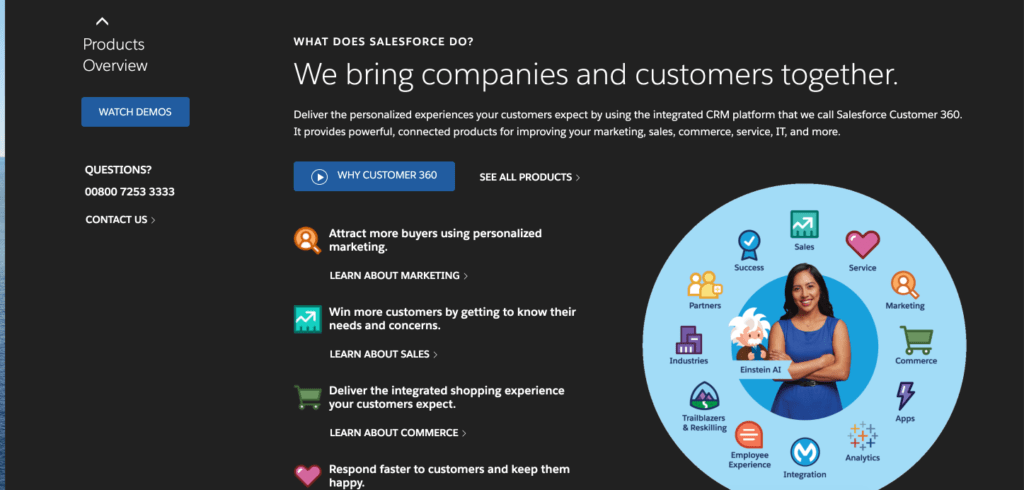
Activate Salesforce Dark Mode with the free browser extension
- Download the Turn Off the Lights browser extension
- Click right on the gray lamp button and select Options in the menu item
- The Turn Off the Lights Options page shows up and select the tab Night Mode
- Enable here the Night switch or the long-press feature to activate the night mode on the current web page
In addition, you can customize the website background, text, and hyperlink colors. So you can make it personal to your night theme style. As an option, there is a way to enable the automatic timer that activates the Night Mode at your chosen time of the day (or night).
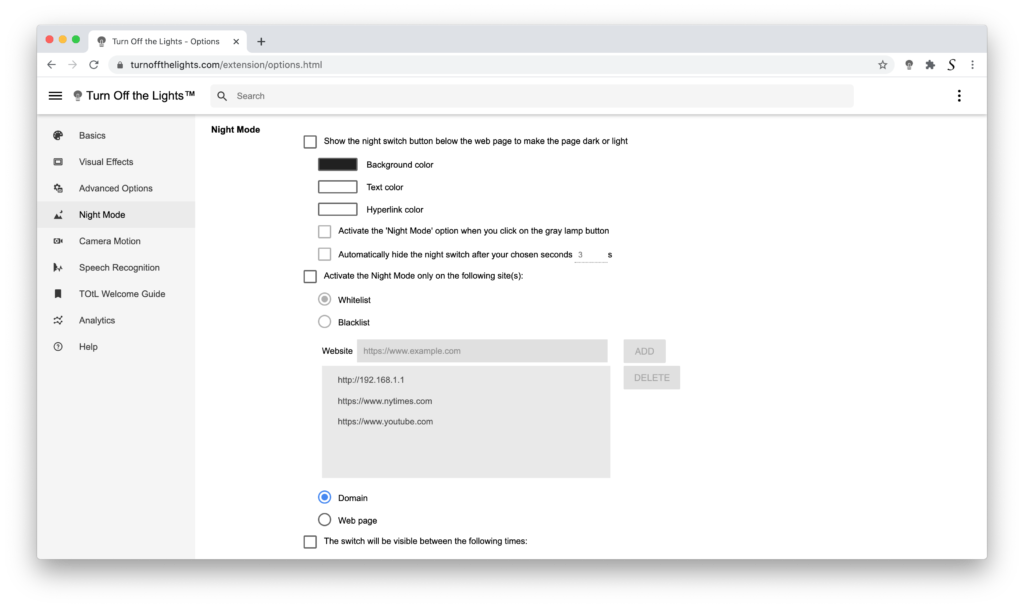
What is the Turn Off the Lights Browser extension?
It is a free and Open-Source browser extension that can customize the web browsing and video experience in your web browser. So you have a comfortable experience for your eyes. That is a unique tool like never seen and done before. It is also the first and the best browser extension since 2009. That has many useful features that are default disabled to keep it simple for the user. That includes the Nigh Mode feature, to convert the current website to your personal dark theme.
Customize it to my personal Night Mode style
In the Turn Off the Lights Options page, at the Night Mode tab, you can customize the Night Mode feature for all websites. For example, if you want to change the Salesforce Dark Mode to a different background color than the solid black and more to a mat black color. You can do this. But you can also change the text, and hyperlink color to your favorite comfortable color.
Furthermore, if you are on a Salesforce website, and click double on the gray lamp button in your web browser toolbar. It will open the mini settings panel. Here you can open the Night Mode tab, and instantly can change the background, text, and hyperlink color. The browser extension will see save automatically these new values. And instantly show the result on the currently open page.
Change the position of the night switch
On the Turn Off the Lights Options page, you can change the default position of the night switch that is visible on your Salesforce Dark Mode version. You can change the position to the following options:
- Bottom Left
- Bottom Right
- Top Left
- Top Right
- your custom position on the web page
Activate Night Mode with a long press
If you want to hide the night switch on the web page, you can do this too. And you can use the long-press on the current web page to enable the Night Mode feature. To enable this option, you must enable this on the Turn Off the Lights Options page. When this long-press feature is enabled, with a long press on the current web page it will activate your Salesforce Dark Mode theme and vice versa.
Conclusion
Salesforce Dark Mode is a valuable feature that can help enhance your productivity and reduce eye strain. By following the steps outlined in this article, you can easily activate and use Salesforce Dark Mode in your account. Remember to take regular breaks, adjust your screen brightness, and use high-contrast colors to ensure that you’re using Salesforce Dark Mode effectively. With these tips, you can work more efficiently and comfortably while using Salesforce.
Hope that answer one of your questions about the Salesforce Dark Mode:
- Activate dark mode for Salesforce desktop
- How do I make Salesforce Black?
- Is there a dark mode for Salesforce?
- How to enable dark mode for Salesforce?
- How do I make Salesforce Dark mode Android?
If you find it useful to get your Salesforce in Dark Mode, then you can share the link on Facebook or share the link on Twitter. So your family, friends, or colleagues can know about this handy free tool
FAQ
Does Salesforce Dark Mode work on all devices?
Yes, the Turn Off the Lights browse extension is available for all web browsers. That includes desktop and mobile web browsers on iOS (= Safari) and Android (= Samsung Internet).
Can I customize the Salesforce Dark Mode theme?
Yes, you can customize the Dark Mode theme by changing the font color, background, button, and hyperlink.
Is Salesforce Dark Mode suitable for users with visual impairments?
Yes, Dark Mode has accessibility features that make it suitable for users with visual impairments. These features include high-contrast modes, screen readers, and keyboard shortcuts.
Will using Salesforce Dark Mode affect my battery life?
Yes, using Dark Mode can help save battery life on devices that have an OLED or AMOLED display. However, the impact on battery life may vary depending on the device and usage.
Did you find technical, factual or grammatical errors on the Turn Off the Lights website?
You can report a technical problem using the Turn Off the Lights online technical error feedback form.