Table of Contents
Introduction
On this help page, you will learn what is Intercom and how you can enable the Intercom Dark Mode version. That is comfortable for your eyes day and night.
What is Intercom?
The Intercom website is a Conversational Relationship Platform that helps businesses build better customer relationships through personalized, messenger-based experiences. Intercom is headquartered in San Francisco with additional offices in Chicago, Dublin, Sydney, and London. The website does not have an official Intercom Dark Mode. But to solve this problem you can download and use the most popular Turn Off the Lights browser extension.
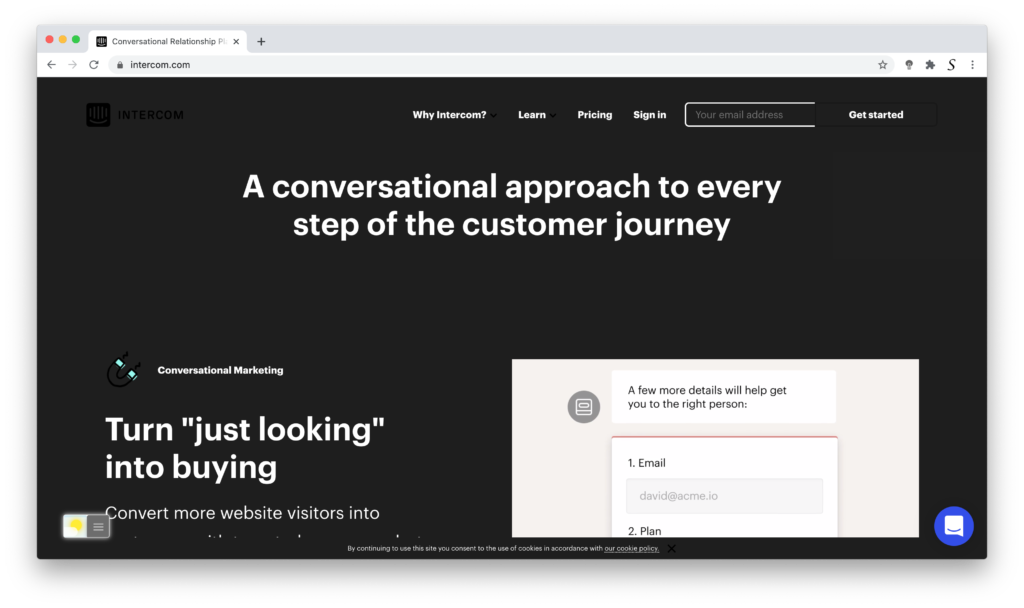
With the Turn Off the Lights browser extension, you can enable the Night Mode feature. That will convert all your favorite websites in one harmony same dark mode version. So you have the best reader experience that is comfortable for your eyes. With not being blind or receiving heavy headaches from the bright background.
What are the benefits of Intercom Dark Mode?
Dark Mode has become increasingly popular in recent years due to its many benefits, including reduced eye strain, improved readability, and lower battery consumption. Enabling Dark Mode on Intercom can offer similar advantages.
One of the primary benefits of Intercom’s Dark Mode is that it reduces eye strain. When using a bright white interface for extended periods, it can cause discomfort and eye fatigue, particularly in low-light conditions. Dark Mode, on the other hand, uses a dark background with light text, which can be easier on the eyes and reduce strain.
Another benefit of Intercom’s Dark Mode has improved readability. Dark Mode provides a high-contrast display that can make text and images stand out more. This makes it easier to read and comprehend the content displayed on the screen, particularly for users with visual impairments.
Furthermore, Intercom’s Dark Mode can save battery life. Modern displays use LED backlights, which consume a significant amount of power. By switching to Dark Mode, the screen uses less power, and the battery life of the device can be extended.
In conclusion, Intercom’s Dark Mode with the Turn Off the Lights browser extension offers numerous benefits, including reduced eye strain, improved readability, and longer battery life. By enabling Dark Mode, users can enjoy a more comfortable and pleasant experience while using Intercom.
Activate Intercom Dark Mode with the free browser extension
For regular desktop internet users, you can get also this Intercom Night Mode version on your favorite web browser. That with the Night Mode option in the Turn Off the Lights Browser extension. Follow the steps here below on how to enable this free solution in your web browser:
- Download the Turn Off the Lights browser extension
- Click right on the gray lamp button and select Options in the menu item
- The Turn Off the Lights Options page shows up and select the tab Night Mode
- And enable here the Night switch or the long-press feature to activate the night mode on the current web page
In addition, you can customize the website background, text, and hyperlink colors. So you can make it personal to your night theme style.
Conclusion
- What is Intercom?
- How to turn dark mode on Intercom?
- Is there Intercom dark mode?
- How to enable Intercom dark mode?
- What are the benefits of using Intercom dark mode?
- The intercom dark mode is not working
- Enable dark mode on any website
If you find it useful to get your Dark Mode for Intercom, then you can share the link on Facebook or share the link on Twitter. So your family, friends, or colleagues can know about this handy free tool.
Did you find technical, factual or grammatical errors on the Turn Off the Lights website?
You can report a technical problem using the Turn Off the Lights online technical error feedback form.