Table of Contents
Introduction
Are you looking for how to get Splunk Dark Mode? Then you are on the correct help page, this will explain to you what is Splunk software and how you can get the Dark Mode version of it
What is Splunk?
Splunk is an American software company that is based in San Francisco, California. It produces software for searching, monitoring, and analyzing machine-generated data via a Web-style interface.
How to get Splunk Dark Mode?
Here are the instructions steps on how you can enable this Dark Mode version:
- On the Splunk Home page, click Search & Reporting in the Apps Panel to open the Search app
- From the Splunk bar, navigate to Administrator -> Preferences -> Theme
- Next select Dark. But you can choose also for Default System Theme and Light Theme
- Click on Accept and refresh the web page to see your new theme
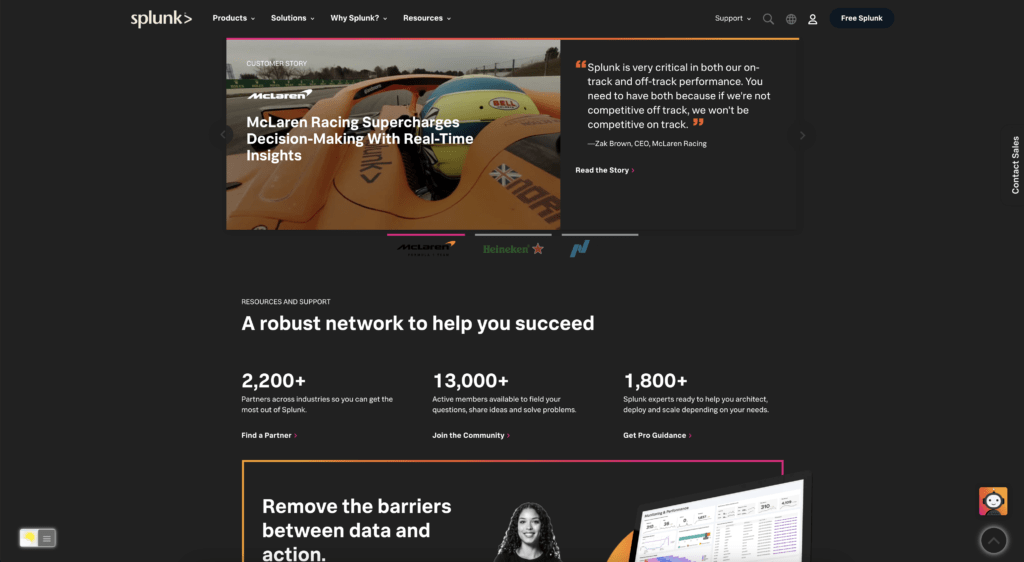
Activate Dark Mode on Splunk beyond the application and on all websites with the free browser extension
For regular desktop internet users, you can get also this Splunk Night Mode version on your favorite web browser. That is with the Night Mode option in the Turn Off the Lights Browser extension. Follow the steps below on how to enable this free solution in your web browser:
- Download the Turn Off the Lights browser extension
- Click right on the gray lamp button and select Options in the menu item
- The Turn Off the Lights Options page shows up and select the tab Night Mode
- Enable here the Night switch or the long-press feature to activate the night mode on the current web page
In addition, you can customize the website background, text, and hyperlink colors. So you can make it personal to your night theme style. And get the Dark Mode on Splunk you want to see in your web browser.
Free and Open-Source
The Turn Off the Lights browser extension is free and Open-Source. And it is available on all modern web browsers. That includes Google Chrome, Firefox, Opera, Safari, Microsoft Edge, Yandex, Brave, Vivaldi, Naver Whale, Yandex, and Cốc Cốc.
Site Access (only to Splunk Dark Mode)
Turn Off the Lights browser extension take your privacy very seriously, and you set up this browser extension to only allow the Omegle website. Here are the steps on how to activate this feature.
- Open the chrome://extensions page and search for Turn Off the Lights

- Click on the button Details to open the detailed information about this Chrome extension
- Search for the section Site Access, and click on the selection box to the menu item “On specific sites“
- A new popup panel shows up, and type now this URL in the text box “https://www.splunk.com”
- When you are done, click on the blue Add button to close this panel
Conclusion
- How to turn dark mode on Splunk?
- Is there Splunk dark mode?
- How to enable Splunk dark mode?
- What are the benefits of using Splunk dark mode?
- Splunk dark mode is not working
- How to install Splunk Dark Mode?
- Enable dark mode on any website
If you find it useful to get your Dark Mode for Splunk, then you can share the link on Facebook or share the link on Twitter. So your family, friends, or colleagues can know about this handy free tool.
Did you find technical, factual or grammatical errors on the Turn Off the Lights website?
You can report a technical problem using the Turn Off the Lights online technical error feedback form.