Table of Contents
Introduction
Are you looking at how to get Solidworks Dark Mode? Then you are on the correct help page. This page will explain what is SolidWorks and how to enable it.
What is SolidWorks?
SolidWorks is known by industrial engineering and students in Science and Engineering Universities. SolidWorks is a solid modeling computer-aided design and computer-aided engineering application (CAD) published by Dassault Systèmes. You can extract a 2D drawing to 3D and a border-radius, screw thread, etc.
How to activate SolidWorks Dark Mode in the application?
Follow the steps here below on how to activate it in the application:
- Open the SOLIDWORKS application
- Click on the name SOLIDWORKS and navigate to -> Tools -> Options -> System Options -> Color
- Now at the topic Background, click on the selection menu. And choose the menu item Dark
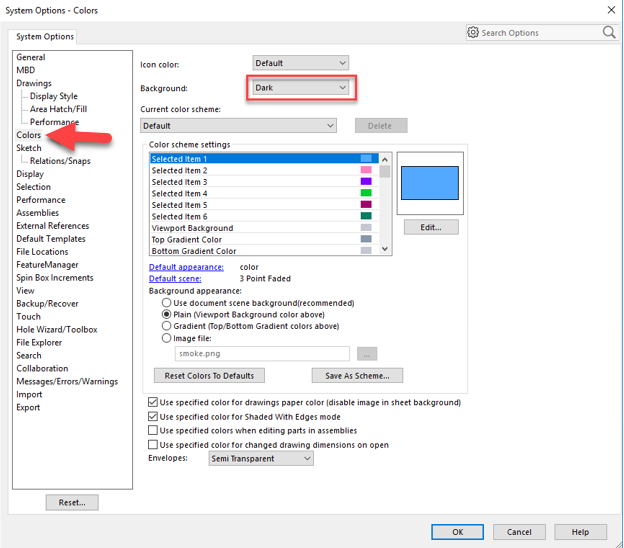
Activate Dark Mode on Solidworks beyond the application and on all websites with the free browser extension
For regular desktop internet users, you can get also this Solidworks Night Mode version on your favorite web browser. That is with the Night Mode option in the Turn Off the Lights Browser extension. Follow the steps below on how to enable this free solution in your web browser:
- Download the Turn Off the Lights browser extension
- Click right on the gray lamp button and select Options in the menu item
- The Turn Off the Lights Options page shows up and select the tab Night Mode
- Enable here the Night switch or the long-press feature to activate the night mode on the current web page
In addition, you can customize the website background, text, and hyperlink colors. So you can make it personal to your night theme style. And get the Dark Mode on Solidworks you want to see in your web browser.
Site Access (only to Solidworks Dark Mode)
Turn Off the Lights browser extension take your privacy very seriously, and you set up this browser extension to only allow the Omegle website. Here are the steps on how to activate this feature.
- Open the chrome://extensions page and search for Turn Off the Lights

- Click on the button Details to open the detailed information about this Chrome extension
- Search for the section Site Access, and click on the selection box to the menu item “On specific sites“
- A new popup panel shows up, and type now this URL in the text box “https://www.solidworks.com”
- When you are done, click on the blue Add button to close this panel
Free and Open-Source
The Turn Off the Lights browser extension is free and Open-Source. And it is available on all modern web browsers. That includes Google Chrome, Firefox, Opera, Safari, Microsoft Edge, Yandex, Brave, Vivaldi, Naver Whale, Yandex, and Cốc Cốc.
Conclusion
- How to turn dark mode on Solidworks?
- Is there Solidworks dark mode?
- How to enable Solidworks dark mode?
- What are the benefits of using Solidworks dark mode?
- Airtable dark mode is not working
- How to install Solidworks dark?
- Enable dark mode on any website
If you find it useful to get your Dark Mode for Solidworks, then you can share the link on Facebook or share the link on Twitter. So your family, friends, or colleagues can know about this handy free tool.
Did you find technical, factual or grammatical errors on the Turn Off the Lights website?
You can report a technical problem using the Turn Off the Lights online technical error feedback form.