Table of Contents
Introduction
In recent years, the use of dark mode on websites and mobile applications has become increasingly popular. This feature offers a darker color scheme that reduces eye strain and improves readability, especially in low-light environments. Sciencedirect Dark mode is now available on Sciencedirect, one of the most popular research databases for scientific and technical information. This article explores the benefits of using dark mode on Sciencedirect and how to activate this feature on the platform.
Hook: Are you tired of straining your eyes while reading research papers on Sciencedirect? Discover the new dark mode feature that can enhance your reading experience.
The Importance of Sciencedirect Dark Mode
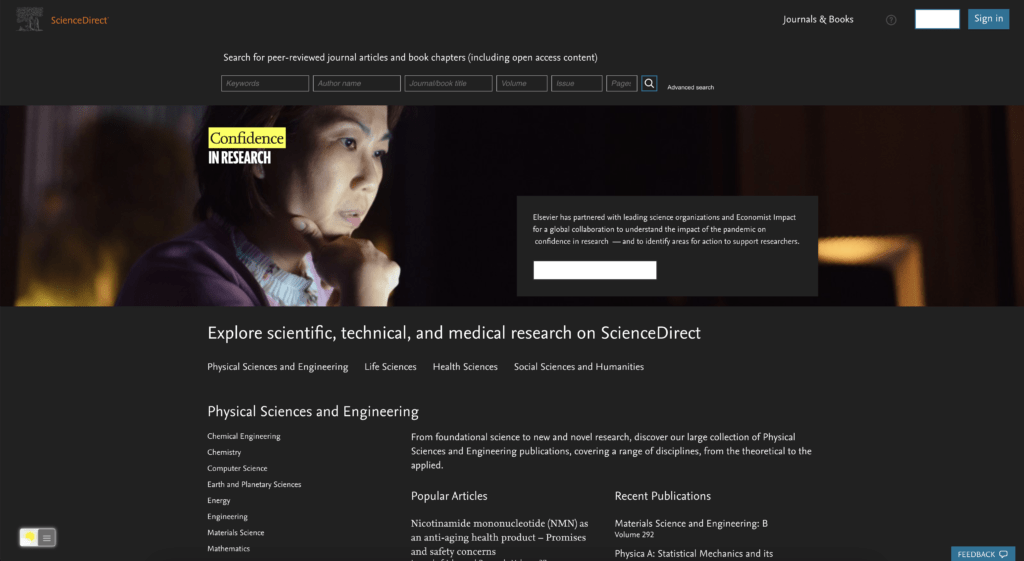
Reading scientific articles can be challenging, especially when you have to read long texts with complex jargon and figures. In addition, reading on a bright white background can cause eye fatigue, headaches, and other visual problems, especially if you are reading in a dimly lit environment. Fortunately, dark mode can help alleviate these issues by providing a more comfortable and soothing reading experience.
By switching to a dark color scheme, the text appears more distinct, and the contrast between the background and the text is reduced. This makes it easier for the reader to focus on the content without experiencing visual distractions. Moreover, the use of a darker background reduces the amount of blue light emitted from the screen, which can disrupt the body’s circadian rhythm and interfere with sleep quality.
Activating Sciencedirect Dark Mode
Activating dark mode on Sciencedirect is a simple process. For regular desktop internet users, you can get also this Sciencedirect Night Mode version on your favorite web browser. That is with the Night Mode option in the Turn Off the Lights Browser extension. Follow the steps below on how to enable this free solution in your web browser:
- Download the Turn Off the Lights browser extension
- Click right on the gray lamp button and select Options in the menu item
- The Turn Off the Lights Options page shows up and select the tab Night Mode
- Enable here the Night switch or the long-press feature to activate the night mode on the current web page
In addition, you can customize the website background, text, and hyperlink colors. So you can make it personal to your night theme style. And get the Dark Mode on Sciencedirect you want to see in your web browser.
Site Access (only to Sciencedirect Dark Mode)
Turn Off the Lights browser extension take your privacy very seriously, and you set up this browser extension to only allow the Sciencedirect website. Here are the steps on how to activate this feature.
- Open the chrome://extensions page and search for Turn Off the Lights

- Click on the button Details to open the detailed information about this Chrome extension
- Search for the section Site Access, and click on the selection box to the menu item “On specific sites“
- A new popup panel shows up, and type now this URL in the text box “https://www.sciencedirect.com”
- When you are done, click on the blue Add button to close this panel
Free and Open-Source
The Turn Off the Lights browser extension is free and Open-Source. And it is available on all modern web browsers. That includes Google Chrome, Firefox, Opera, Safari, Microsoft Edge, Yandex, Brave, Vivaldi, Naver Whale, Yandex, and Cốc Cốc.
Benefits of Using Dark Mode on Sciencedirect
Using dark mode on Sciencedirect offers several benefits to the user. Firstly, it reduces eye strain and fatigue, making it easier to read long articles without experiencing visual discomfort. Secondly, it enhances the readability of the text by reducing the contrast between the background and the text, making it easier to focus on the content. Thirdly, it reduces the amount of blue light emitted from the screen, which can help improve sleep quality and reduce the risk of developing digital eye strain.
Moreover, dark mode can also save battery life on devices with OLED or AMOLED screens. This is because these screens use organic materials that emit light when an electric current passes through them. In dark mode, fewer pixels are lit up, which reduces the power consumption of the screen and extends the battery life of the device.
Conclusion
Dark mode is a new feature on Sciencedirect that can enhance your reading experience by reducing eye strain and improving readability. It offers a darker color scheme that is soothing to the eyes and reduces the amount of blue light emitted from the screen. Activating dark mode is simple, and it can save battery life on OLED or AMOLED screens. If you are a regular user of Sciencedirect, consider switching to dark mode to improve your reading experience and protect your eyesight.
Hope that answers one of your questions about the Sciencedirect Dark Mode:
- How to turn dark mode on Sciencedirect?
- Is there Sciencedirect dark mode?
- How to enable Sciencedirect dark mode?
- What are the benefits of using Sciencedirect dark mode?
- Sciencedirect dark mode is not working
- How to install Sciencedirect dark?
- Enable dark mode on any website
If you find it useful to get your Dark Mode for Sciencedirect, then you can share the link on Facebook or share the link on Twitter. So your family, friends, or colleagues can know about this handy free tool.
FAQ
What is Sciencedirect Dark Mode?
Sciencedirect Dark Mode is a feature available on the Sciencedirect website that allows users to switch the interface from a light background to a dark background. This is a useful feature for users who prefer a dark background or for those who find it easier to read content on a dark background.
How do I enable Dark Mode on Sciencedirect?
You can enable the Dark Mode with the free and Open-Source Turn Off the Lights browser extension.
Is Dark Mode available for all content on Sciencedirect?
Dark Mode is available for most of the content on Sciencedirect, including articles, book chapters, and other types of content.
Did you find technical, factual or grammatical errors on the Turn Off the Lights website?
You can report a technical problem using the Turn Off the Lights online technical error feedback form.