Table of Contents
Introduction
Dark mode has become a popular feature for digital platforms and applications, and for good reason. Not only does it reduce eye strain, but it also saves battery life on devices with OLED screens. If you are a Schoology user, you are in luck. You can get Schoology Dark Mode, here we will provide information on how to enable dark mode in Schoology with the help of the Turn Off The Lights browser extension.
What is Schoology?
Schoology is a virtual learning environment and social networking service for K-12 schools and higher education institutions that allows users to create, manage, and share academic content.
And with the Turn Off the Lights browser extension, you can make the web experience more enjoyable and focused for the children (K6, K12) and students. With Turn Off the Lights, you can get all websites in Dark Mode. That includes it to the Schoology Dark Mode website. That makes learning so easy on your eyes.
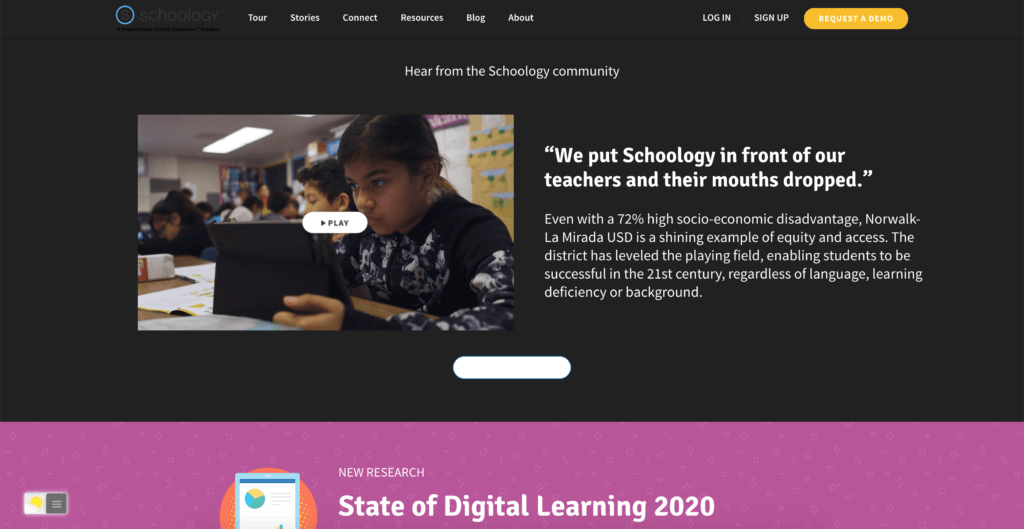
Benefits of Using Dark Mode in Schoology
- Reduced Eye Strain: Schoology Dark Mode reduces the amount of white light emitted from your screen, reducing eye strain and making it easier to use Schoology for extended periods of time.
- Improved User Experience: The dark background of dark mode provides a more visually appealing and modern look, improving the overall user experience of Schoology.
- Battery Saving: Dark mode can also save battery life on devices with OLED screens, as the darker pixels use less power.
Activate Schoology Dark Mode with the free browser extension
For regular desktop internet users, you can get also this Schoology Night Mode version on your favorite web browser. That is with the Night Mode option in the Turn Off the Lights Browser extension. Follow the steps below on how to enable this free solution in your web browser:
- Download the Turn Off the Lights browser extension
- Click right on the gray lamp button and select Options in the menu item
- The Turn Off the Lights Options page shows up and select the tab Night Mode
- Enable here the Night switch or the long-press feature to activate the night mode on the current web page
In addition, you can customize the website background, text, and hyperlink colors. So you can make it personal to your night theme style.
Troubleshooting Tips for Enabling Dark Mode in Schoology
- If the dark mode option is not showing up in the Turn Off The Lights browser extension, make sure you have the latest version of the extension installed.
- If dark mode is still not working, try clearing your browser’s cache and cookies, and then restarting your browser.
Conclusion
Dark mode is a popular and useful feature that can enhance your experience of using Schoology. With the help of the Turn Off The Lights browser extension, you can easily enable dark mode and enjoy its benefits, including reduced eye strain, improved user experience, and battery savings. If you encounter any issues, the troubleshooting tips outlined in this article should help resolve them. Try enabling dark mode in Schoology today and experience the difference it can make!
- What is Schoology Dark Mode?
- Activate dark mode for Schoology desktop
- How do I make Schoology Black?
- Is there a dark mode for Schoology?
- How to enable dark mode for Schoology?
Did you find technical, factual or grammatical errors on the Turn Off the Lights website?
You can report a technical problem using the Turn Off the Lights online technical error feedback form.