Table of Contents
Introduction
Are you looking to get Roll20 Dark Mode? Then let’s get started.
What is Roll20?
Roll20 (or said as “Roll 20”) is a website consisting of a set of tools for playing tabletop role-playing games, also referred to as a virtual tabletop, which can be used as an aid to playing in person or remotely online. The site was launched in 2012 after a successful Kickstarter campaign.
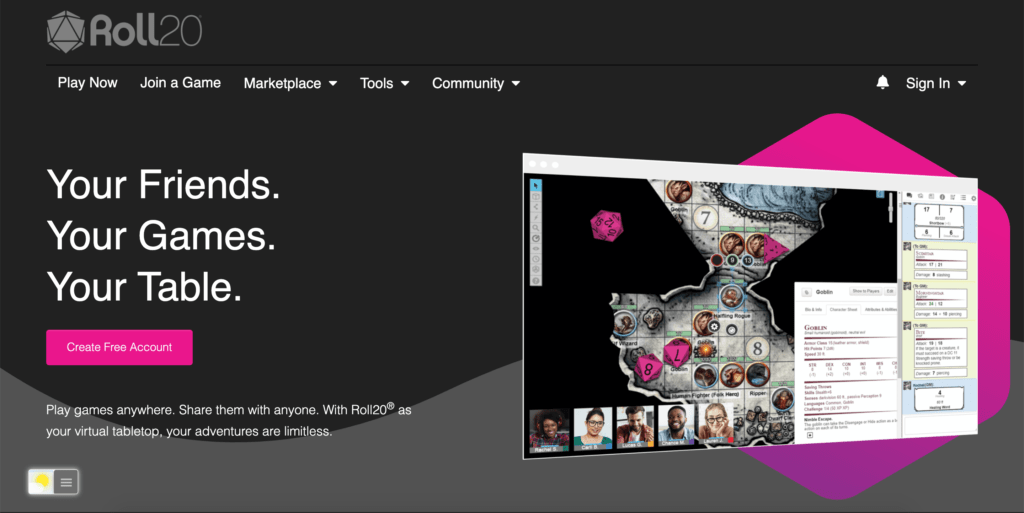
Activate the Roll20 Dark Mode
Does Roll20 have a dark mode? No. But there is a solution to this problem. For regular desktop internet users, you can get also this Roll20 Night Mode version on your favorite web browser. That is with the Night Mode option in the Turn Off the Lights Browser extension. Follow the steps below on how to enable this free solution in your web browser:
- Download the Turn Off the Lights browser extension
- Click right on the gray lamp button and select Options in the menu item
- The Turn Off the Lights Options page shows up and select the tab Night Mode
- Enable here the Night switch or the long-press feature to activate the night mode on the current web page
In addition, you can customize the website background, text, and hyperlink colors. So you can make it personal to your night theme style.
YouTube video tutorial
How to enable Night Mode on any websites
How to activate Night Mode with Double-Click
Conclusion
Hope that answers one of your questions about the Roll20 Dark Mode:
- Activate dark mode for Roll20 desktop
- How do I make Roll20 Black?
- Is there a dark mode for Roll20?
- How to enable dark mode for Roll20?
If you find it useful to get your Roll20 in Dark Mode, then you can share the link on Facebook or share the link on Twitter. So your family, friends, or colleagues can know about this handy free tool.
Did you find technical, factual or grammatical errors on the Turn Off the Lights website?
You can report a technical problem using the Turn Off the Lights online technical error feedback form.