Table of Contents
Introduction
What are the easy steps to get Pinterest dark mode website? With the free and most popular Turn Off the Lights Browser extension, you can get Reddit in your own personal and customize the Dark theme. So from the Options page, you can tweak the background color, text color, and hyperlink colors. For example, you can create a dark background with a neon blue or green text color. Everything is possible and customizable to your own style.
Pinterest in Light Mode
Before the theme on the Pinterest website.
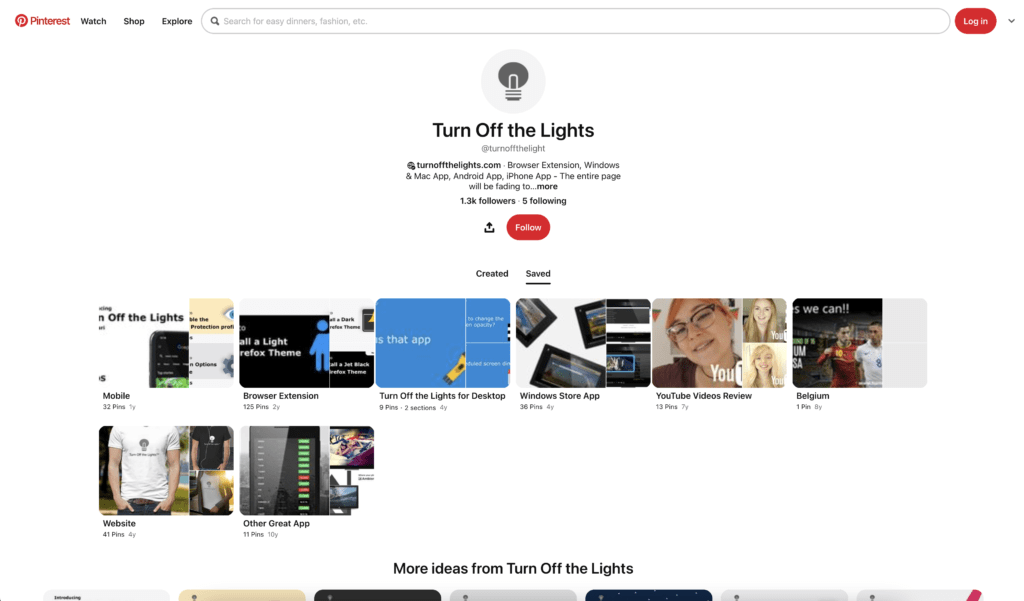
Pinterest in Dark Mode
The after-the-dark theme is enabled on the Pinterest website.
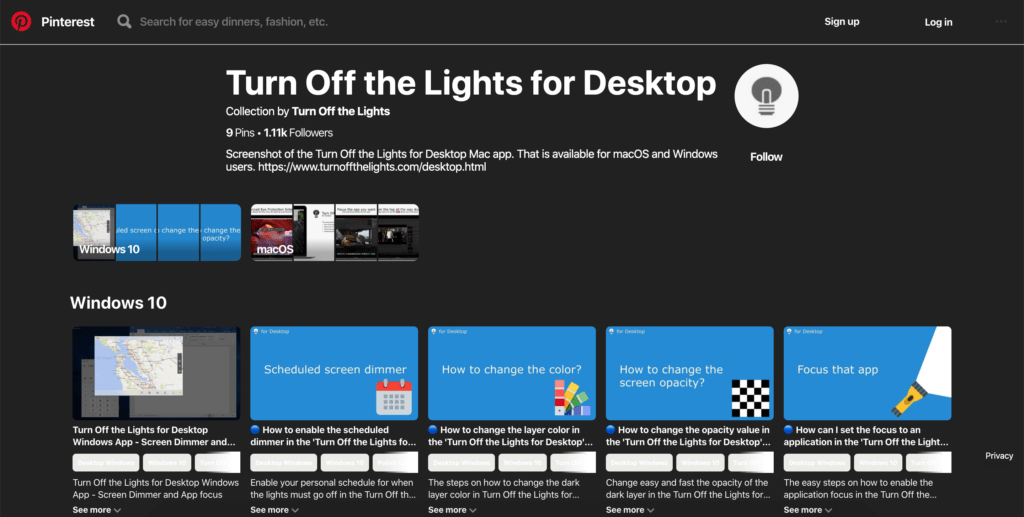
Free and Open-Source
Solution activate Pinterest Dark Mode
With one powerful extension, you get the new Pinterest Dark Mode in your favorite web browser. Follow the steps here below on how to activate this feature:
- Install the free and Open-Source Turn Off the Lights Browser extension
- For Google Chrome, Firefox, Opera, Microsoft Edge
- Click right on the gray lamp button
- Select the menu item Options
- For Safari
- Open the “Turn Off the Lights for Safari” app from the Launchpad or from the Application folder
- And click below in this window on the button Options
- For Google Chrome, Firefox, Opera, Microsoft Edge
- When the options page is open., click on the tab Night Mode
- Enable the checkbox to make the Night switch visible on each web page or scroll further down to enable the checkbox to automatically convert the page to night theme each time you open a new page
Site Access (only to Pinterest Dark Mode)


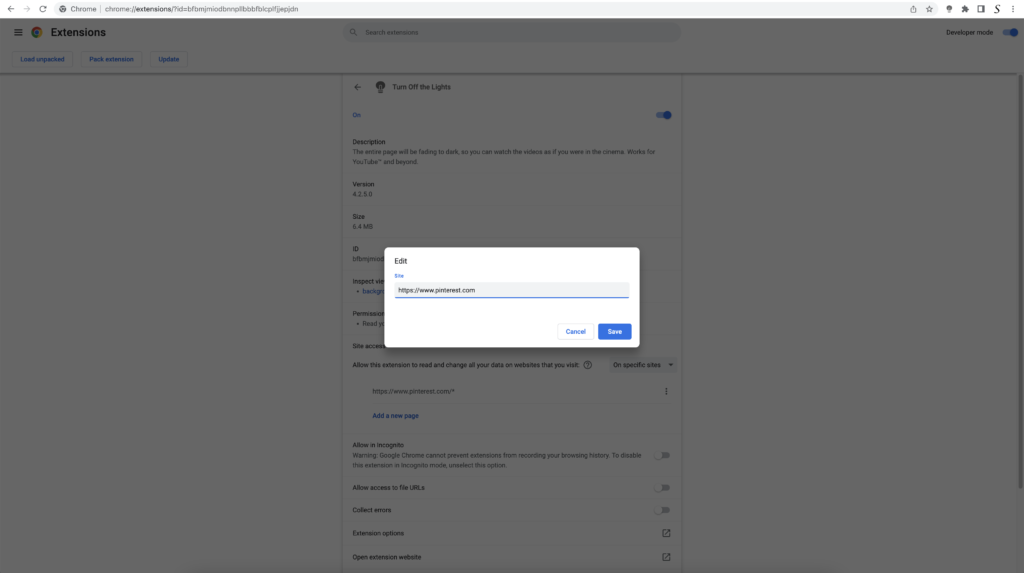
- When you are done, click on the blue Add button to close this panel
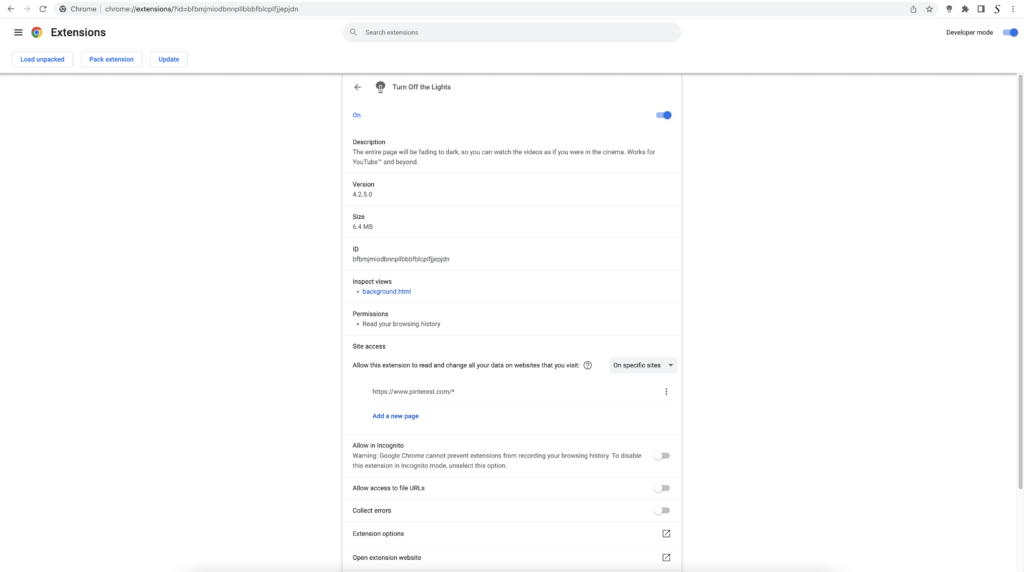
So now the Pinterest Dark Mode website works only on this website URL, and not on all the other websites. Such as on YouTube, Vimeo, Amazon shopping, Internet banking, etc. websites.
YouTube video
Here a useful tutorial video on how you can enable Pinterest Dark Mode in your web browser:
Conclusion
Hope that will answer one of your questions about the Pinterest Dark theme:
- How do I turn on dark mode on Pinterest?
- How do I make Pinterest dark on my computer?
- Does Pinterest have a dark mode on desktop?
- How to make Pinterest dark mode?
If you find it useful you can share the link on Facebook or share the link on Twitter. So your family, friends, or colleagues can know about this handy free tool.
Pinterest Dark Mode FAQ
🌚 Is there Pinterest dark mode?
No, Pinterest does not have an official Dark Mode version on its Pinterest desktop website. However, you can use the most popular and free Turn Off the Lights Browser extension and enable the Night Mode feature on the Options page. That will convert each web page to your personal dark skin. That includes the Pinterest website.
🖤 Why did my Pinterest turn black?
It is possible you have the Night Mode version enabled in your browser extension. If you use the most popular and free Turn Off the Lights Browser extension, you can disable the Night Mode version from the Options page.
🌑 How do I change my theme on Pinterest?
If you install the Turn Off the Lights Browser extension, you can change the color of the background, text, and hyperlink on the Turn Off the Lights Options page.
🕸 Does the Night Mode feature work on all websites?
Yes, the free Turn Off the Lights Browser extension work on all websites. That includes your favorite social network, your video platform of choice, etc.
Does Pinterest have a dark mode on desktop?
No, there is no option to get the Dark Mode visible on the Pinterest desktop web page. However, you can use the free Turn Off the Lights Browser extension and enable the Night Mode feature to convert this bright theme to your personal dark theme.
How to switch to dark mode on Pinterest
Pinterest does not have an official Dark Mode version, but with the help of the free and Open-Source Turn Off the Lights browser extension, you can get Dark Mode on the Pinterest website. See the Night Mode option to get this dark mode theme.
🕯How to enable the Night Mode feature? REMARKABLE OPTION! 🌃🌚
This video explains how to enable the Night Mode feature in Turn Off the Lights Browser Extension Version 4?Get it Now! https://www.turnoffthelights.comTurn …
🔵How to enable Pinterest Dark Mode?
In this video, we'll show you exactly How to Enable Pinterest Dark Mode using the popular "Turn Off the Lights" browser extension. Pinterest's Dark Mode prov…
Did you find technical, factual or grammatical errors on the Turn Off the Lights website?
You can report a technical problem using the Turn Off the Lights online technical error feedback form.