Table of Contents
What is PC Magazine?
PC Magazine also called PCMag in short. That is the online and offline magazine about tech items such as the complete guide to computers, peripherals, and upgrades. They test and review tech products and services, report technology news and trends, etc.
PC Magazine does not provide a Dark Mode version for these users. However, you can solve this problem with the free and most popular Turn Off the Lights browser extension. And get your own PC Magazine Dark Mode version of it.
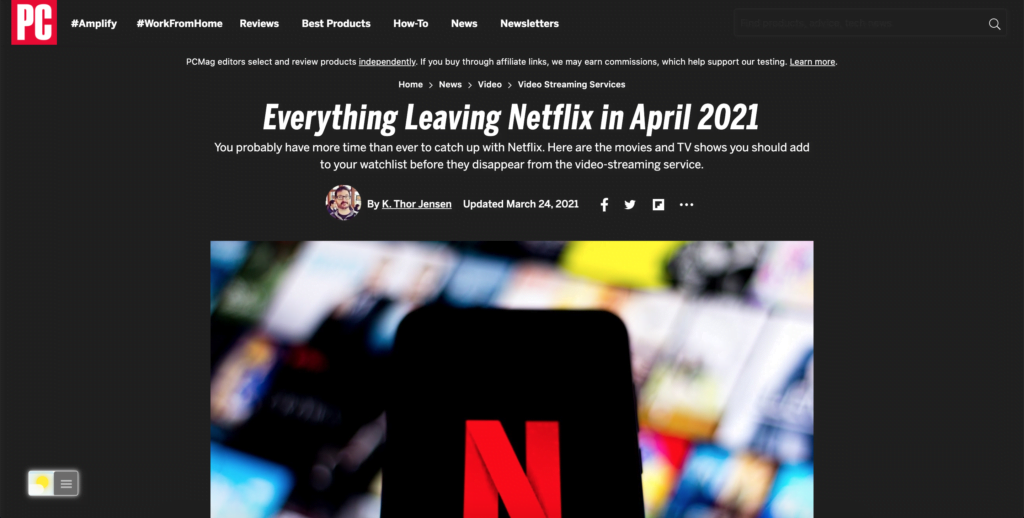
Activate PC Magazine Dark Mode with the free browser extension
For regular desktop internet users, you can get also this PC Magazine Night Mode version on your favorite web browser. That is with the Night Mode option in the Turn Off the Lights Browser extension. Follow the steps below on how to enable this free solution in your web browser:
- Download the Turn Off the Lights browser extension
- Click right on the gray lamp button and select Options in the menu item
- The Turn Off the Lights Options page shows up and select the tab Night Mode
- Enable here the Night switch or the long-press feature to activate the night mode on the current web page
In addition, you can customize the website background, text, and hyperlink colors. So you can make it personal to your night theme style.
YouTube video tutorial
How to enable Night Mode on any websites
How to activate Night Mode with Double-Click
Conclusion
Hope that answers one of your questions about the PC Magazine Dark Mode:
- Activate dark mode for PC Magazine desktop
- How do I make PC Magazine Black?
- Is there a dark mode for PC Magazine?
- How to enable dark mode for PC Magazine?
If you find it useful to get your PC Magazine in Dark Mode, then you can share the link on Facebook or share the link on Twitter. So your family, friends, or colleagues can know about this handy free tool.
Did you find technical, factual or grammatical errors on the Turn Off the Lights website?
You can report a technical problem using the Turn Off the Lights online technical error feedback form.