Table of Contents
Introduction
Are you looking for how to enable the Omegle Dark Mode? Then you are on the correct help page. Here we will explain what is Omegle and how to enable this dark mode for free (no subscription, no in-app purchase).
What is Omegle?
Omegle is a website to talk with strangers online in the world. It is a free online chat website that allows users to socialize with others without the need to register. Thereby service randomly pairs users in one-on-one chat sessions where they chat anonymously using the names “You” and “Stranger” or “Stranger 1” and “Stranger 2” in the case of Spy mode. Furthermore, there is no mobile iPhone or Android app needed. Because you can open any web browser on your mobile device. The website is launched on 25 March 2009 and is owned by Leif K-Brooks.
Is there Omegle dark mode?
Omegle is designed with the core function of video service and online chat. So the website does only provide you with a bright website.
Omegle does not have an official dark mode feature. However, you can use third-party browser extensions or add-ons to enable dark mode on their Omegle sessions. Such as the Turn Off the Lights browser extension that provides the option to convert this and all websites to your dark mode theme.
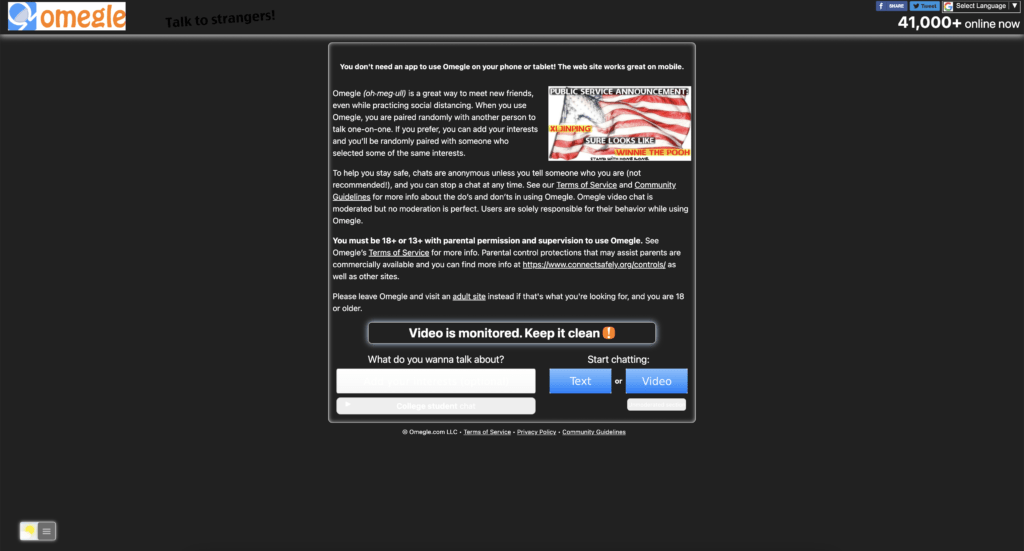
What benefits of Omegle dark mode?
Omegle Dark Mode isn’t just about aesthetics; it’s about reducing eye strain during those late-night conversations and providing a more immersive environment. Before diving into the steps, let’s explore the key benefits that come with this feature.
Omegle dark mode is a feature that allows users to switch the background color of the Omegle website from white to black, giving a more immersive experience to the users. There are several benefits to using the dark mode feature on Omegle:
- Reduced eye strain: White backgrounds can be harsh on the eyes, especially when using Omegle for extended periods. The dark mode feature reduces eye strain, making it easier to browse and chat on Omegle for longer periods without feeling fatigued.
- Improved visibility: Dark mode is particularly helpful when using Omegle in low light environments. The black background reduces glare and makes it easier to see text and images on the screen.
- Aesthetically pleasing: Many people find the black background of the dark mode feature more appealing than the traditional white background. It provides a modern and sleek look, making the Omegle experience more enjoyable.
- Increased privacy: Using the dark mode feature on Omegle can also provide a sense of privacy, as the black background can make it harder for others to see what you are doing on your screen. This can be particularly useful when using Omegle in public spaces or shared environments.
Overall, the dark mode feature on Omegle can make the Omegle experience more comfortable, aesthetically pleasing, and private. If you are someone who spends a lot of time on Omegle, it’s worth giving the dark mode feature a try.
Free and Open-Source
What sets Turn Off the Lights apart is not only its compatibility with Omegle but also its versatility across various websites. Whether you’re streaming videos, engaging in online meetings, or browsing your favorite content, this extension ensures a consistent and enjoyable dark mode experience.
The Turn Off the Lights browser extension is free and Open-Source. And it is available on all modern web browsers. That includes Google Chrome, Firefox, Opera, Safari, Microsoft Edge, Yandex, Brave, Vivaldi, Naver Whale, Yandex, and Cốc Cốc.
Activate Dark Mode on Omegle beyond the application and on all websites with the free browser extension
- Download the Turn Off the Lights browser extension
- Click right on the gray lamp button and select Options in the menu item
- The Turn Off the Lights Options page shows up and select the tab Night Mode
- Enable here the Night switch or the long-press feature to activate the night mode on the current web page
Site Access (only to Omegle Dark Mode)
Turn Off the Lights browser extension take your privacy very seriously, and you set up this browser extension to only allow the Omegle website. Here are the steps on how to activate this feature
- Open the chrome://extensions page and search for Turn Off the Lights

- Click on the button Details to open the detailed information about this Chrome extension
- Search for the section Site Access, and click on the selection box to the menu item “On specific sites“

- A new popup panel shows up, and type now this URL in the text box “https://www.omegle.com”
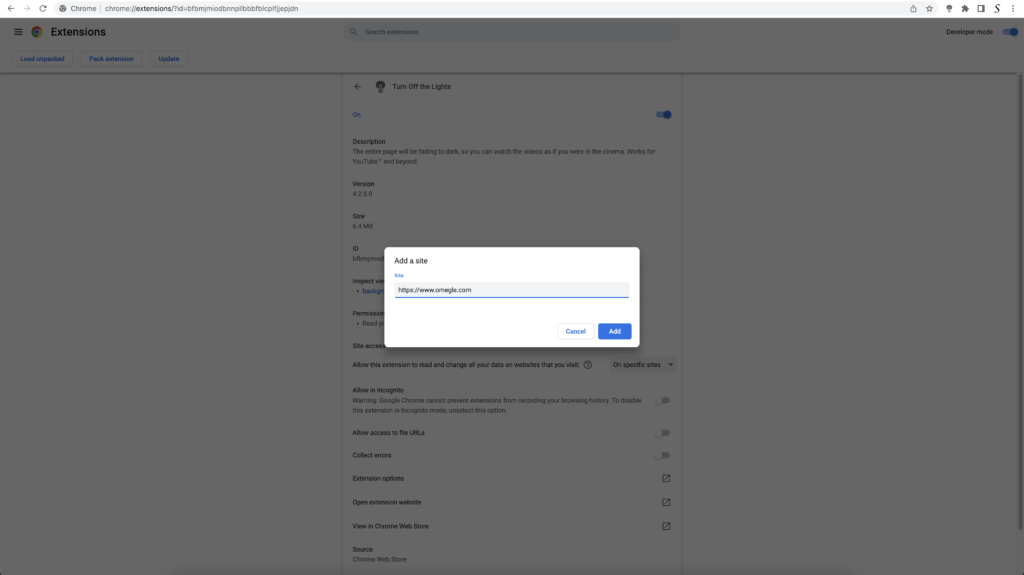
- When you are done, click on the blue Add button to close this panel
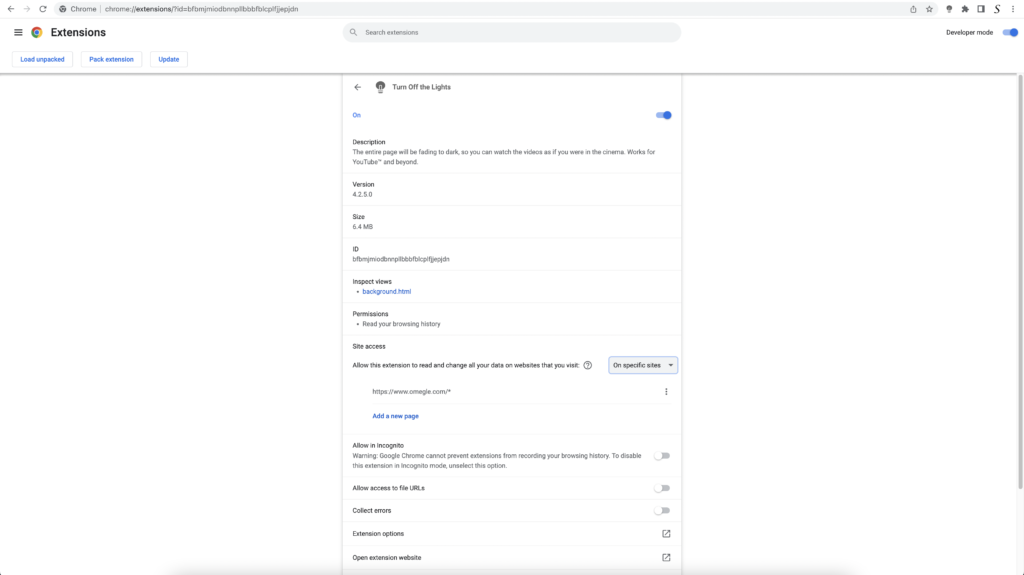
So now the Omegle Dark Mode website works only on this website URL, and not on all the other websites. Such as on YouTube, Vimeo, Amazon shopping, internet banking, etc. websites.
Conclusion
Elevate your Omegle encounters by embracing the allure of Dark Mode. Turn Off the Lights provides a user-friendly solution, enhancing the visual appeal of your online interactions. Don’t settle for the default – immerse yourself in the sophistication of Omegle Dark Mode today.
By following these simple steps, you can transform your Omegle experience and enjoy a visually appealing interface tailored to your preferences. Embrace the future of online interactions with Turn Off the Lights’ Dark Mode activation and see the digital world in a new light.
- How to turn dark mode on Omegle?
- Is there Omegle dark mode?
- How to Enable Omegle Night Mode?
- What are the benefits of using Omegle dark mode?
- Omegle dark mode is not working
- Enable dark mode on any website
- How to get the Dark Mode Extension for Omegle?
If you find it useful to get your Dark Mode for Omegle, then you can share the link on Facebook or share the link on Twitter. So your family, friends, or colleagues can know about this handy free tool.
FAQ about Enable Omegle Dark Mode
What is the Turn Off the Lights browser extension?
The Turn Off the Lights browser extension is a popular tool that allows users to darken their entire web browsing experience, making videos and images stand out more. It also includes a dark mode feature for individual websites, including Omegle.
How do I enable Omegle dark mode with the Turn Off the Lights extension?
To enable Omegle dark mode with the Turn Off the Lights extension, you will need to download and install the extension for your preferred web browser. Once installed, simply navigate to the Omegle website, and click on the Turn Off the Lights icon in your browser’s toolbar. From there, you can toggle the dark mode feature on or off for Omegle.
Do I need to pay for the Turn Off the Lights browser extension?
No subscription, no in-app purchase. The Turn Off the Lights browser extension is free to download and use.
Is the Turn Off the Lights extension safe to use?
Yes, the Turn Off the Lights browser extension is safe to use. It has been downloaded and used by millions of people worldwide and has been vetted and approved by the major web browsers.
Can I use the Turn Off the Lights extension to enable dark mode on other websites?
Yes, the Turn Off the Lights extension includes a dark mode feature for many popular websites, including YouTube, Facebook, and Twitter, among others.
Did you find technical, factual or grammatical errors on the Turn Off the Lights website?
You can report a technical problem using the Turn Off the Lights online technical error feedback form.