Table of Contents
Introduction
With the rising popularity of dark mode in applications and websites, NTV has also introduced a dark mode feature for its viewers. In this article, we will explore what NTV dark mode is, how to enable it on NTV, and the benefits of using it.
What is NTV?
NTV.co.jp is the website for Nippon Television Network Corporation, a Japanese television network that offers a wide range of programming, including news, drama, and entertainment shows. The website provides viewers with access to live streaming of Nippon TV channels, video-on-demand content, and information on the latest programming. The website also offers news articles, event information, and a variety of other content related to Nippon TV.
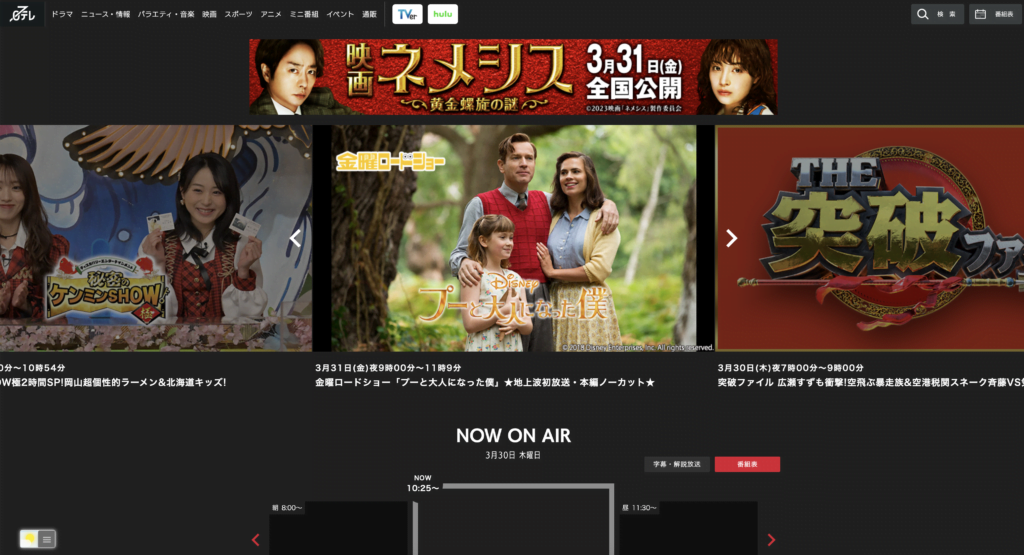
What is Dark Mode?
Dark mode is a feature that changes the background color of an application or website from light to dark. This feature is becoming increasingly popular as it is easier on the eyes, especially when viewing screens in low-light environments. It also reduces eye strain and prolongs battery life for devices with OLED screens.
How to Enable NTV Dark Mode
Enabling NTV dark mode is simple and easy to do. Follow these steps to enable it on your device:
- Download the Turn Off the Lights browser extension
- Click right on the gray lamp button and select Options in the menu item
- The Turn Off the Lights Options page shows up and select the tab Night Mode
- And enable here the Night switch or the long-press feature to activate the night mode on the current web page
In addition, you can customize the website background, text, and hyperlink colors. So you can make it personal to your night theme style. And get the Dark Mode on NTV you want to see in your web browser.
Site Access (only to NTV Dark Mode)
Turn Off the Lights browser extension take your privacy very seriously, and you set up this browser extension to only allow the King website. Here are the steps on how to activate this feature.
- Open the chrome://extensions page and search for Turn Off the Lights

- Click on the button Details to open the detailed information about this Chrome extension
- Search for the section Site Access, and click on the selection box to the menu item “On specific sites“
- A new popup panel shows up, and type now this URL in the text box “https://www.ntv.co.jp”
- When you are done, click on the blue Add button to close this panel
Free and Open-Source
The Turn Off the Lights browser extension is free and Open-Source. And it is available on all modern web browsers. That includes Google Chrome, Firefox, Opera, Safari, Microsoft Edge, Yandex, Brave, Vivaldi, Naver Whale, Yandex, and Cốc Cốc.
Benefits of Using NTV Dark Mode
There are several benefits of using NTV dark mode, including:
1. Reduced Eye Strain
Using dark mode reduces the amount of blue light emitted by the screen, which can cause eye strain and headaches. Dark mode also makes it easier to read text on the screen, especially in low-light environments.
2. Improved Battery Life
For devices with OLED screens, using dark mode can prolong battery life. This is because OLED screens can turn off individual pixels to display true black, which consumes less power than displaying white or bright colors.
3. Stylish Look
Dark mode gives NTV a sleek and modern look, making it more appealing to viewers. The dark background also makes the content on the website or app stand out more, making it easier to navigate.
Conclusion
Enabling NTV dark mode is a simple and easy way to reduce eye strain and improve battery life while giving the website or app a stylish look. With the benefits it provides, using dark mode on NTV is a great choice for viewers who want a better viewing experience.
Hope that answers one of your questions about the NTV Dark Mode:
- How to turn dark mode on NTV?
- Is there NTV dark mode?
- How to enable NTV dark mode?
- What are the benefits of using NTV dark mode?
- NTV dark mode is not working
- How to install NTV dark?
- Enable dark mode on any website
If you find it useful to get your Dark Mode for NTV, then you can share the link on Facebook or share the link on Twitter. So your family, friends, or colleagues can know about this handy free tool.
FAQ
Can I switch back to the light mode on NTV after enabling dark mode?
Yes, you can switch back to the light mode on NTV at any time by following the same steps used to enable dark mode.
Does dark mode affect the quality of videos on NTV?
No, dark mode does not affect the quality of videos on NTV. Videos are still displayed in high definition regardless of the mode.
Can I enable dark mode on NTV on all devices?
Yes, NTV dark mode can be enabled on all devices that support it, including smartphones, tablets, laptops, and desktops. The Free and Open-Source Turn Off the Lights browser extension is available on all platforms.
Will using dark mode damage my eyes?
No, using dark mode will not damage your eyes. It can actually reduce eye strain and headaches caused by exposure to blue light emitted by screens.
Are there any downsides to using dark mode?
The only downside to using dark mode is that it may take some time to adjust to the new color scheme. Some users may also prefer the light mode for personal reasons.
Did you find technical, factual or grammatical errors on the Turn Off the Lights website?
You can report a technical problem using the Turn Off the Lights online technical error feedback form.