Table of Contents
Introduction
On this help page, you can read the information about what is Notion and how you can enable Notion Dark Mode for desktop, mobile, and website.
What is Notion?
The Notion is an application that provides components such as notes, databases, kanban boards, wikis, calendars, and reminders. Users can connect these components to create their own systems for knowledge management, note-taking, data management, project management, and among others. That is created by the Notion Labs developer team, Inc. Its first initial release was in June 2018. In the settings window, it has the option to change the appearance to a Notion Dark Mode version.
What is Notion Dark Mode?
Dark mode is a feature that inverts the color scheme of an interface, making it darker with light text. This has several benefits for users:
- Eye strain reduction: Dark mode can help reduce eye strain, especially in low-light environments. The darker background reduces the amount of glare and eye strain caused by bright screens.
- Increased screen readability: The light text on a dark background provides better contrast, making it easier to read on a screen. This can be particularly helpful for people with visual impairments.
- Improved battery life: Dark mode can help extend the battery life of devices with OLED displays. Since the background is darker, less power is required to light up the pixels, leading to longer battery life.
- Aesthetic appeal: Dark mode provides a sleek and modern look to interfaces, making them more visually appealing.
Overall, the benefits of dark mode can make using digital devices more comfortable, accessible, and visually appealing.
How to activate the Notion Dark Mode?
Notion’s dark mode settings are through the web app as well as the browser extension.
Desktop app
Customize appearance on the desktop application of Notion by following the easy instruction steps here below:
- Go to Settings & Members at the top of your left-hand sidebar
- Then a new window will open. And in the sidebar, click the tab labeled Appearance
- Use the dropdown to switch between the following options:
- Get your operating system color with Use system settings that follow your system appearance setting
- Here choose Light to display Notion light mode
- Here choose Dark to display Notion dark mode
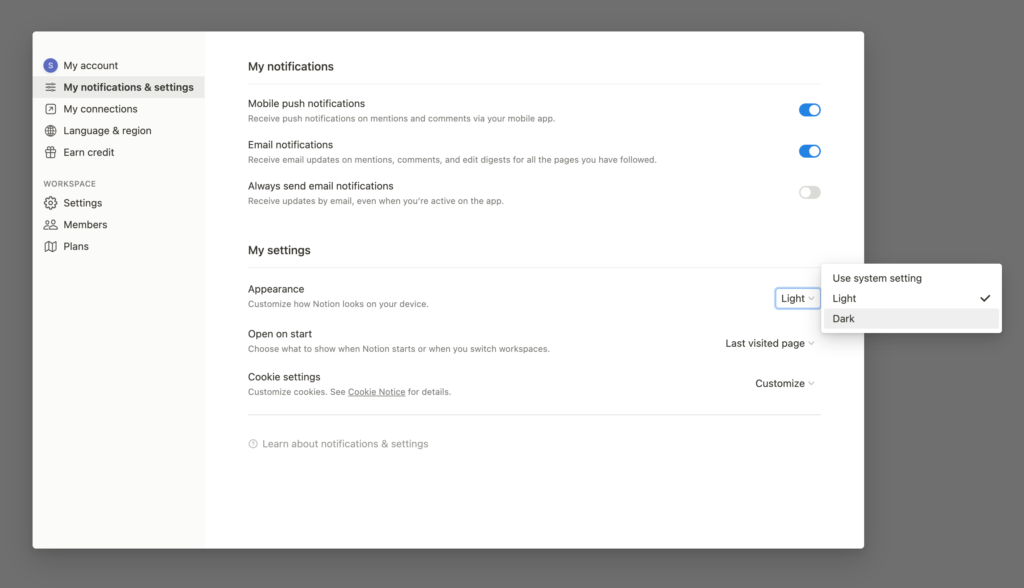
The steps work to get Notion Dark Mode works for all modern web browsers. That includes Google Chrome, Firefox, Opera, Safari, Brave, Vivaldi, Naver Whale, Maxthon, Yandex, and Microsoft Edge.
Mobile app
Customize appearance on the mobile application of Notion by following the easy instruction steps here below:
- Open in the sidebar,
- Scroll down to the topic Notifications & settings at the bottom of your sidebar
- Then a popup will appear on the screen. And scroll to the section labeled Appearance and use the dropdown to select your preferred appearance setting.
- Use the dropdown to switch between the following options:
- Get your operating system color with Use system settings that follow your system appearance setting
- Here choose Light to display Notion light mode
- Here choose Dark to display Notion dark mode
Website – Browser extension
If you want to get Notion Dark mode on your web browser, you can use the Turn Off the Lights browser extension. With the Turn Off the Lights browser extension, you can customize everything to your personal theme color, and not the fixed Notion Dark mode color. Turn Off the Lights bring you complete control over how you want to see the Night Mode version of Notion.
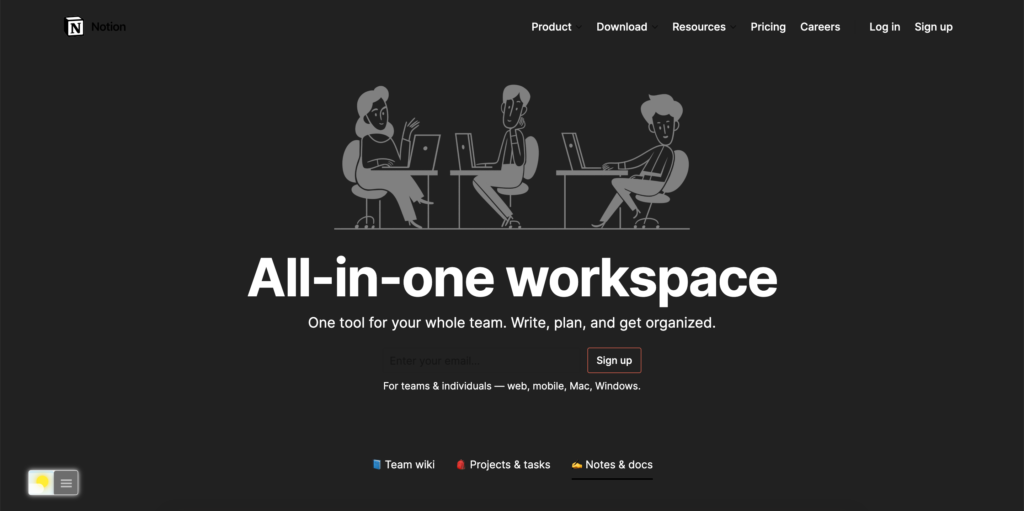
For regular desktop internet users, you can get also this Notion Night Mode version on your favorite web browser. That is with the Night Mode option in the Turn Off the Lights Browser extension. Follow the steps below on how to enable this free solution in your web browser:
- Download the Turn Off the Lights browser extension
- Click right on the gray lamp button and select Options in the menu item
- The Turn Off the Lights Options page shows up and select the tab Night Mode
- Enable here the Night switch or the long-press feature to activate the night mode on the current web page
In addition, you can customize the website background, text, and hyperlink colors. So you can make it personal to your night theme style.
Conclusion
Hope that answers one of your questions about the Notion Dark Mode:
- What is Notion Dark Mode?
- How to activate dark mode for Notion desktop?
- How do I make Notion Black?
- Is there a dark mode for Notion?
- How to enable dark mode for Notion?
If you find it useful to get your Notion Dark Mode version, then you can share the link on Facebook or share the link on Twitter. So your family, friends, or colleagues can know about this handy free tool.
Did you find technical, factual or grammatical errors on the Turn Off the Lights website?
You can report a technical problem using the Turn Off the Lights online technical error feedback form.