Table of Contents
Introduction
Are you looking for a way to activate the Lucidchart Dark Mode? Then you are on the correct help page. This help page will explain to you what is Lucidchart and how to enable this dark user interface.
What is Lucidchart?
Lucidchart is the name of a web-based diagramming application that allows users to visually collaborate on drawing, revising, and sharing charts and diagrams, and improving processes, systems, and organizational structures. This is produced by the company Lucid Software which is based in Utah, United States. That is created by co-founded by Ben Dilts and Karl Sun in December 2008
What is Lucidchart Dark Mode?
Lucidchart Dark Mode is a feature that allows users to switch the user interface of the Lucidchart web application from a light color scheme to a dark color scheme. This feature is designed to reduce eye strain and improve the readability of the diagrams and flowcharts that users create in the Lucidchart application. The dark mode feature changes the background of the application to a dark color, while maintaining the contrast of the text and elements on the page.
Official, there is no Lucidchart Dark Mode, as this is what the Lucidchart community manager said on the public help forum:
Hi X,
Thanks for reaching out in the Lucidchart Community! Unfortunately this isn’t an option we currently have. However, we’re always looking for ways to improve Lucidchart, and your feedback is the best way for us to do that. If you’d like to see a dark mode option added, you can promote the idea to our engineers through our feature request form. Ideas submitted to this form are passed on to the product development team for their consideration and are highly valued when prioritizing improvements to the product.
Thanks for your feedback!
Citaat from the Lucidchart Community Manager
However, Lucidchart is a web application and you can try the free and Open-Source Turn Off the Lights browser extension. You can customize all websites to your personal theme style.
There is a free and open-source “Turn Off the Lights” browser extension available that can bring Lucidchart Dark Mode to your web browsing experience. This extension, available for a variety of browsers, including Google Chrome, Mozilla Firefox, Safari, and Opera, allows users to toggle a dark mode on and off while browsing any website, including Lucidchart.
By enabling the “Turn Off the Lights” extension and configuring it to activate on specific web pages, users can enjoy the benefits of a dark mode on a variety of websites, including Lucidchart. This extension also provides users with a range of customization options, allowing them to tailor the dark mode to their preferences and adjust its opacity, color, and other settings. Overall, the “Turn Off the Lights” browser extension is a powerful and versatile tool that can enhance the user’s browsing experience, including when working with complex diagrams and flowcharts in Lucidchart.
Activate Dark Mode on Lucidchart beyond the application and on all websites with the free browser extension
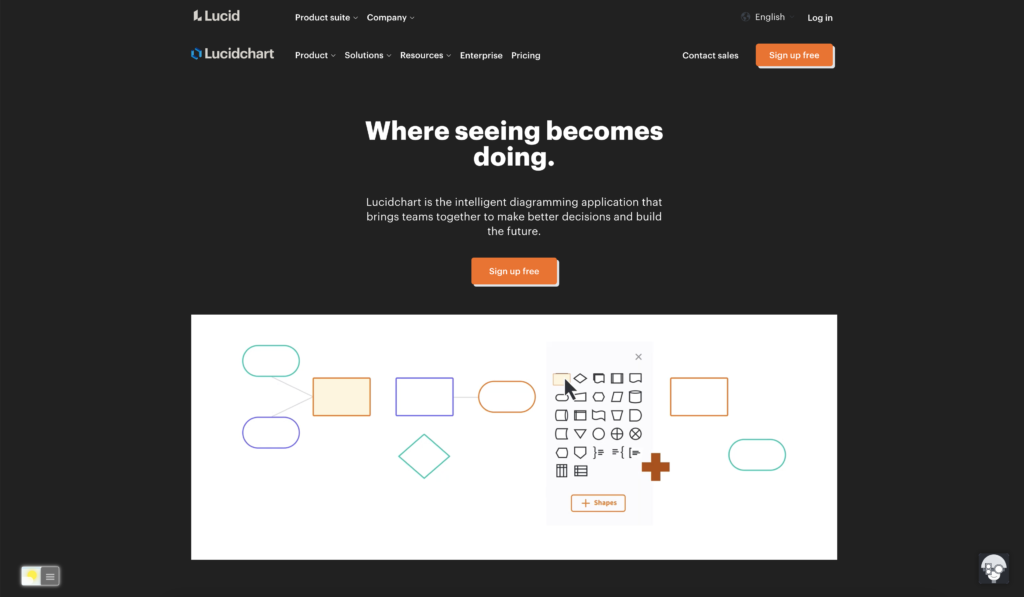
For regular desktop internet users, you can get also this Lucidchart Night Mode version on your favorite web browser. That is with the Night Mode option in the Turn Off the Lights Browser extension. Follow the steps below on how to enable this free solution in your web browser:
- Download the Turn Off the Lights browser extension
- Click right on the gray lamp button and select Options in the menu item
- The Turn Off the Lights Options page shows up and select the tab Night Mode
- Enable here the Night switch or the long-press feature to activate the night mode on the current web page
In addition, you can customize the website background, text, and hyperlink colors. So you can make it personal to your night theme style. And get the Dark Mode on Lucidchart you want to see in your web browser.
Site Access (only to Lucidchart Dark Mode)
Turn Off the Lights browser extension take your privacy very seriously, and you set up this browser extension to only allow the Postman website. Here are the steps on how to activate this feature.
- Open the chrome://extensions page and search for Turn Off the Lights

- Click on the button Details to open the detailed information about this Chrome extension
- Search for the section Site Access, and click on the selection box to the menu item “On specific sites“
- A new popup panel shows up, and type now this URL in the text box “https://www.lucidchart.com”
- When you are done, click on the blue Add button to close this panel
Free and Open-Source
The Turn Off the Lights browser extension is free and Open-Source. And it is available on all modern web browsers. That includes Google Chrome, Firefox, Opera, Safari, Microsoft Edge, Yandex, Brave, Vivaldi, Naver Whale, Yandex, and Cốc Cốc.
Conclusion
- How to turn dark mode on Lucidchart?
- Is there Lucidchart dark mode?
- How to enable Lucidchart dark mode?
- What are the benefits of using Lucidchart dark mode?
- Airtable dark mode is not working
- How to install Lucidchart dark?
- Enable dark mode on any website
If you find it useful to get your Dark Mode for Lucidchart, then you can share the link on Facebook or share the link on Twitter. So your family, friends, or colleagues can know about this handy free tool.
Did you find technical, factual or grammatical errors on the Turn Off the Lights website?
You can report a technical problem using the Turn Off the Lights online technical error feedback form.