Table of Contents
Introduction
The Independent website is a British online publisher of news that was established in 1986 as a national morning printed newspaper published in London. Nicknamed the Indy, it began as a broadsheet and changed to tabloid format in 2003. This bright website can be very easily converted to your personal Independent Dark Mode website. That thanks to the free and most popular Turn Off the Lights browser extension. That has a feature called Night Mode to convert the complete website to your own chosen colors (from background, text, and hyperlink).
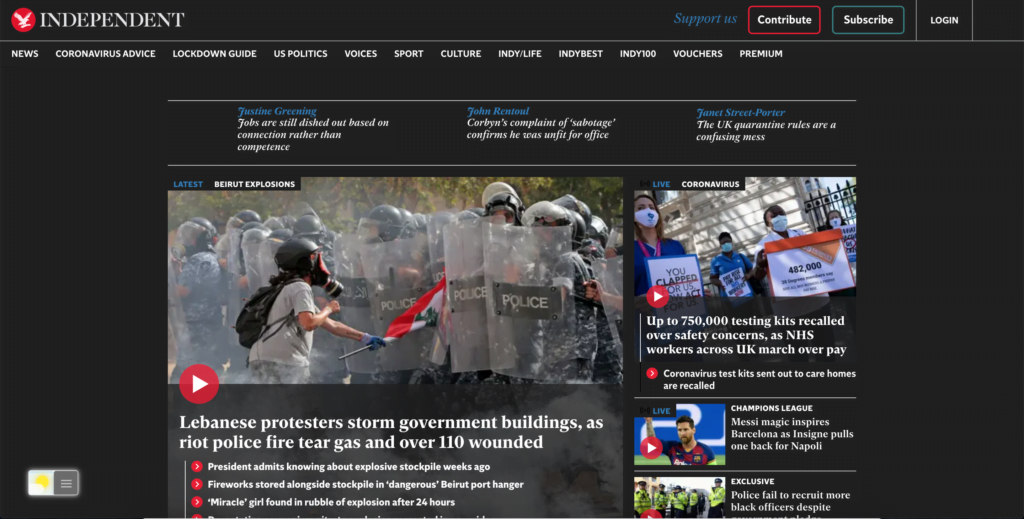
Activate Independent Dark Mode with the free browser extension
For regular desktop internet users, you can get also this Independent Night Mode version on your favorite web browser. That with the Night Mode option in the Turn Off the Lights Browser extension. Follow the steps here below on how to enable this free solution in your web browser:
- Download the Turn Off the Lights browser extension
- Click right on the gray lamp button and select Options in the menu item
- The Turn Off the Lights Options page shows up and select the tab Night Mode
- Enable here the Night switch or the long-press feature to activate the night mode on the current web page
In addition, you can customize the website background, text, and hyperlink colors. So you can make it personal to your night theme style.
YouTube video tutorial
How to enable Night Mode on any websites
How to activate Night Mode with Double-Click
Did you find technical, factual or grammatical errors on the Turn Off the Lights website?
You can report a technical problem using the Turn Off the Lights online technical error feedback form.