Table of Contents
Introduction
In today’s digital age, where screens dominate our lives, it’s essential to prioritize user experience. For avid writers and readers on Hubpages, a popular online platform for content creation, the introduction of a dark mode feature can greatly enhance the reading experience. This article explores the benefits of Hubpages dark mode, how to activate it, and answers some frequently asked questions about this highly sought-after feature.
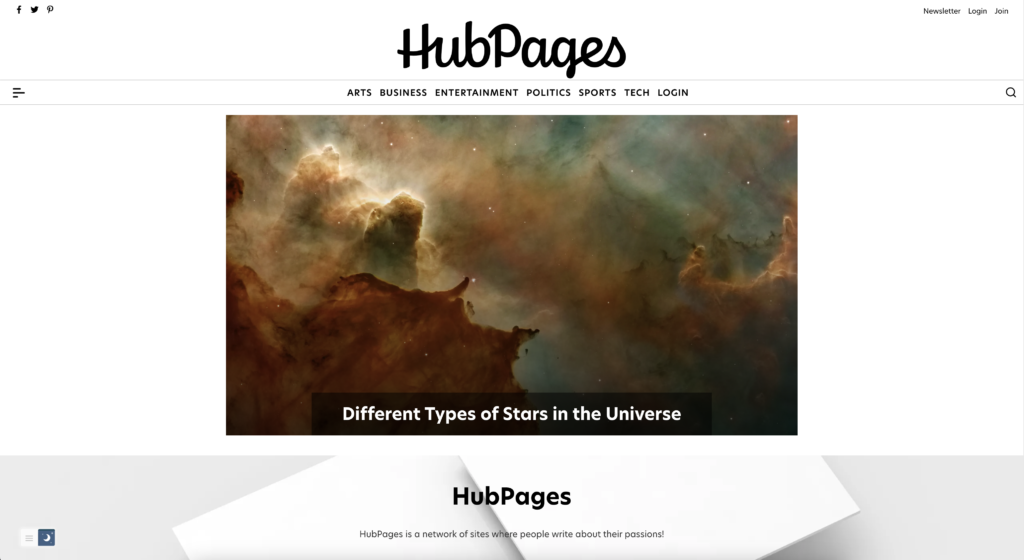
Hubpages Dark Mode: Illuminating the Benefits
The Hubpages dark mode feature offers a host of advantages to users, providing them with a visually appealing and comfortable reading experience. Let’s dive into the benefits of using Hubpages dark mode:
1. Reduced Eye Strain
Hubpages dark mode replaces the traditional white background with a sleek dark interface. This shift in color scheme significantly reduces eye strain, especially during prolonged reading sessions. The dark background emits less light, minimizing the contrast between the screen and the surrounding environment. Consequently, users experience less eye fatigue, making it easier to consume content without discomfort.
2. Enhanced Focus
The dark mode feature creates a conducive environment for concentration. By reducing the intensity of bright colors, distractions are minimized, allowing readers to focus solely on the content. Whether you’re writing an article or exploring other authors’ work, Hubpages dark mode promotes an immersive reading experience, fostering better comprehension and retention.
3. Battery Saving Potential
If you frequently access Hubpages on your mobile device, dark mode can help conserve battery life. Traditional white backgrounds consume more power than dark backgrounds on OLED and AMOLED screens. By enabling Hubpages dark mode, you can prolong your device’s battery life, ensuring uninterrupted reading pleasure.
4. Aesthetic Appeal
Dark mode has gained popularity not only for its functional advantages but also for its sleek and modern appearance. The contrasting elements in Hubpages dark mode provide an aesthetically pleasing visual experience. The dark background complements the text, images, and other elements, giving your reading sessions a touch of sophistication.
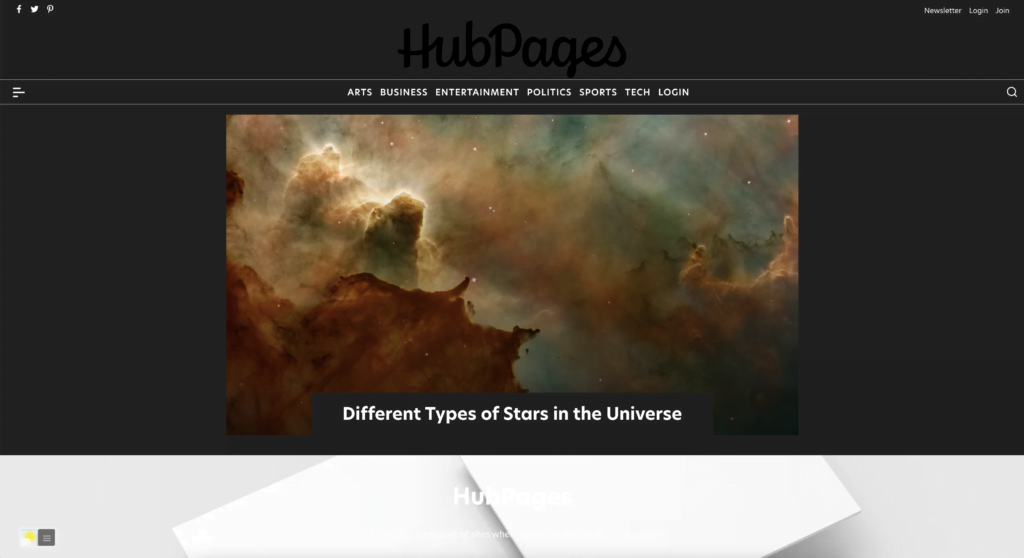
Activating Hubpages Dark Mode: A Simple Guide
Activating dark mode on Hubpages is a simple process. For regular desktop internet users, you can get also this Hubpages Night Mode version on your favorite web browser. That with the Night Mode option in the Turn Off the Lights Browser extension. Follow the steps here below on how to enable this free solution in your web browser:
- Download the Turn Off the Lights browser extension
- Click right on the gray lamp button and select Options in the menu item
- The Turn Off the Lights Options page shows up and select the tab Night Mode
- And enable here the Night switch or the long-press feature to activate the night mode on the current web page
In addition, you can customize the website background, text, and hyperlink colors. So you can make it personal to your night theme style. And get the Dark Mode on Hubpages you want to see in your web browser.
Conclusion
Hubpages dark mode offers a range of benefits, including reduced eye strain, enhanced focus, potential battery savings, and an appealing aesthetic. By following a simple activation process, you can enable dark mode and enjoy an immersive and visually pleasing reading experience on Hubpages. So, go ahead and embrace the dark side, ensuring a delightful journey through the world of written content.
If you find it useful to get your Dark Mode for Hubpages, then you can share the link on Facebook or share the link on Twitter. So your family, friends, or colleagues can know about this handy free tool.
FAQ Hubpages Dark Mode
Can I enable Hubpages dark mode on my mobile device?
Absolutely! Hubpages dark mode is available for both desktop and mobile versions of the platform. You can activate dark mode on your smartphone or tablet by following the same steps outlined earlier.
Will dark mode affect the appearance of my published articles?
No, dark mode only affects the display of the Hubpages platform itself. The articles you publish will retain their original formatting and appearance, irrespective of the reader’s dark mode settings.
Can I schedule dark mode to activate automatically at specific times?
Yes, in the Turn Off the Lights Options page you can enable the schedule time when the Night Mode must be activated.
Did you find technical, factual or grammatical errors on the Turn Off the Lights website?
You can report a technical problem using the Turn Off the Lights online technical error feedback form.