Table of Contents
Introduction: Embracing the Dark Side for Productivity
In the ever-evolving landscape of digital tools, Google Sheets remains a stalwart for spreadsheet enthusiasts. The introduction of Google Sheets Dark Mode has added a touch of sophistication to the user interface. This article delves into the nuances of this feature, providing a roadmap for users to navigate seamlessly.
What is Google sheet?
Google is a search engine name from the company Alphabet (the company has existed since the year 2015). But provide also his users with a lot of useful productivity applications. Such as the Google Sheets (part of Google Drive). However, this is only available in a bright website style. And with the Turn Off the Lights browser extension, you can convert them into a Google Sheets Dark Mode version.
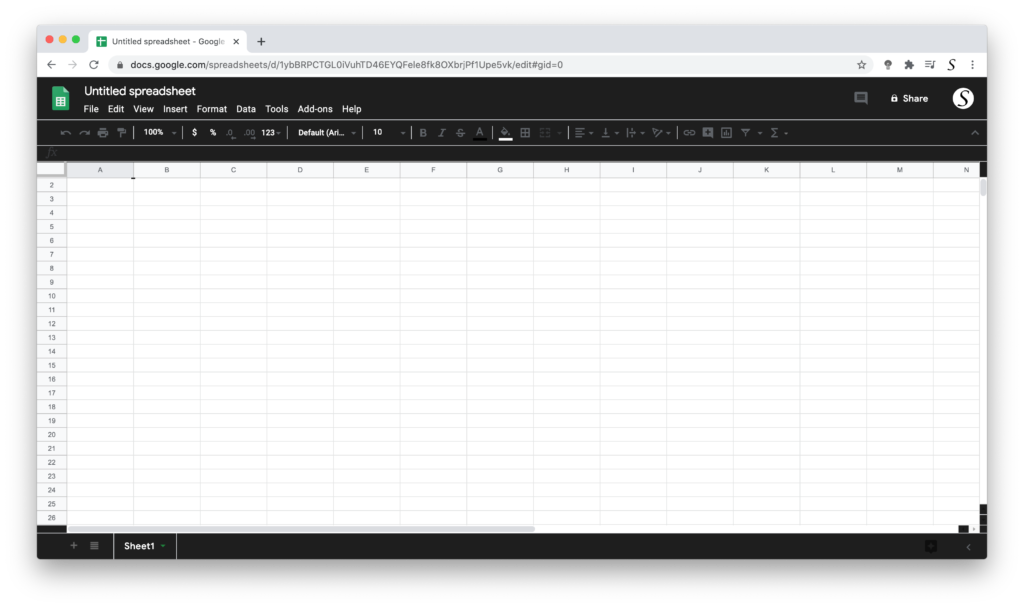
That is all with the free and powerful Turn Off the Lights browser extension. Here in that extension you can enable the Night Mode feature, which converts all your favorite websites to your customized Dark Mode theme.
Immersive Experience: Navigating the Dark Terrain
Customizing Dark Mode Settings
Google Sheets Dark Mode isn’t a one-size-fits-all feature. Dive into the settings to tailor it to your preferences. Adjust contrast, font size, and color schemes for an immersive and personalized experience.
Benefits of Using Dark Mode in Google Sheets
- Reduced Eye Strain: The darker background minimizes eye strain, fostering a comfortable working environment.
- Battery Efficiency: For those on the go, Dark Mode can contribute to extended battery life, especially on devices with OLED screens.
Activate Google Sheets Dark Mode with the free browser extension
For regular desktop internet users, you can get also this Google Sheet Night Mode version on your favorite web browser. That is with the Night Mode option in the Turn Off the Lights Browser extension. Follow the steps below on how to enable this free solution in your web browser:
- Download the Turn Off the Lights browser extension
- Click right on the gray lamp button and select Options in the menu item
- The Turn Off the Lights Options page shows up and select the tab Night Mode
- Enable here the Night switch or the long-press feature to activate the night mode on the current web page
In addition, you can customize the website background, text, and hyperlink colors. So you can make it personal to your night theme style. You can set an automatic timer to enable the Night Mode feature at a certain time of the day.
FAQ Google Sheets Dark Mode
Does Google Sheets Dark Mode Impact Performance?
No, Google Sheets Dark Mode is designed for optimal performance, ensuring a smooth user experience without compromising speed or functionality.
Can I Customize the Darkness Intensity?
Yes, users have the flexibility to adjust the darkness intensity according to their preferences, allowing for a personalized Dark Mode experience. That is thanks to the Turn Off the Lights options page.
Is Dark Mode Available on Mobile Devices?
Absolutely! Google Sheets Dark Mode extends its allure to mobile platforms with the Turn Off the Lights browser extension, providing continuity in user experience across devices.
Does Dark Mode Conserve Battery on All Devices?
While Dark Mode is renowned for battery efficiency, the impact may vary based on the device’s screen technology. OLED screens tend to benefit more in terms of battery conservation.
Can I Enable Dark Mode for Specific Sheets Only?
As of the latest update, Google Sheets Dark Mode applies universally. However, user feedback is actively considered for future enhancements.
Is Dark Mode Suitable for Everyone?
Dark Mode is subjective. While many find it visually appealing, it’s essential to consider personal preferences and potential impact on those with certain visual impairments.
Did you find technical, factual or grammatical errors on the Turn Off the Lights website?
You can report a technical problem using the Turn Off the Lights online technical error feedback form.