Table of Contents
Introduction
Are you looking for how to enable the Google Classroom Dark Mode? Then you are on the correct help page. Here we will explain what is Google Classroom and how to enable this dark mode for free (no subscription, no in-app purchase).
The Google Classroom is a free learning platform that is developed by Google and is for educational institutions that aim to simplify creating, distributing, and grading assignments. The primary purpose of Google Classroom is to streamline the process of sharing files between teachers and students. The first public initial release date was on 12 August 2014. And it is available for the following operating systems Android, iOS, and web.
Is there Google Classroom dark mode?
No, there is no built-in option to get dark mode Google Classroom website. So if you open the website, you will get a bright shining website and that is not good for children and students that do have sensitive eyes. So to reduce this bright light and to save battery life (if you use a laptop) you must have Dark mode. Therefore, there is a free solution. Install the Turn Off the Lights browser extension, that can change the default Google bright theme to your own chosen dark mode theme.
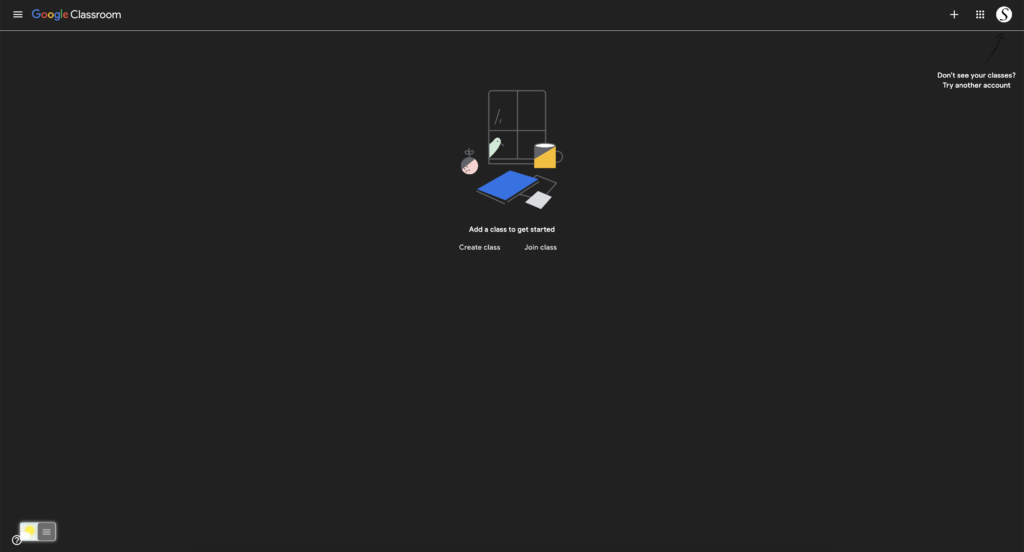
How to enable Google Classroom dark mode?
Activate Dark Mode on Google Classroom beyond the application and on all websites with the free browser extension
Conclusion
If you find it useful to get your Dark Mode for Google Classroom, then you can share the link on Facebook or share the link on Twitter. So your family, friends, or colleagues can know about this handy free tool.
FAQ
How to get dark mode on Google Classroom as a student
1. Download the Turn Off the Lights browser extension.
2. Click right on the gray lamp button and select Options in the menu item.
3. The Turn Off the Lights Options page shows up and select the tab Night Mode.
Dark mode for Google Classroom
1. Download the Turn Off the Lights browser extension.
2. Click right on the gray lamp button and select Options in the menu item.
3. The Turn Off the Lights Options page shows up and select the tab Night Mode.
Is this Dark Mode free?
Yes, Turn Off the Lights is a free and Open-Source browser extension. No subscription, no in-app purchase.
Did you find technical, factual or grammatical errors on the Turn Off the Lights website?
You can report a technical problem using the Turn Off the Lights online technical error feedback form.