Table of Contents
Introduction
As technology continues to evolve, the need for user-friendly interfaces has become increasingly important. One feature that many users appreciate is the ability to toggle between light and dark mode in their apps and websites. Google has been making efforts to improve its user interface, and one of the latest developments is the introduction of Google Bard Dark Mode. In this article, we will discuss what Google Bard is, why it matters, and how to enable dark mode on this new platform.
What is Google Bard?
Google Bard is a new feature developed by Google that aims to improve the user experience of search results. It is essentially a search bar that appears at the bottom of the mobile screen when users are browsing on their phone. The goal of Google Bard is to make it easier for users to perform searches without having to leave the app or website they are currently on.
Why Does Google Bard Matter?
Google Bard matters because it enhances the user experience by providing a more seamless search function. With the search bar at the bottom of the screen, users can easily access search results without having to leave the page they are on. This feature saves time and effort for users and also helps to keep them engaged on the app or website. Additionally, with the introduction of Google Bard Dark Mode, users can now enjoy a more comfortable viewing experience that reduces eye strain and helps conserve battery life on their mobile devices.
Benefits of Using Google Bard Dark Mode
There are several benefits to using Google Bard Dark Mode. First and foremost, it reduces eye strain when using your mobile device in low-light environments. The darker color scheme is also less distracting and can help you focus better on the content you are viewing. Additionally, using dark mode can help conserve battery life on your mobile device, as the darker colors require less power to display than the brighter ones.
How to Enable Google Bard Dark Mode?
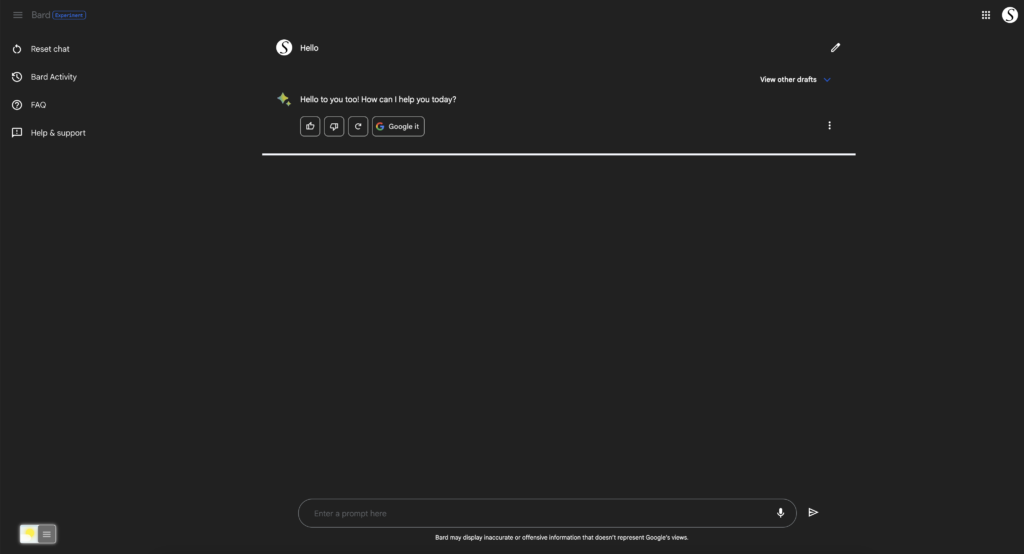
Enabling Google Bard Dark Mode is a simple process that can be done in just a few steps. Here’s how:
- Open the Google app on your mobile device.
- Tap on your profile picture in the top right corner of the screen.
- Select “Settings” from the drop-down menu.
- Scroll down and select “General.”
- Tap on “Theme” and choose “Dark.”
Once you’ve enabled Google Bard Dark Mode, the search bar at the bottom of your mobile screen will appear in a darker color scheme, making it easier on the eyes and more energy-efficient.
Enable Dark Mode with a browser extension
For regular desktop internet users, you can get also this Google Bard Night Mode version on your favorite web browser. That is with the Night Mode option in the Turn Off the Lights Browser extension. Follow the steps below on how to enable this free solution in your web browser:
- Download the Turn Off the Lights browser extension
- Click right on the gray lamp button and select Options in the menu item
- The Turn Off the Lights Options page shows up and select the tab Night Mode
- Enable here the Night switch or the long-press feature to activate the night mode on the current web page
In addition, you can customize the website background, text, and hyperlink colors. So you can make it personal to your night theme style. And get the Dark Mode on Google Bard you want to see in your web browser.
Site Access (only to Google Bard Dark Mode)
Turn Off the Lights browser extension take your privacy very seriously, and you set up this browser extension to only allow the Google Bard website. Here are the steps on how to activate this feature.
- Open the chrome://extensions page and search for Turn Off the Lights

- Click on the button Details to open the detailed information about this Chrome extension
- Search for the section Site Access, and click on the selection box to the menu item “On specific sites“
- A new popup panel shows up, and type now this URL in the text box “https://www.google.com”
- When you are done, click on the blue Add button to close this panel
Free and Open-Source
The Turn Off the Lights browser extension is free and Open-Source. And it is available on all modern web browsers. That includes Google Chrome, Firefox, Opera, Safari, Microsoft Edge, Yandex, Brave, Vivaldi, Naver Whale, Yandex, and Cốc Cốc.
Other Ways to Enable Dark Mode on Google Products
Google has been making efforts to introduce dark mode across all its products, including its search engine, Gmail, and Google Maps. Here are some ways you can enable dark mode on these platforms:
- Google Search: Go to the “Settings” menu and choose “Dark theme” under the “Appearance” section.
- Gmail: Open the “Settings” menu and select “Themes.” Choose the “Dark” theme to enable dark mode.
- Google Maps: Tap on your profile picture and select “Settings.” Choose “Theme” and select “Always in Dark Theme.”
Conclusion
Google Bard Dark Mode is a welcome addition to the Google family of products, and it is sure to enhance the user experience for millions of users around the world. By enabling dark mode, users can enjoy a more comfortable viewing experience, reduce eye strain, and conserve battery life on their mobile devices. With Google’s continued efforts to improve its user interface, we can expect more exciting developments in the future.
Hope that answers one of your questions about the Google Bard Dark Mode:
- How to turn dark mode on Google Bard?
- Is there Google Bard dark mode?
- How to enable Google Bard dark mode?
- What are the benefits of using Google Bard dark mode?
- Google Bard dark mode is not working
- How to install Google Bard dark?
- Enable dark mode on any website
If you find it useful to get your Dark Mode for Google Bard, then you can share the link on Facebook or share the link on Twitter. So your family, friends, or colleagues can know about this handy free tool.
Did you find technical, factual or grammatical errors on the Turn Off the Lights website?
You can report a technical problem using the Turn Off the Lights online technical error feedback form.