Table of Contents
Introduction
Here is an overview of how you can enable FB website dark mode, which converts the current bright website to a darker tint.
Introduction
In the ever-evolving realm of social media, Facebook continues to innovate. One such feature captivating users worldwide is FB dark mode. This article unveils the intricacies of this trend, shedding light on its perks, activation steps, and addressing common queries.
Benefits of FB Dark Mode
Enhance your browsing experience with these FB dark mode advantages.
Reduced Eye Strain
Immerse yourself in a visually soothing experience, as FB dark mode minimizes eye strain during prolonged social media sessions. The darker interface contributes to a comfortable viewing environment, especially in low-light conditions.
Battery Conservation
Witness prolonged battery life as FB dark mode conserves energy on devices with OLED or AMOLED screens. The reduced brightness of dark mode translates into decreased power consumption, allowing for extended usage between charges.
Stylish Interface
Indulge in a sleek and modernized FB interface. Dark mode adds a touch of sophistication to your social media interactions, providing a stylish alternative to the conventional light mode.
How to turn on the FB Dark Mode website?
Currently, in written of this help page is the Facebook website still no option available to enable the Dark Mode feature. However, you can use the Turn Off the Lights Browser extension to get the best dark mode experience in your web browser.
How to turn on FB Dark Mode on Mobile? (iOS/Android)
From your iOS and Android phone, you can enable the Facebook Dark Mode. With the following steps.
- Open your Facebook for Mobile app
- Go to the Settings page
- Tap General and select the item Theme
- Here you can choose from the list your dark theme. The best dark mode is the AMOLED theme
How to turn dark mode on other websites? (Desktop web browser)
However, you can also use the free and useful Turn Off the Lights browser extension to convert all websites to your own personal color choice. So as you can see on this Facebook web page.
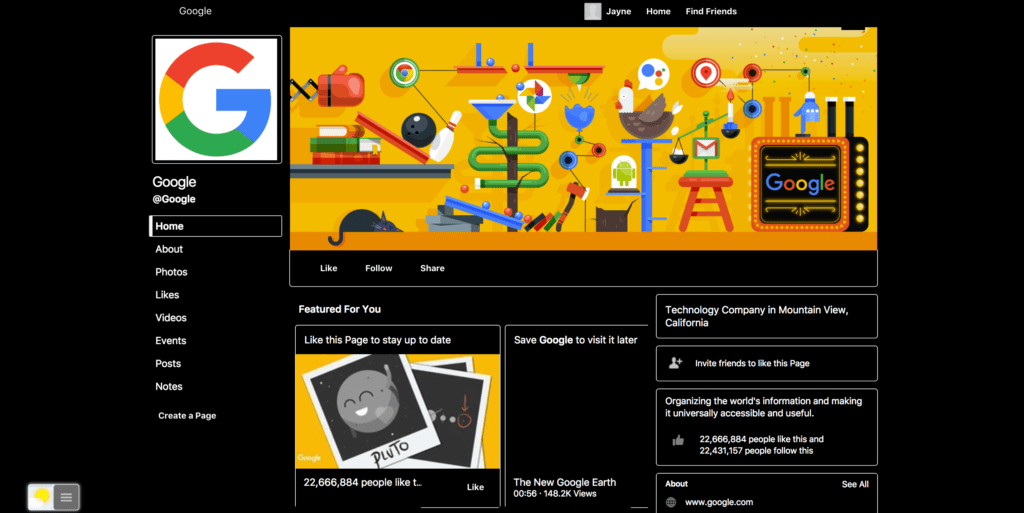
Follow the steps below on how you can get your customized night theme enabled.
- Install the Turn Off the Lights Browser extension
- Click right on the gray lamp button, and select from the context menu the Item Options
- From the sidebar, click on the tab Night Mode
- And enable the checkbox to activate the Night Mode feature on all websites
- Below this option, you can choose the color for the background, text, and hyperlinks.
Conclusion
In conclusion, Facebook Dark Mode is more than a visual revamp; it’s a user-centric evolution. Enhancing aesthetics, reducing eye strain, and offering customization options, this feature represents a significant stride in social media innovation.
FAQ
Is FB Dark Mode Available for All Devices?
Yes, Facebook Dark Mode is available for both Android and iOS devices. Simply update your FB app to access this feature.
Can FB Dark Mode Conserve Battery on All Devices?
While Facebook Dark Mode is particularly efficient on devices with OLED or AMOLED screens, it can still contribute to battery conservation on other devices.
Does FB Dark Mode Affect App Performance?
No, Facebook Dark Mode is designed to optimize user experience without compromising app performance. It runs smoothly on compatible devices.
How Often Should I Use Facebook Dark Mode?
Facebook Dark Mode can be used consistently, especially in low-light conditions. However, it’s advisable to switch back to light mode if prolonged use causes discomfort.
Can I Schedule Facebook Dark Mode?
As of now, FB does not offer a built-in scheduling feature for dark mode. Users can manually switch between light and dark modes based on preference.
Are There Accessibility Concerns with Facebook Dark Mode?
Facebook Dark Mode is designed with accessibility in mind. Users with visual impairments can benefit from the improved contrast and reduced eye strain.
Did you find technical, factual or grammatical errors on the Turn Off the Lights website?
You can report a technical problem using the Turn Off the Lights online technical error feedback form.