Table of Contents
Introduction
Are you looking for the Evernote Dark Mode version? Then you are on the correct help page.
What is Evernote?
Evernote is an application that is designed for note-taking, organizing, task management, and archiving. The product is developed by the Evernote Corporation, where headquartered is located in the warm-weather city of Redwood, California. The application allows users to create notes, which can be text, drawings, photographs, audio, or saved web content. And you can easily customize this user interface experience. That includes the Evernote Dark Mode for your Operating System.
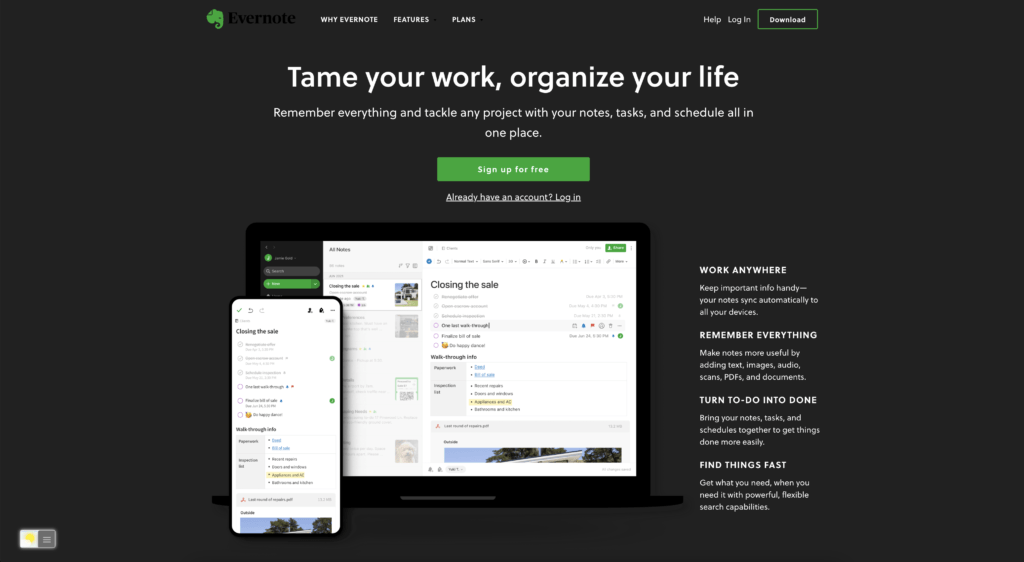
History about Evernote
The history of Evernote dates back to the early 2000s, when founder Phil Libin began developing the idea for a note-taking software that would be accessible from multiple devices. In 2008, the first version of Evernote was released and quickly gained popularity among productivity and organization-focused users. Over the years, Evernote has continued to evolve and expand, adding new features and integrating with other productivity tools. Today, Evernote is one of the most popular note-taking and organizational software, used by millions of people around the world.
Pros and Cons of Evernote Dark Mode:
Pros of Evernote Dark Mode:
- Improved readability: Dark mode helps to reduce eye strain and makes it easier to read text in low-light environments.
- Better aesthetics: A dark color scheme can be more visually appealing for some users, giving the interface a modern and stylish look.
- Reduced screen glare: Dark mode helps to reduce the amount of light emitted by the screen, reducing screen glare and making it easier to use in bright environments.
Cons of Evernote Dark Mode:
- Limited availability: Dark mode is not available on all Evernote platforms, and some users may not have access to this feature.
- Poor color contrast: Depending on the implementation, some users may find that the color contrast between text and background is too low in dark mode, making it difficult to read.
- Unfamiliar interface: For users who are used to the traditional Evernote interface, the dark mode interface may take some getting used to, and some users may find it less intuitive.
It’s worth noting that the cons of Evernote dark mode are subjective and may vary depending on the individual user’s preferences and needs. Some users may find that the pros of dark mode outweigh the cons, while others may prefer the traditional light mode interface.
Dark Mode for your Operating System
Does Evernote have a dark mode? Yes, but it is limited to one solid dark color. Here is an overview of how to enable it for all platforms:
Mac
The dark mode is only available in the new Evernote for Mac. To enable the dark mode, follow the instruction steps here below:
- Click the Settings button (gear) next to your name at the top of the left navigation menu
- Go to Preferences > Application and select a dark mode setting
Windows
The dark mode is only available in the new Evernote for Windows. To enable the dark mode, follow the instruction steps here below:
- Click the Settings button (gear) next to your name at the top of the left navigation menu
- Go to Preferences > Application and select a dark mode setting
iOS (iPhone/iPad)
- Open the Evernote app on your device
- Tap the three lines in the bottom left corner to open the menu
- Tap the gear icon in the upper right corner of the menu and select Dark mode
- Select a dark mode setting, then tap the back arrow to save the setting
Android
- Open the Evernote app on your device
- Tap the three lines in the bottom left corner to open the menu
- Tap the gear icon in the upper right corner of the menu and select Dark mode
- Select a dark mode setting, then tap the back arrow to save the setting
Website application
- Open the Evernote website application
- Click the Settings button (gear) next to your name at the top of the left navigation menu
- Go to Preferences > Application and select a dark mode setting
Activate Evernote Dark Mode with the free browser extension
- Download the Turn Off the Lights browser extension
- Click right on the gray lamp button and select Options in the menu item
- The Turn Off the Lights Options page shows up and select the tab Night Mode
- And enable here the Night switch or the long-press feature to activate the night mode on the current web page
And on iOS, you can also install the Turn Off the Lights for Safari app, which brings the option to get dark mode on your smaller screen size. So you can activate it with a long press on the current web page. See in the Turn Off the Lights Options page -> Night Mode tab -> and here you see the option to activate it by the switch on long-press action.
Steps to activate Evernote Dark Mode (iOS web browser)
If you want to keep it always enabled in our Safari web browser on iOS and iPadOS. See this YouTube video tutorial on how to enable the Night Owl feature:
If you need any assistance or feedback to improve this free and Open-Source browser extension. You can always contact us on the support form here on the left side.
Conclusion
- Does Evernote have a dark mode?
- Activate dark mode for Evernote desktop
- How do I make Dark Mode for Evernote?
- Is there a dark mode for Evernote?
- How to enable dark mode for Evernote?
- How do I get a Dark Theme for Evernote?
- How to install the free Evernote Dark Mode theme?
FAQ
is there dark mode for evernote?
Yes, you can enable the Dark Mode Evernote for all Operating Systems. Such as on iPhone, iPad, Android, Mac, Windows, and the web. For the web, that is only fixed to one dark background color. However, you can use the free and Open-Source Turn Off the Lights browser extension and activate the Night Mode feature. That will give you the ultimate customization option to choose the dark color you want to see.
Is the Evernote Dark Mode free?
Yes, the Evernote Dark Mode is free and available for all platforms. That includes Windows, Mac, Linus, Android, and iOS.
How can I enable the Dark Mode on Evernote app?
1. Open the Evernote app on your device
2. Tap the three lines in the bottom left corner to open the menu
3. Tap the gear icon in the upper right corner of the menu and select Dark mode
4. Select a dark mode setting, then tap the back arrow to save the setting
Did you find technical, factual or grammatical errors on the Turn Off the Lights website?
You can report a technical problem using the Turn Off the Lights online technical error feedback form.