Table of Contents
Introduction
Read daily news, blogs, or inspirational articles from the Medium platform. With this advanced Turn Off the Lights Browser extension, you can convert the website stylesheet to your own dark theme. So you have a better and more comfortable reading experience for your eyes. Without the bright background that can hurt your eyes.
The Turn Off the Lights browser extension is the free and best solution to customize your web experience. From a single tap on the switch, you can convert the web page to your dark skin. But also let it automatically convert it at a certain time. For example, at 11 pm.
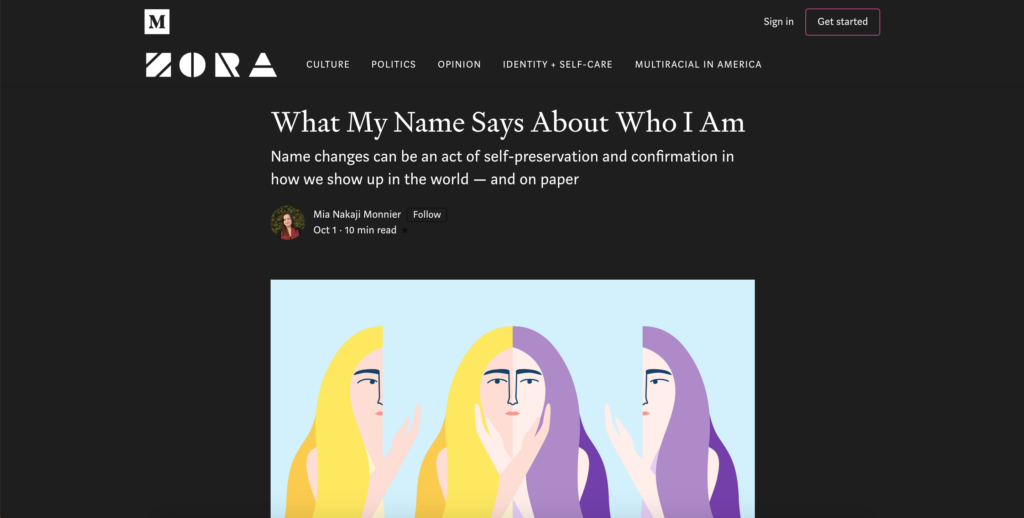
Medium Dark Mode website
With these steps, you can get the Medium Dark Mode enabled, and that in your favorite web browser:
- Install the Turn Off the Lights Browser extension for your favorite internet web browser
- When the installation is completed, open the Turn Off the Lights Options page by clicking right on the gray lamp button. Choose from the right-click menu the item Options
- Select the Night Mode tab, and enable the first checkbox
So if you experience an issue or have feedback for us. Do not hesitate to contact us via the Support form. We appreciate all feedback and suggestions so you get a great and comfortable web experience for your eyes.
YouTube video tutorial
How to enable Night Mode on any websites
How to activate Night Mode with Double-Click
Did you find technical, factual or grammatical errors on the Turn Off the Lights website?
You can report a technical problem using the Turn Off the Lights online technical error feedback form.