Table of Contents
Introduction
When you browse your personal Facebook page to be up to date with your family and friends. You watch a bright web page that shining it directly to your faces. And that bright light can damage your eyes, and cause a human health issue if you are constantly in this situation. A tool to enable dark browsing to a website is the way to solve this issue.
Solution dark browsing on Facebook
You can activate the official Facebook Dark Mode by following these steps:
- Log in in your Facebook account
- And then in the top right of your screen click on the mini arrow. That will open a small popup window.
- In the list, you see the option to switch the Dark mode. With a single click, it instantly changes this from light to Facebook dark mode version
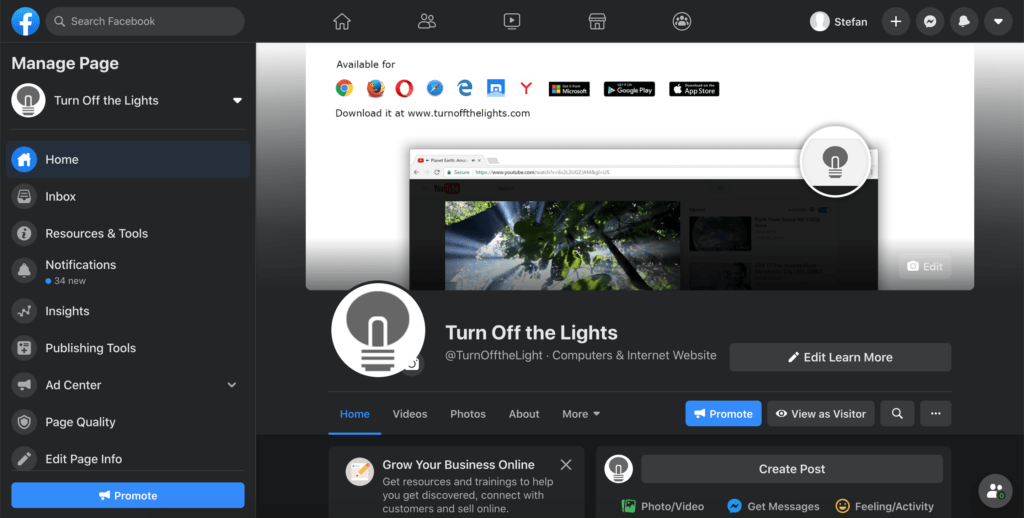
Another way is the use of the useful and free solution that you can dark browsing on Facebook and any other websites in the world. That with the Turn Off the Lights Browser extension that is available for Google Chrome, Firefox, Opera, Safari, and Microsoft Edge.
Follow the steps here below on how you can enable the customize dark browsing experience in your desktop web browser.
- Install the Turn Off the Lights browser extension
- Click right on the gray lamp button, and select the menu item Options
- Select the tab Night Mode, and enable the checkbox to activate the Night Mode on all websites
When you browse a website you will see a Night switch, with one single click on this switch. It converts the website to your personal dark theme. And you can dark browsing each Facebook page.
YouTube video tutorial
Overview of the helpful tutorial video on how to enable dark browsing on Facebook website.
How to enable Facebook in Dark Mode
How to enable Night Mode on any websites
How to activate Night Mode with Double-Click
Did you find technical, factual or grammatical errors on the Turn Off the Lights website?
You can report a technical problem using the Turn Off the Lights online technical error feedback form.