Table of Contents
Introduction
ConnectWise is an IT Management software for companies. With the lack of such an important feature ConnectWise dark mode. Make this web experience just bad. But with the help of the free and most popular Turn Off the Lights browser extension you can activate your own ConnectWise dark mode version of it. And that on all your other websites for free and with no restrictions.
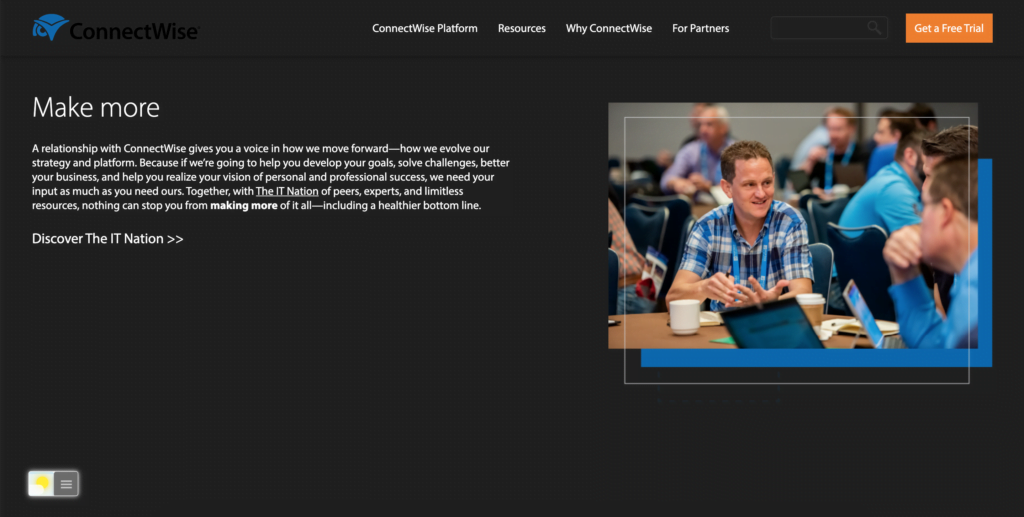
Activate ConnectWise Dark Mode with the free browser extension
For regular desktop internet users, you can get also this ConnectWise Night Mode version on your favorite web browser. That is with the Night Mode option in the Turn Off the Lights Browser extension. Follow the steps below on how to enable this free solution in your web browser:
- Download the Turn Off the Lights browser extension
- Click right on the gray lamp button and select Options in the menu item
- The Turn Off the Lights Options page shows up and select the tab Night Mode
- Enable here the Night switch or the long-press feature to activate the night mode on the current web page
In addition, you can customize the website background, text, and hyperlink colors. So you can make it personal to your night theme style.
YouTube video tutorial
How to enable Night Mode on any websites
How to activate Night Mode with Double-Click
Conclusion
Did you find technical, factual or grammatical errors on the Turn Off the Lights website?
You can report a technical problem using the Turn Off the Lights online technical error feedback form.