Table of Contents
Introduction
On this help page, you will learn what is the press BuzzFeed, and how you can get enable BuzzFeed Dark Mode to get a comfortable reading experience. And why it is important to get Dark Mode on BuzzFeed and any other websites.
What is BuzzFeed?
BuzzFeed is a media company that produces and distributes articles, lists, quizzes, and videos across various platforms, including its own website and social media channels. The company was founded on 1 November 2006 and is headquartered in New York City. That by Jonah Peretti and John S. Johnson III. BuzzFeed is known for its entertaining and engaging content, including articles on trending topics, pop culture, and lifestyle. The company has diversified its offerings to include news and investigative journalism, as well as commerce and product reviews. BuzzFeed has a large following on the internet and is one of the most widely-read websites in the world.
And it featured the Turn Off the Lights browser extension on his websites. That is one of the best 23 Little Internet Browsing Tricks That Will Make Your Life Better.
BuzzFeed Dark Mode?
The BuzzFeed website provides for his reader only one website light style. But with the help of the Turn Off the Lights browser extension (that is free), you can enable the BuzzFeed Dark Mode that you want to see. That with your own personal dark colors.
Why BuzzFeed dark mode is important?
The BuzzFeed Dark Mode is important because it provides a more comfortable and visually appealing browsing experience, especially in low-light conditions. It reduces eye strain and helps users to focus on the content. Dark mode also saves battery life on devices with OLED or AMOLED displays. Additionally, it provides a sleek and modern look to the website and can enhance the overall user experience. By highlighting the importance of BuzzFeed dark mode, the content can better match the search intent and user expectations.
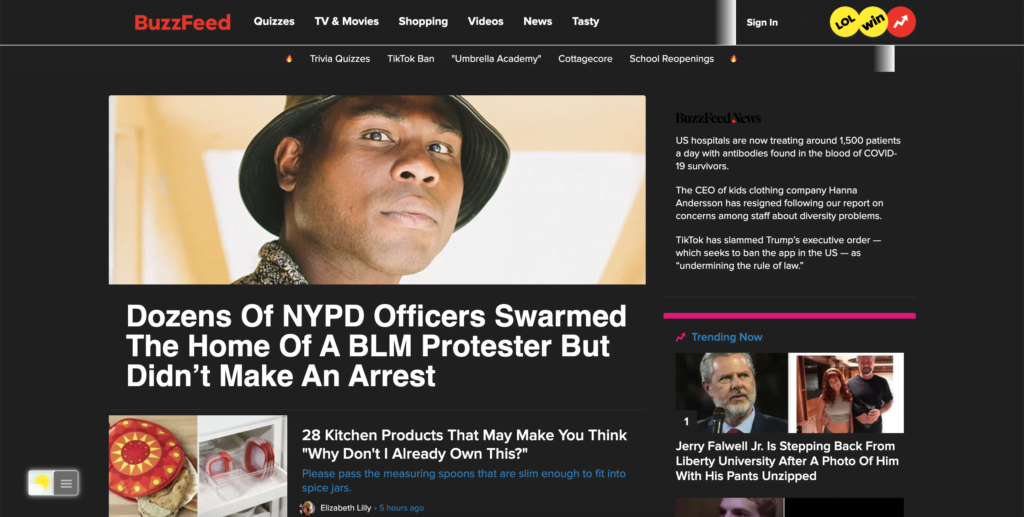
Activate BuzzFeed Dark Mode with the free browser extension
For regular desktop internet users, you can get also this BuzzFeed Night Mode version on your favorite web browser. That with the Night Mode option in the Turn Off the Lights Browser extension. Follow the steps here below on how to enable this free solution in your web browser:
- Download the Turn Off the Lights browser extension
- Click right on the gray lamp button and select Options in the menu item
- The Turn Off the Lights Options page shows up and select the tab Night Mode
- Enable here the Night switch or the long-press feature to activate the night mode on the current web page
In addition, you can customize the website background, text, and hyperlink colors. So you can make it personal to your night theme style.
Conclusion
You can change anything in the Turn Off the Lights browser extension, so it math to your comfortable web experience and not only for your BuzzFeed Dark Mode website. For example, you can Night Mode colors, for the background, text, and hyperlink color to your favorite dark color.
Hope that will answer one of your questions about the TikTok dark mode:
- What is the BuzzFeed?
- How to get dark mode on BuzzFeed?
- How to activate the BuzzFeed Dark Mode?
- The steps to enable BuzzFeed Dark Mode on mobile?
It is a lifetime free browser extension, it is designed and engineered for all users. And if you need any help or suggestion you can always submit them here on the Turn Off the Lights Support page. And one of our members is happy to assist you.
If you find it useful to get your BuzzFeed Dark Mode, then you can share the link on Facebook or share the link on Twitter. So your family, friends, or colleagues can know about this handy free tool.
Did you find technical, factual or grammatical errors on the Turn Off the Lights website?
You can report a technical problem using the Turn Off the Lights online technical error feedback form.