Table of Contents
Introduction
On this help page, you will understand what is AskVG, and how you can enable the AskVG Dark Mode with a free and Open-Source tool.
What is AskVG?
AskVG is a popular technology blog that provides information and tips about various topics related to technology, particularly Windows operating system and its features. The blog provides tutorials, news, reviews, and other helpful resources for users who want to get the most out of their Windows computer. Additionally, the blog covers various software and hardware related topics, offering users insights and solutions to common problems they may encounter. The focus of AskVG is to provide easy-to-understand, comprehensive and practical information to help users get the most out of their technology.
AskVG website was founded by Vishal Gupta who has been awarded the “Microsoft MVP (Most Valuable Professional)” award. It is the online news tech website that provides you with the latest Windows tips, troubleshooting guides, web browsers, and customization stuff.
What is AskVG Dark Mode?
AskVG Dark Mode refers to the dark theme option available on the AskVG website. This dark mode provides a dark background and light text color which can reduce eye strain and make it easier to read in low-light conditions.
Currently, AskVG does not have a Dark Mode version. However, there is a free solution to this problem. That is with installing the Turn Off the Lights browser extension. You can enable the Night Mode feature, which will create your own personal AskVG Dark Mode version of it.
Benefits AskVG Dark Mode?
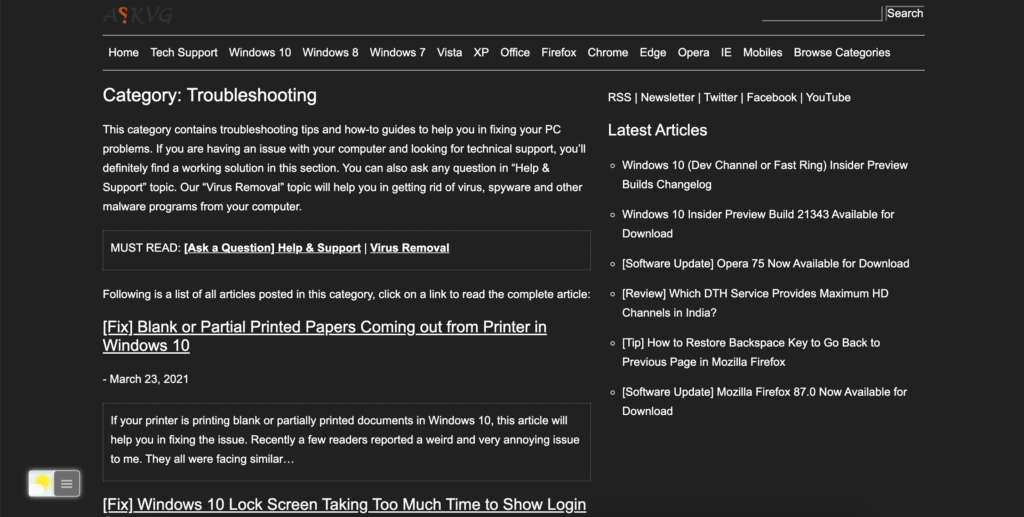
The benefits of using dark mode on websites like AskVG include:
- Reduced eye strain: The dark background and light text color make it easier to read in low-light conditions, reducing eye strain and making it more comfortable for users to spend longer periods of time on the website.
- Improved battery life: Dark mode can also save battery life on devices with OLED displays, as these displays use less power to light black pixels than white ones.
- Increased contrast: The high contrast between the dark background and light text can make text easier to read, especially for users with visual impairments.
- Aesthetically pleasing: Dark mode can provide a more aesthetically pleasing experience for users, especially those who prefer darker color schemes.
Activate AskVG Dark Mode with the free browser extension
For regular desktop internet users, you can get also this AskVG Night Mode version on your favorite web browser. That with the Night Mode option in the Turn Off the Lights Browser extension. Follow the steps here below on how to enable this free solution in your web browser:
- Download the Turn Off the Lights browser extension
- Click right on the gray lamp button and select Options in the menu item
- The Turn Off the Lights Options page shows up and select the tab Night Mode
- And enable here the Night switch or the long-press feature to activate the night mode on the current web page
In addition, you can customize the website background, text, and hyperlink colors. So you can make it personal to your night theme style.
Conclusion
Overall, AskVG Dark Mode is a useful feature that can provide a more comfortable and visually appealing experience for users while they are on the website.
Hope that answers one of your questions about the AskVG Dark Mode:
- Activate dark mode for AskVG desktop
- How do I make AskVG Black?
- Is there a dark mode for AskVG?
- How to enable dark mode for AskVG?
If you find it useful to get your AskVG in Dark Mode, then you can share the link on Facebook or share the link on Twitter. So your family, friends, or colleagues can know about this handy free tool.
Did you find technical, factual or grammatical errors on the Turn Off the Lights website?
You can report a technical problem using the Turn Off the Lights online technical error feedback form.