Table of Contents
Introduction
When you first install the Turn Off the Lights Chrome extension, we keep it simple. Default is all those features disabled such as the glow effects and other visual effects. Only the basic light on and off, when you click on the gray lamp button. If you mean the “Atmosphere Lighting”, that shows you the glow effects around playing HTML5 video or YouTube video. You can disable that feature on the Turn Off the Lights Options page.
What is Atmosphere Lighting?
Atmosphere lighting, also known as ambient lighting or mood lighting, refers to the use of strategically placed and controlled light sources to create a specific ambiance or mood in an indoor space. The primary purpose of atmosphere lighting is to enhance the overall atmosphere, aesthetics, and functionality of a room or environment. This type of lighting is often used in homes, offices, restaurants, theaters, and various other settings to create a desired visual and emotional effect.
What is the glow effect (Atmosphere Lighting)?
A glow effect, often referred to as a “glow” or “glowing effect,” is a visual enhancement applied to elements in a video or image to make them appear as though they are emitting light or have a soft, radiant aura around them. It is a popular visual effect used in video editing, graphic design, and post-production to enhance the visual appeal of various elements, such as text, objects, or even entire scenes. In the context of YouTube videos, creators may use glow effects to make certain elements of their videos stand out or to add a creative and captivating touch to their content.
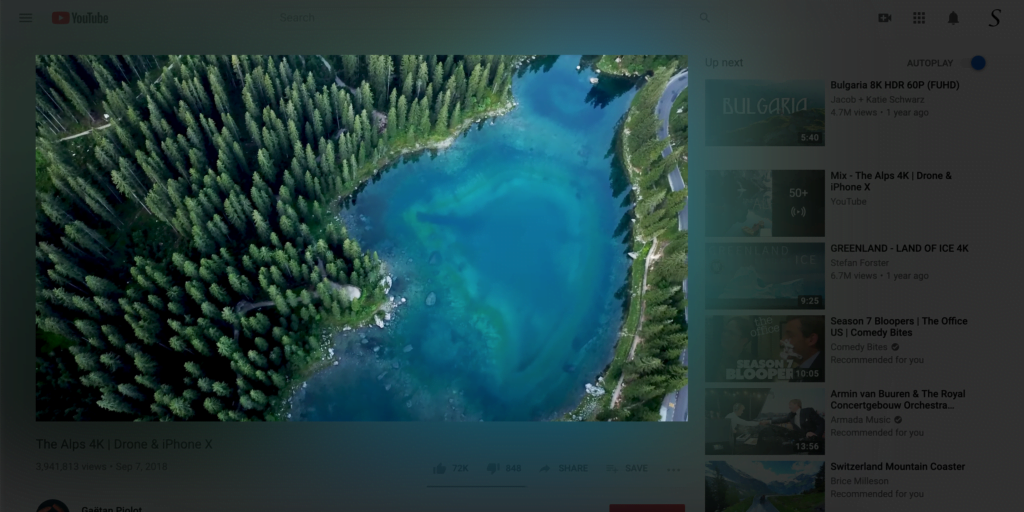
Disable the Glow effects around the playing video
Here are the steps on how you can disable this glow effects from the Atmosphere Lighting feature in your web browser:
- Click right on the gray lamp button, and select the menu item “Options“
- Then click on the tab Visual Effects, and uncheck the checkbox Atmosphere Lighting
- Restart your Chrome web browser, and you will see not this glow effect anymore in your HTML5 video player
Reset the settings
If that does not work for you. See this YouTube video on how to reset the Turn Off the Lights settings to the default settings.
Also, there is a mini settings panel, if you click 2X on the gray lamp.
Here you can also enable/disable the Night Mode, and Atmosphere Lighting effects on the current web page.
FAQ Glow effects
Is the glow effects free?
Yes, the Turn Off the Lights browser extension is free and Open-Source. It works on all web browsers where you want to see the atmosphere lighting effect around the video player.
Does it work only on YouTube video websites the glow effects?
No, the Turn Off the Lights browser extension works on all websites, and that is also for the Atmosphere Lighting effects. It will show you only the Atmosphere Lighting effects around the HTML5 video player, that when you click on play or is playing in front of your screen.
Can I change the color of the glow effects?
Yes, on the Turn Off the Lights Options page, you can customize the color, spreading, and blur value for the glow effects. It is fully customizable to your personal style.
Do the glow effects work on mobile?
Yes, the Turn Off the Lights browser extension is also available for Android and iOS. The Turn Off the Lights uses the same code as in the desktop web browser. So you have the all features from the desktop in the hand on your mobile device. And the Turn Off the Lights Options page is available for responsive screen sizes.
Did you find technical, factual or grammatical errors on the Turn Off the Lights website?
You can report a technical problem using the Turn Off the Lights online technical error feedback form.