Table of Contents
How to delete extensions on Chromebook
Delete extensions on Chromebook
Looking at how to delete extensions on Chromebook? If the gray lamp button is visible in your toolbar. Then the Turn Off the Lights Chrome extension is installed in your Chrome web browser. So to uninstall an extension and to remove it completely from the browser, follow the steps here below:
- Click the Chrome menu ⋮ on the browser toolbar
- Click on the menu item More Tools
- Select Extensions
- Click the Remove button by the extension you’d like to completely remove
- A confirmation dialog appears, click Remove
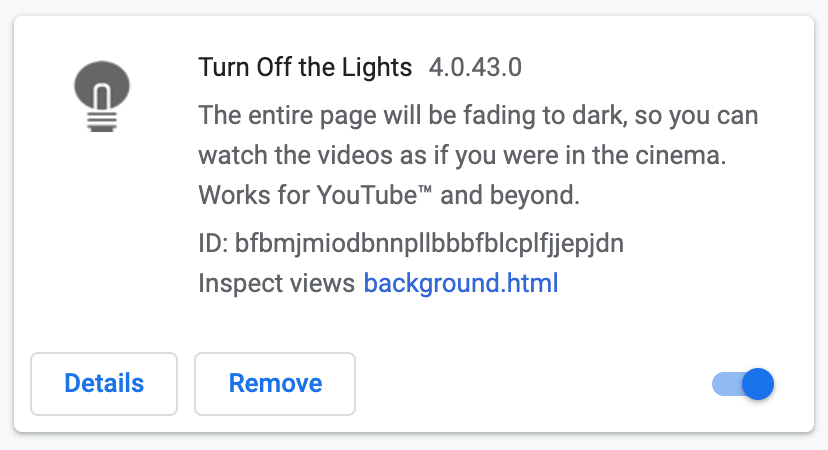
You can also temporarily turn off a Chrome extension by disabling it on the Extensions page.
YouTube video tutorial on how to delete a Chrome extension
Tip: If you want to know, how to delete extensions on Chromebook in another way? You can delete a Chrome extension, that from the extension button on the browser toolbar, right-click the button, and select Remove from Chrome.
Steps on how to remove a Chrome extension
If you want to stop using that Chrome extension you can temporarily stop using an extension by following the steps here below:
- Open your Chrome window
- Select ⋮ 3 dots icon in the toolbar
- And click on the submenu More tools
- Then click on the last item Extensions
- Disable now the extension with a click on the blue switch if you want to disable the extension
Conclusion
Hope that answer one of your questions about managing Chrome extensions on your Chromebook device:
- How do I remove a Chrome extension on a Chromebook?
- How to uninstall Chrome extensions on Chromebook?
- How to rid of Chrome extensions on Chromebook?
- How to delete extensions On school Chromebook?
- How to delete extensions on Chromebook?
- How to delete extensions on Chromebook on hardware reset?
- How to delete extensions on Chromebook from a Chrome Policy permission?
- How to delete an extension on Chrome?
If you find it useful to delete the installed Chrome extensions in your Chromebook, then you can share the link on Facebook or share the link on Twitter. So your family, friends, or colleagues can know about this handy help article.
YouTube videos
Manage Chrome extension FAQ
How do I see all extensions in Chrome?
You can see all your installed Chrome extension by opening your Google Chrome window, and select ⋮ 3 dots icon in the toolbar. Then in the menu click on the submenu More tools. And then click on the last item Extensions.
How do I stop extensions on Chrome?
If you are a Windows user, you can do this with the Group Policy Objects (GPO). When the GPO window is open, go to Computer Configuration > Administrative Templates > Google > Google Chrome. Look for a folder named “Allowed extensions”. Configure here a blacklist of *. And that will prevent users from installing Chrome extensions.
How to hide the Chrome extension icon in the web browser toolbar?
You see the Chrome extension always on the right side of your address bar. Click right on your chosen extension icon, and then in the right-click menu choose for “Hide in Chrome Menu”.
How do you delete an extension on a Chromebook?
You can delete very easy your Chrome extension. Click the Chrome menu ⋮ on the browser toolbar. Click on the menu item More Tools, and select Extensions. Then
click the Remove button by the extension you’d like to completely remove. A confirmation dialog appears, click the Remove button.
Did you find technical, factual or grammatical errors on the Turn Off the Lights website?
You can report a technical problem using the Turn Off the Lights online technical error feedback form.