Table of Contents
Introduction
Do you want to get Google Chrome dark mode change back to normal? That is very easy to solve this problem. When you are using the Google Chrome web browser, and you are using the Dark Mode option (on Windows and Mac), then you can see a dark mode user interface. That from all the buttons in the web browser toolbar, but not the web page itself is all in a dark version. Here is helpful information on how you can get Google Chrome dark mode change back to normal.
What is Google Chrome?
Google Chrome is a free and widely-used web browser developed by Google. It was first released in 2008 and is currently available for Windows, Mac, Linux, Android, and iOS operating systems. Google Chrome is known for its speed, simplicity, and user-friendly interface, as well as its ability to support a vast number of extensions and apps. It is one of the most popular web browsers worldwide, and it’s frequently updated with new features and security enhancements.
1. Google Chrome dark mode change back to normal
Here are the brief steps for each operating system to set Google Chrome dark mode change back to normal:
For Windows users
If you are a Windows 10 users or Windows 11, then follow these instruction steps to get Google Chrome dark mode change back to normal interface:
- Open your Settings page, from the Start bar and then on the wrench icon
- Got now to Personalization
- Click on the left side panel on Colors
- And change the “Choose your default app mode” now from Dark to Light
For Mac users
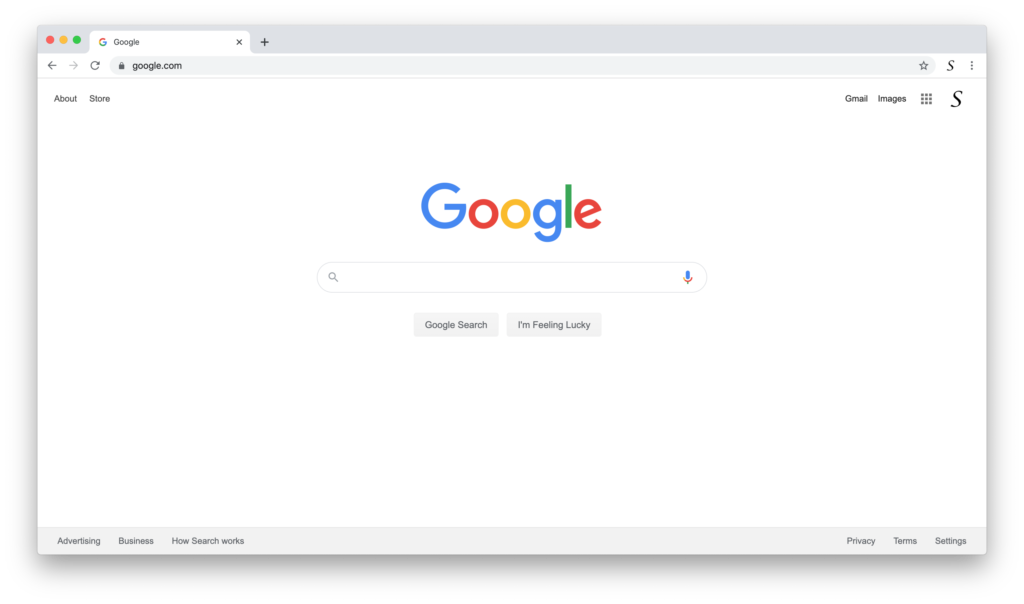
Do you want to have a bright Google Chrome user interface on your Mac computer? Then follow the instruction steps here below to get this appearance:
- Open your System Preferences from the Apple dock menu
- A new window shows up and selects now the item General
- On the top change the Appearance from Dark or Auto to the first item Light
You possibly installed a Dark Chrome theme, here on how to remove a theme from Chrome
If you installed a dark theme, then you can get back the default Chrome theme by following the steps here below in your Chrome web browser:
- Click the Chrome menu ⋮ on the browser toolbar
- In the menu click on the Settings item, and below the text Appearance you see the topic theme
- Click on the gray button Reset to default theme to get back your default Chrome theme
2. For darker or lighter web content on the website
If you want to convert the content of the website to your light or dark theme, then you can use the Turn Off the Lights browser extension. And enable the Night Mode feature. With a single click, you can convert the website to your personal and chosen theme.
What is Turn Off the Lights Chrome extension?
Turn Off the Lights is a free browser extension for Google Chrome that enhances the video viewing experience on websites by dimming the background and highlighting the video player. It was first released in 2009 and has since gained popularity among users who frequently watch videos online. The extension can also automatically detect the video player on a webpage and activate its features without any user input.
In addition to the video-dimming feature, Turn Off the Lights also offers other customization options such as changing the background color, adding a sound effect, and integrating with other extensions. Overall, Turn Off the Lights is a useful tool for those who want to reduce distractions and focus on the video content while browsing the web.
Benefits of using Dark Mode
The benefit of having darker or lighter web content on a website is primarily to provide a better user experience for visitors. Dark mode or lighter content can help reduce eye strain and make it easier to read text, especially for users who spend extended periods browsing websites. Additionally, it can help conserve battery life on mobile devices with OLED or AMOLED screens, as dark pixels use less power than bright pixels.
For some users, having the option to switch between darker or lighter content can also improve accessibility, particularly for those with visual impairments or sensitivity to bright light. Overall, providing options for darker or lighter web content can enhance the usability and accessibility of a website and make it more user-friendly.
Download Steps:
- Go and download the Turn Off the Lights Chrome extension
- Open the Turn Off the Lights Options page, and select the tab Night Mode
- Enable the first checkbox if you want to see the Night switch, or the option to activate with a long deep press on the current web page
- Below this topic, you can choose the color you want to see for the web content. That from the background, text, and hyperlink color.
Conclusion
Hope that will answer one of your questions about Google Chrome Dark Mode change back to normal 1 User Interface:
- What is Google Chrome?
- How to get Google Chrome dark mode change back to normal?
- Where is the easy step Google Chrome Dark Mode change back to normal 1?
- How to get my website and specific website in Dark Mode?
If you find it useful you can share the link on Facebook or share the link on Twitter. So your family, friends, or colleagues can know about this handy free tool that gets Google chrome dark mode change back to normal interface.
Did you find technical, factual or grammatical errors on the Turn Off the Lights website?
You can report a technical problem using the Turn Off the Lights online technical error feedback form.