Table of Contents
Introduction
The volume mousewheel scroll is a new feature in the Turn Off the Lights Browser extension v3.3 (and higher). It is especially relevant to adjust the volume of the HTML5 video player. As a result, by using the volume mousewheel scroll you can increase or decrease the volume of that YouTube or HTML5 video player.
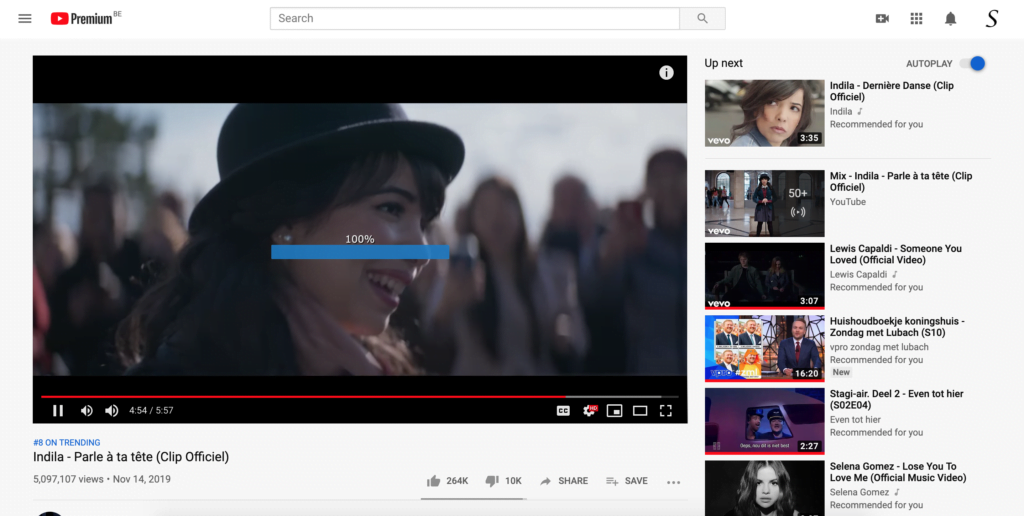
However, make sure you have the Turn Off the Lights Browser extension installed on your web browser. You can download the free extension from this official website.
The solution to enable the volume mousewheel scroll
For Google Chrome, Firefox, Opera, Maxthon, Yandex
If you are a Chromium or Firefox user, follow the steps here below to enable this feature in your web browser.
- Open your web browser and click right on the gray lamp button.
- Choose from the context menu the item “Options”.
- You see the Turn Off the Lights options page show up and click on the Advanced Options tab.
- In the topic Video Volume Bar, you can enable this feature by clicking on the checkbox.
- When this is done, refresh the web page where you got an HTML5 video player.
For Safari
If you are a Safari user, follow the steps here below to enable this feature in your Safari web browser:
- Open your Safari web browser and click and hold on the gray lamp button
- Now, it shows the context menu, and you can click on the item “Options”
- You see the Turn Off the Lights options page show up and click the Advanced Options tab
- In the topic Video Volume Bar, you can enable this feature by clicking on the checkbox
- When this is done, refresh the web page where you got an HTML5 video player
YouTube Video Tutorial
Volume Mousewheel Scroll FAQ
What is volume control?
It is a feature in the Turn Off the Lights Browser extension to control the audio level of the current video. With a mouse scroll inside the video player up or down, you can increase and decrease the audio level.
How do I control volume in Chrome?
You can get this feature by installing the free and most popular Turn Off the Lights Browser extension. And in the Advanced Options page enable the Mouse Volume Scroll feature.
Where is the volume mousewheel scroll?
You will see the volume meter when your cursor is inside the video player, and when you scroll up or down with your mouse wheel. Then it will instantly show you the meter, and hide automatically after 3 seconds.
How do I turn the volume up on sound?
When the Mouse Volume Scroll feature is enabled in the Turn Off the Lights Browser extension, go with your mouse cursor inside the video player and move your mouse wheel up to increase the audio level on that HTML5 video player.
Did you find technical, factual or grammatical errors on the Turn Off the Lights website?
You can report a technical problem using the Turn Off the Lights online technical error feedback form.