Table of Contents
Introduction
Want to focus an image from the internet, you can use the Ambient Aurea browser extension. When you click on the ‘mountain view’ icon in your web browser toolbar. Then it shows you then a gallery of all the images on that web page. With atmosphere lighting effects around this photo element. The Ambient Aurea browser extension is available for Google Chrome, Safari, Opera, and Firefox. It works for all the images you can find, from the Google Search engine, Yahoo Flickr, 9gag, Shutterfly, SmugMug, Snapfish, and many more.
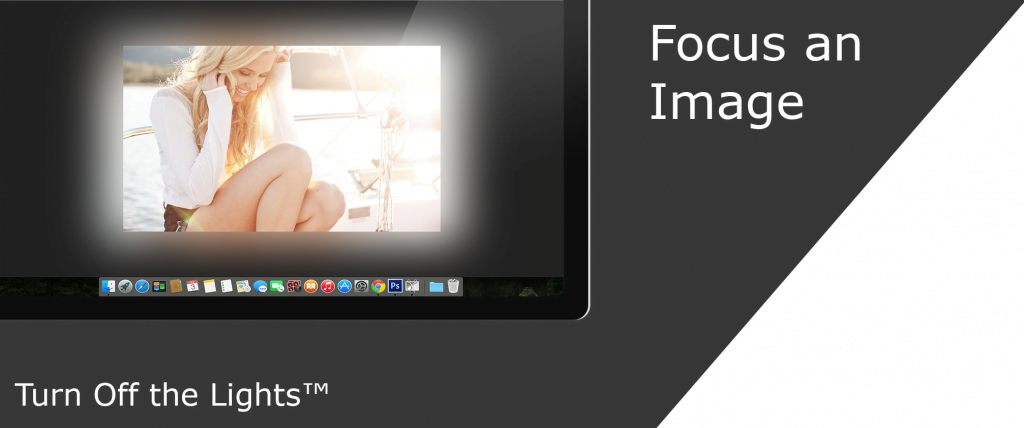
What is a glow effect around the image?
A glow effect around an image refers to the application of a visual effect that creates a soft and luminous halo or aura around the edges of the image. This effect is designed to make the image stand out, add emphasis, or create a sense of radiance. The glow effect is often applied in graphic design, digital art, and various visual media to enhance the aesthetics of an image.
What is the Benefit of glow effect?
Applying a glow effect around an image can offer several visual and design benefits:
- Emphasis and Focus: The glow effect helps draw attention to the central or important parts of an image. This can be particularly useful in highlighting key elements in a design, such as a central object, text, or a focal point.
- Aesthetics: The soft and luminous quality of the glow effect can enhance the overall visual appeal of an image. It adds a touch of elegance, warmth, or a dreamy atmosphere, depending on the chosen colors and intensity.
- Depth and Dimension: The glow effect can create a sense of depth by separating the main subject from the background. This can be especially beneficial in cases where you want to make an image or element appear more three-dimensional.
Steps to get focus on an image
Ambient Aurea Browser extension highlights the image and creates beautiful color effects around the photo that is coming from the content of that photo. It’s something that is never done before in a web browser and it’s a free browser extension that you can enable with one single click. Of course on the options page of this extension, you can change the color of the dark layer, and the color effects around the content to one solid color, and add a play button to play the image in the gallery.
Here below is a brief overview of the use of this Ambient Aurea Browser extension on Google Image search.
FAQ about focus on an image
How do I use the Ambient Aurea browser extension to focus on an image?
To focus on an image using the Ambient Aurea browser extension, simply click on the ‘mountain view’ icon in your web browser toolbar. This will display a gallery of all the images on the web page, with atmosphere lighting effects around the selected photo element.
Which web browsers support the Ambient Aurea browser extension?
The Ambient Aurea browser extension is compatible with Google Chrome, Safari, Opera, and Firefox, providing a seamless experience across these browsers.
Can I customize the appearance of the color effects around the focused image?
Yes, you can customize the appearance on the options page of the Ambient Aurea browser extension. You have the flexibility to change the color of the dark layer, the color effects around the content, and even add a play button to view images in the gallery.
What sources does Ambient Aurea support for finding images?
Ambient Aurea works with various sources, including Google Search, Yahoo Flickr, 9gag, Shutterfly, SmugMug, Snapfish, and more. It enhances the visual experience for images from a wide range of platforms.
Is the Ambient Aurea browser extension free?
Yes, the Ambient Aurea browser extension is entirely free. You can enable it with a single click and enjoy the unique experience of focusing on images with atmospheric lighting effects in your web browser.
Did you find technical, factual or grammatical errors on the Turn Off the Lights website?
You can report a technical problem using the Turn Off the Lights online technical error feedback form.