Table of Contents
Introduction
When you open the PDF file in your modern web browser. You can get an only bright paper, and the web browser provides no option to get a Night Mode version of it. However, with the free and most popular Turn Off the Lights browser extension you can get PDF in Night Mode very easily.
Benefits of PDF in Night Mode
PDF in night mode has several benefits that make it an essential feature for those who love to read PDFs at night. Here are some of the benefits:
- Reduced Eye Strain: The white background and high contrast of a PDF document can cause eye strain, especially when reading in low-light conditions. By switching to night mode, you can reduce the strain on your eyes and enjoy reading without any discomfort.
- Better Sleep: Exposure to bright light, especially blue light emitted by electronic devices, can disrupt your sleep patterns. By using PDF in night mode, you can reduce the exposure to bright light and improve the quality of your sleep.
- Improved Focus: The darker background in PDF in night mode reduces the distractions caused by the bright background. This helps you focus better on the content and improves your reading experience.
Activate the PDF in Night Mode?
This is what you see in your Google Chrome web browser (and also Microsoft Edge, Firefox) when you open a PDF file in a new tab. It shows you the white paper sheet and the text color in black. And that is too much bright light shining on your face, which leads to heavy headaches.
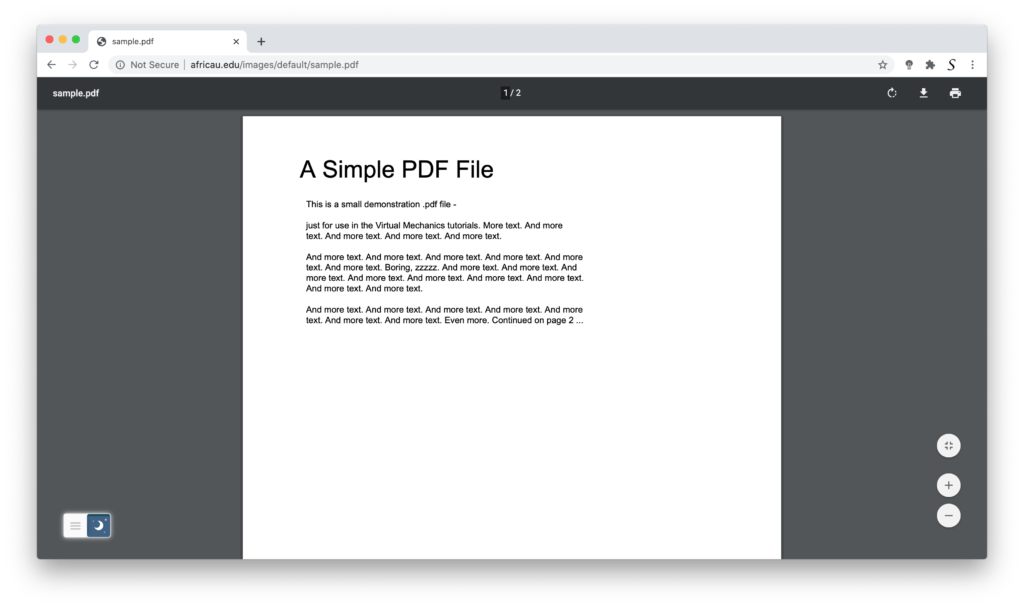
When you enable now the Night Mode switch, you can see that it filter out now all the bright light of the paper sheet. And you get a comfortable dark paper sheet.
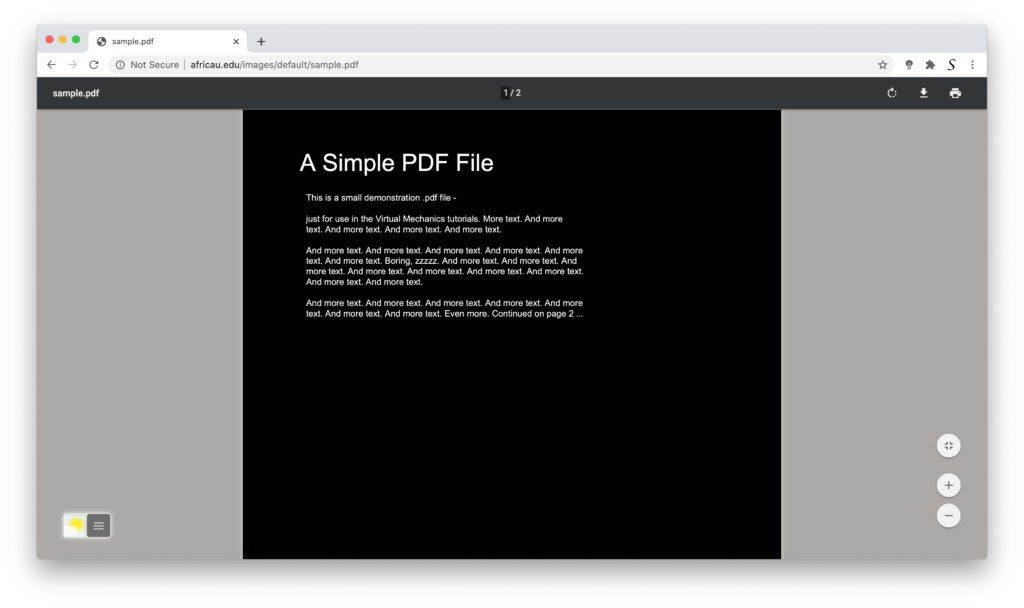
- Download the Turn Off the Lights browser extension
- Click right on the gray lamp button and select Options in the menu item
- The Turn Off the Lights Options page shows up and select the tab Night Mode
- And enable here the Night switch or the long-press feature to activate the night mode on the current web page
In addition, you can customize the website background, text, and hyperlink colors. So you can make it personal to your night theme style.
YouTube video tutorial
Conclusion
PDF in night mode is a useful feature that can make reading PDFs in low-light conditions a lot easier. It reduces eye strain, improves focus, and promotes better sleep. Enabling PDF with night mode style is a simple with the Turn Off the Lights browser extension.
Hope that will answer one of your questions about the PDF in Night Mode:
- How to turn PDF in Night Mode?
- Is there night mode pdf reader?
- How to read pdf in Night Mode?
- Can I get pdf in night mode Chrome?
- Can I get pdf in night mode Firefox?
In addition, you can customize the website background, text, and hyperlink colors. So you can make it personal to your night theme style. If you find it useful you can share the link on Facebook or share the link on Twitter. So your family, friends, or colleagues can know about this handy free tool to get PDF Dark Mode theme.
FAQ
Is PDF in night mode available on all devices?
Yes, when you install the free and Open-Source Turn Off the Lights browser extension you can enable the Night Mode on that device to get this PDF file in your personal night mode setting.
Can I customize the colors in PDF in the night mode?
Yes, some PDF readers allow you to customize the colors in night mode. You can choose from different color schemes or create your own.
Is reading in night mode harmful to my eyes?
No, reading in night mode is not harmful to your eyes. In fact, it can reduce the strain on your eyes and improve your reading experience.
Can I enable night mode for all PDF documents?
Yes, you can enable PDF in your night mode color for all PDF documents.
Did you find technical, factual or grammatical errors on the Turn Off the Lights website?
You can report a technical problem using the Turn Off the Lights online technical error feedback form.