Table of Contents
Introduction
Freeonlinegames.com is one of the most popular online gaming platforms, with a vast collection of games that cater to different tastes and preferences. Whether you’re into action, adventure, sports, or puzzle games, you’ll find something to play on this site.
One of the newest features that Freeonlinegames.com has introduced is Dark Mode. This feature changes the website’s color scheme to a darker palette, which can be easier on the eyes, especially if you’re playing games for long periods. In this article, we’ll explain how to activate Freeonlinegames.com Dark Mode and explore the benefits of using it.
How to Activate Freeonlinegames.com Dark Mode?
Freeonlinegames.com Dark Mode does not have an official Dark Mode feature.
However, with the free Turn Off the Lights browser extension, you can get this Dark Mode on this and any other websites. Here is how to do it:
Step-by-Step Guide to Activating Dark Mode on Freeonlinegames.com:
- Download the Turn Off the Lights browser extension
- Click right on the gray lamp button and select Options in the menu item
- The Turn Off the Lights Options page shows up and select the tab Night Mode
- And enable here the Night switch or the long-press feature to activate the night mode on the current web page
In addition, you can customize the website background, text, and hyperlink colors. So you can make it personal to your night theme style. And get the Dark Mode on freeonlinegames.com you want to see in your web browser.
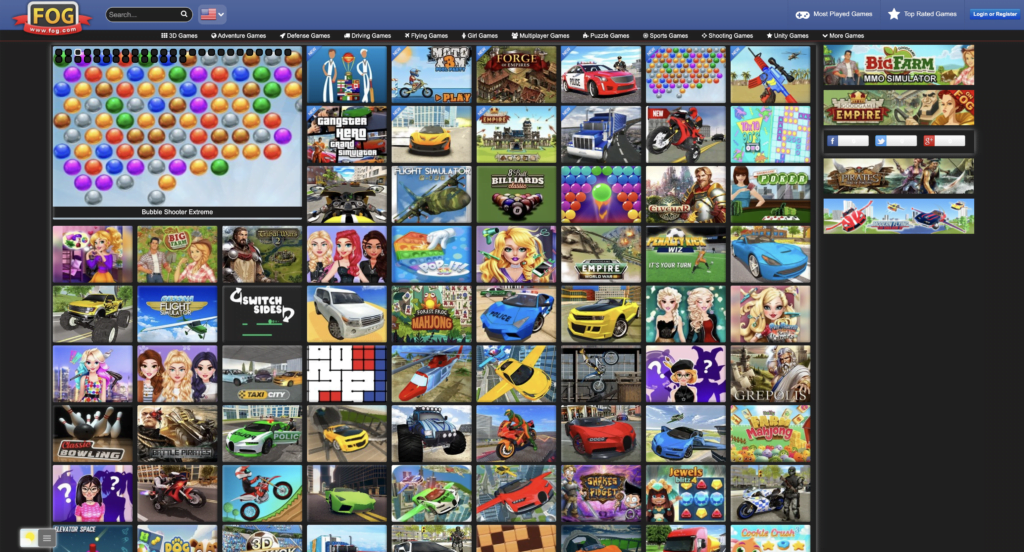
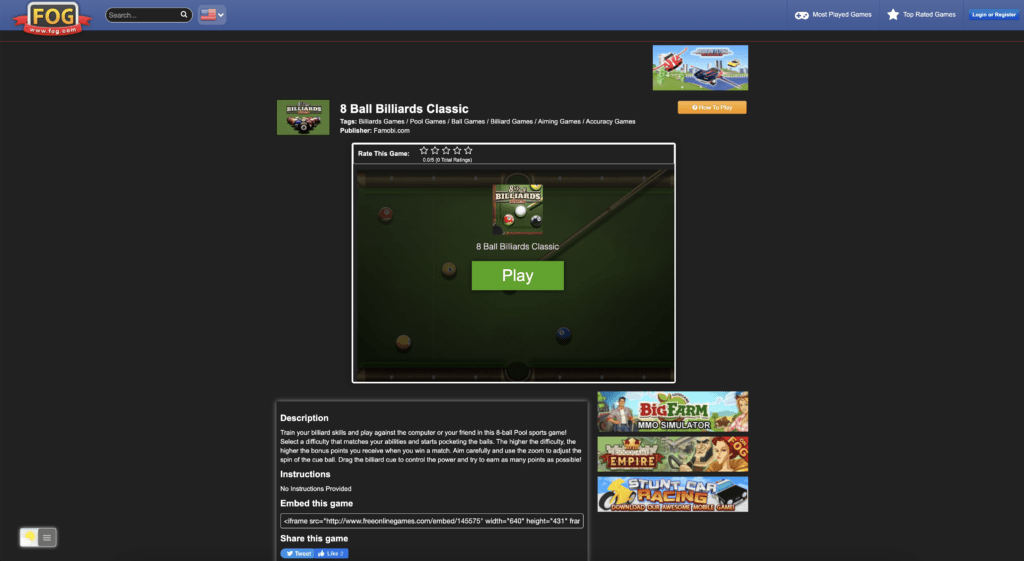
Site Access (only to freeonlinegames.com Dark Mode)
Turn Off the Lights browser extension take your privacy very seriously, and you set up this browser extension to only allow the freeonlinegames.com website. Here are the steps on how to activate this feature.
- Open the chrome://extensions page and search for Turn Off the Lights

- Click on the button Details to open the detailed information about this Chrome extension
- Search for the section Site Access, and click on the selection box to the menu item “On specific sites“
- A new popup panel shows up, and type now this URL in the text box “https://www.freeonlinegames.com”
- When you are done, click on the blue Add button to close this panel
Free and Open-Source
The Turn Off the Lights browser extension is free and Open-Source. And it is available on all modern web browsers. That includes Google Chrome, Firefox, Opera, Safari, Microsoft Edge, Yandex, Brave, Vivaldi, Naver Whale, Yandex, and Cốc Cốc.
Switching Back to the Light Mode on Freeonlinegames.com
If you want to switch back to the Light Mode, follow the same steps as above. Click on the toggle switch, and the website’s color scheme will revert to the original palette.
What is Dark Mode, and Why is it Popular?
The Concept of Dark Mode
Dark Mode is a display option that changes the color scheme of a website, app, or device to a darker palette. The background color is usually black or dark grey, with white or light-colored text and icons.
Reasons Why Dark Mode is Popular
- Reduced Eye Strain: Dark Mode can reduce eye strain and fatigue, especially when you’re using a device in low-light environments. The bright light emitted by screens can cause eye fatigue and headaches, but the darker background can mitigate these effects.
- Improved Contrast and Legibility: Dark Mode can improve the contrast and legibility of text and icons, making them easier to read and distinguish. This is especially useful for people with visual impairments or color blindness.
- Reduced Screen Glare and Reflection: Dark Mode can reduce screen glare and reflection, which can be distracting and annoying. It’s particularly useful when you’re using a device outdoors or in brightly lit environments.
- Energy Efficiency: Dark Mode can save battery life on devices with OLED or AMOLED screens because these screens don’t emit light for black pixels. This means that using Dark Mode can reduce the amount of power your device needs to display the screen.
- Aesthetic Appeal: Dark Mode can give a website or app a more modern and sleek look. It’s also popular among users who prefer a darker color scheme.
Dark Mode on Other Platforms
Dark Mode is not a new concept, and it’s available on many websites, apps, and devices. Some popular platforms that offer Dark Mode include:
- YouTube
- Google Chrome
- Apple iOS
- Android
Benefits of Using Freeonlinegames.com Dark Mode
Now that you know how to activate Freeonlinegames.com Dark Mode and what Dark Mode is, let’s explore the benefits of using it.
Reduced Eye Strain and Fatigue:
One of the primary benefits of using Dark Mode is reduced eye strain and fatigue. The bright light emitted by screens can cause eye fatigue and headaches, especially when you’re using a device in low-light environments. Dark Mode can mitigate these effects by reducing the amount of light emitted by the screen.
Improved Contrast and Legibility:
Dark Mode can also improve the contrast and legibility of text and icons, making them easier to read and distinguish. This is particularly useful for people with visual impairments or color blindness.
Reduced Screen Glare and Reflection:
Dark Mode can reduce screen glare and reflection, which can be distracting and annoying. This is especially useful when you’re using a device outdoors or in brightly lit environments.
Energy Efficiency:
Dark Mode can also save battery life on devices with OLED or AMOLED screens. These screens don’t emit light for black pixels, which means that using Dark Mode can reduce the amount of power your device needs to display the screen.
Aesthetic Appeal:
Finally, Dark Mode can give Freeonlinegames.com a more modern and sleek look. It’s also popular among users who prefer a darker color scheme.
Conclusion
Freeonlinegames.com Dark Mode is a new feature that can enhance your gaming experience by reducing eye strain and fatigue, improving contrast and legibility, reducing screen glare and reflection, saving battery life, and giving the website a modern and sleek look. To activate Freeonlinegames.com Dark Mode, simply click on the toggle switch in the top right corner of the website.
Hope that answers one of your questions about the Freeonlinegames.com Dark Mode:
- How to turn dark mode on Freeonlinegames.com?
- Is there Freeonlinegames.com dark mode?
- How to enable Freeonlinegames.com dark mode?
- What are the benefits of using Freeonlinegames.com dark mode?
- Freeonlinegames.com dark mode is not working
- How to install Freeonlinegames.com dark?
- Enable dark mode on any website
If you find it useful to get your Dark Mode for Freeonlinegames.com, then you can share the link on Facebook or share the link on Twitter. So your family, friends, or colleagues can know about this handy free tool.
FAQ
Is Dark Mode Better for My Eyes?
Dark Mode can be better for your eyes, especially if you’re using a device in low-light environments. The reduced amount of light emitted by the screen can reduce eye strain and fatigue.
Does Dark Mode Affect My Gaming Performance?
Dark Mode should not affect your gaming performance. It’s simply a display option that changes the color scheme of the website.
Can I Use Dark Mode on Any Device?
You can use Dark Mode on any device that supports it. However, some older devices or software versions may not have this feature.
Can I Customize the Dark Mode Theme on Freeonlinegames.com?
At the moment, you cannot customize the Dark Mode theme on Freeonlinegames.com. The website’s color scheme will change to a standard dark palette when you activate Dark Mode. However, with the free and Open-Source Turn Off the Lights browser extension you can enable the Night Mode feature. And that can change the background, text, hyperlink, and button color.
Did you find technical, factual or grammatical errors on the Turn Off the Lights website?
You can report a technical problem using the Turn Off the Lights online technical error feedback form.