Table of Contents
Introduction
This article will explain what is DoorDash, and explore the benefits of using DoorDash Dark Mode and how to activate it.
What is DoorDash?
DoorDash is a food delivery service that connects customers with their favorite restaurants. With the DoorDash app, users can browse menus, order food, and track their deliveries in real time. The app has a user-friendly interface with various features that enhance the delivery experience, one of which is the DoorDash Dark Mode.
DoorDash Dark Mode is a feature that allows users to switch their app interface from the traditional light mode to a darker theme.
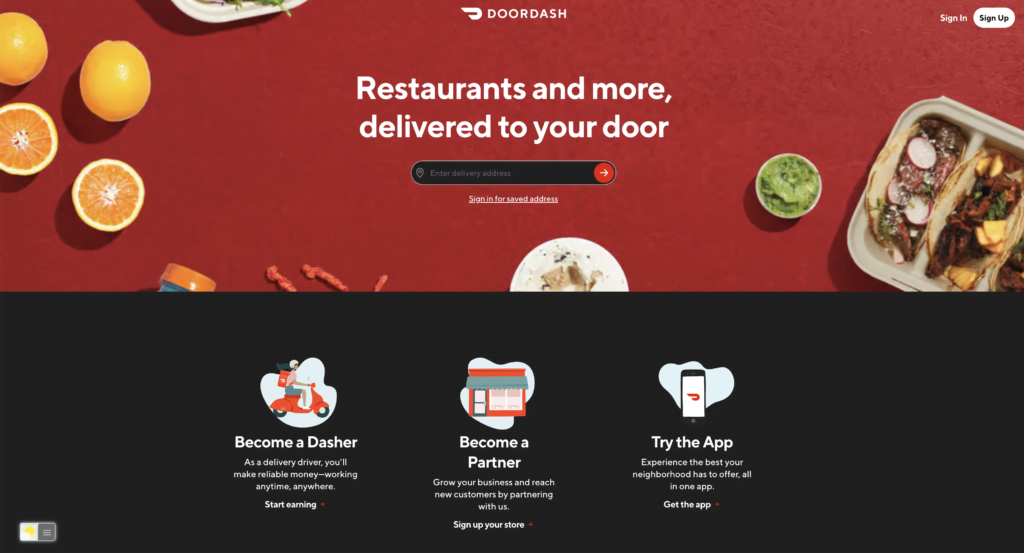
How to Enable DoorDash Dark Mode – Android and iOS App
Enabling DoorDash Dark Mode is easy and straightforward. Here are the steps for Android:
- Go to Settings on your device.
- Select Display, and turn on the item Dark Mode
The steps for iOS:
- Open the iOS Settings app
- Go to Display and brightness, and select Dark Appearance
Note: This Dark Mode feature is only supported for devices running iOS13 or above.
How to Enable DoorDash Dark Mode – Website
For regular desktop internet users, you can get also this DoorDash Night Mode version on your favorite web browser. That with the Night Mode option in the Turn Off the Lights Browser extension. Follow the steps here below on how to enable this free solution in your web browser:
- Download the Turn Off the Lights browser extension
- Click right on the gray lamp button and select Options in the menu item
- The Turn Off the Lights Options page shows up and select the tab Night Mode
- And enable here the Night switch or the long-press feature to activate the night mode on the current web page
In addition, you can customize the website background, text, and hyperlink colors. So you can make it personal to your night theme style. And get the Dark Mode on DoorDash you want to see in your web browser.
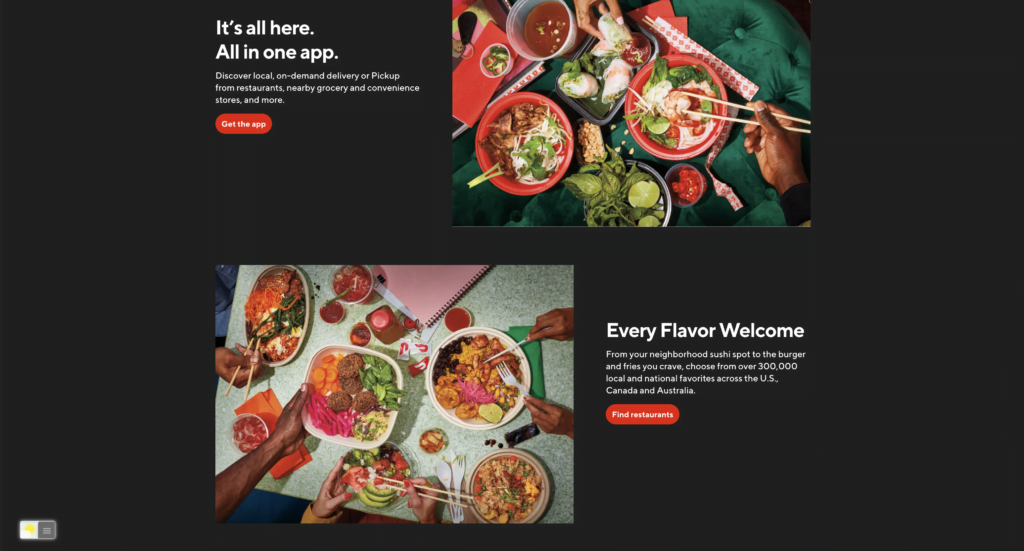
Site Access (only to DoorDash Dark Mode)
Turn Off the Lights browser extension take your privacy very seriously, and you set up this browser extension to only allow the DoorDash website. Here are the steps on how to activate this feature.
- Open the chrome://extensions page and search for Turn Off the Lights

- Click on the button Details to open the detailed information about this Chrome extension
- Search for the section Site Access, and click on the selection box to the menu item “On specific sites“
- A new popup panel shows up, and type now this URL in the text box “https://www.doordash.com”
- When you are done, click on the blue Add button to close this panel
Free and Open-Source
The Turn Off the Lights browser extension is free and Open-Source. And it is available on all modern web browsers. That includes Google Chrome, Firefox, Opera, Safari, Microsoft Edge, Yandex, Brave, Vivaldi, Naver Whale, Yandex, and Cốc Cốc.
Benefits of Using DoorDash Dark Mode:
- Reduces Eye Strain:
Dark Mode reduces the amount of blue light emitted by your device, which can cause eye strain, especially when using your phone in low-light conditions. With DoorDash Dark Mode, the app’s interface appears in a darker shade, making it less stressful on the eyes.
- Saves Battery Life:
Using Dark Mode can help save battery life, especially if you have a device with an OLED or AMOLED screen. These types of screens use less energy to display darker colors. Therefore, using DoorDash Dark Mode can help conserve your device’s battery life.
- Enhances Visibility:
With Dark Mode, the app’s interface appears in a darker shade, making it easier to read the text and view images, especially in low-light conditions. This enhances the visibility of the app, making it more user-friendly.
Conclusion
DoorDash Dark Mode is a convenient feature that enhances the delivery experience by reducing eye strain, saving battery life, and enhancing visibility. Enabling DoorDash Dark Mode is easy, and it is available for both iOS and Android devices. With its numerous benefits, Dark Mode is an essential feature that every DoorDash user should consider using.
Hope that answers one of your questions about the Dark Mode for DoorDash:
- How to turn dark mode on DoorDash?
- Is there DoorDash dark mode?
- How to enable dark mode for DoorDash?
- What are the benefits of using DoorDash dark mode?
- Airtable dark mode is not working
- How to install DoorDash dark?
- Enable dark mode on any website
If you find it useful to get your Dark Mode for DoorDash, then you can share the link on Facebook or share the link on Twitter. So your family, friends, or colleagues can know about this handy free tool.
FAQ
Is DoorDash Dark Mode available for all devices?
Yes, Dark Mode is available for both iOS and Android devices.
Can I switch back to Light Mode after enabling Dark Mode?
Yes, you can switch back to Light Mode by following the same steps and toggling off the Dark Mode option.
Does DoorDash Dark Mode affect the quality of images displayed on the app?
No, Dark Mode does not affect the quality of images displayed on the app. The images appear the same in both Light and Dark Modes.
Did you find technical, factual or grammatical errors on the Turn Off the Lights website?
You can report a technical problem using the Turn Off the Lights online technical error feedback form.