Table of Contents
Introduction
The Chrome Night Mode is a perfect way to get a darker theme in your Google Chrome web browser. As a result, you can click on the night switch. And that web page converts automatically in a darker theme. This feature is known as the Night Mode feature.
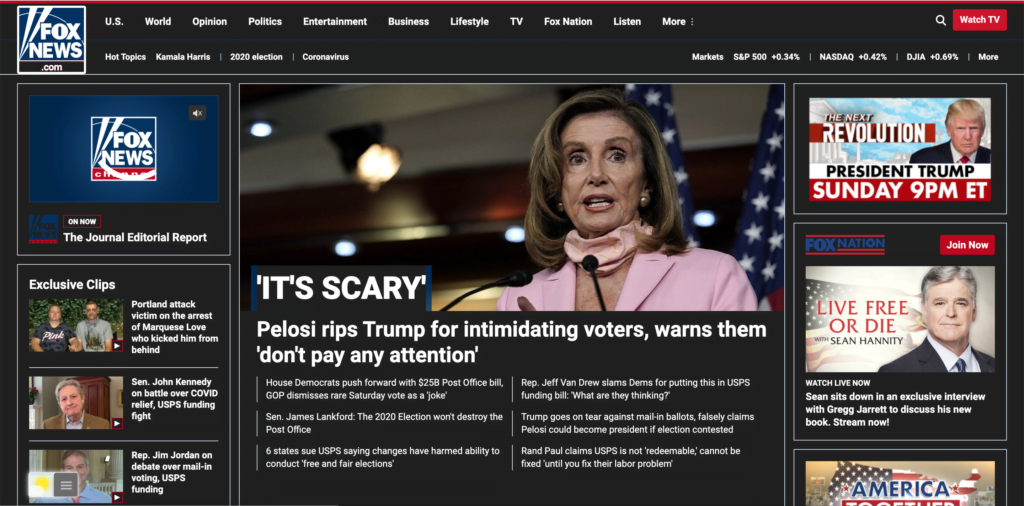
Most websites provide today only a bright theme, and that so fell to your face. It even burns your eyes and can get tired eyes. And that makes it difficult to sleep.
Steps to activate the Chrome Night Mode
So to activate this free Night Mode, you must get the Turn Off the Lights Chrome extension. Furthermore, this Chrome extension is available in the Chrome Web Store. Here are the steps to activate this correctly enable it in your Chrome web browser:
- Download the Turn Off the Lights Chrome extension from the Chrome web store
- Click right on the gray lamp button, and choose the menu item Options
- You see the Turn Off the Lights Options page and click on the tab named Night Mode
- Enable now the first checkbox on this tab
Video Tutorial
And that’s all! So each time you open a website you will see a switch to activate the Night Theme on that web page. As a result, you get a better online night experience in your Google Chrome web browser.
Did you find technical, factual or grammatical errors on the Turn Off the Lights website?
You can report a technical problem using the Turn Off the Lights online technical error feedback form.