Table of Contents
Introduction
Gray, light, pale, or silver layer? Do you want not to have a gray layer on top of your website content when you click on the Turn Off the Lights lamp button but want it 100% black? Follow the steps below to change the opacity of this dark layer to the maximum value. Using Google Chrome, Safari, Opera, and Firefox web browsers.
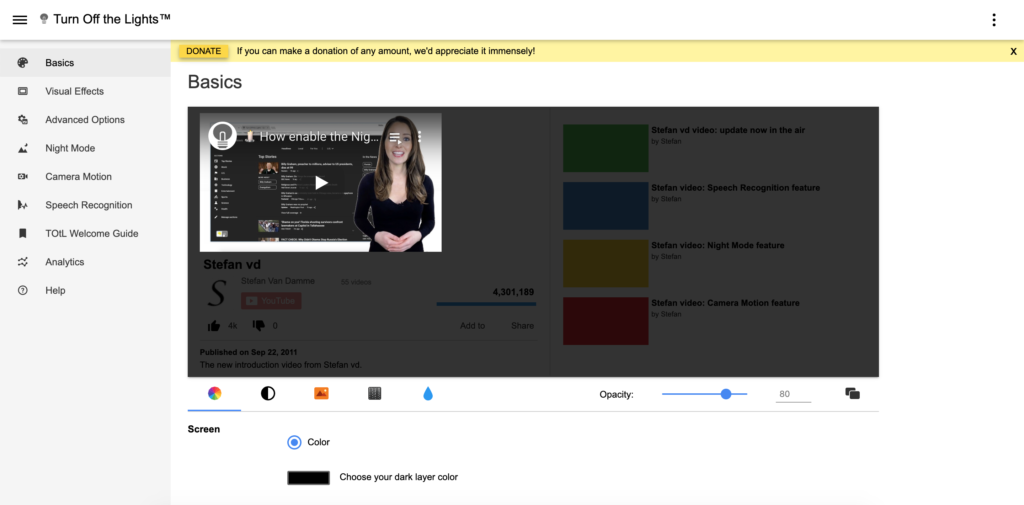
Change the pale gray layer
To do this, open the default web browser that you want to change the opacity value of the layer.
- Click right on the Turn Off the Lights lamp icon
- Click on the menu item Options in the context menu
- Turn Off the Lights options page show up in a new tab, And in the Basics tab move the opacity slider to the value of 100%
- Refresh the web page and click now on the lamp button
- Now you have a black layer on top of your page or video website
Now you can watch online your favorite YouTube TV channel such as “The Bachelor”, “the Bachelorette”, “American Idol”, “House of Cards” or your sports video from “Nfl”. Turn Off the Lights will dark environment around the video player. Where you can concentrate on the video content.
YouTube Video Tutorial
Did you find technical, factual or grammatical errors on the Turn Off the Lights website?
You can report a technical problem using the Turn Off the Lights online technical error feedback form.