Table of Contents
Introduction
Are you looking for why the automatically dim is not working? Here we will help you to solve the automatically dim does not.
What is the Turn Off the Lights browser extension?
The Turn Off the Lights browser extension is a popular browser extension that provides a convenient way to darken the web page you’re viewing. The extension is designed to enhance the video-watching experience by dimming the background around a video player, drawing focus to the video itself.
Key features of the Turn Off the Lights extension typically include:
- Focus on Videos: When activated, the extension dims the background of the web page, making it easier to concentrate on the video content.
- Customization: Users can usually customize the dimness level, color, and other settings to suit their preferences.
- Browser Compatibility: The extension is often available for various web browsers, including Google Chrome, Mozilla Firefox, Microsoft Edge, Safari, and others.
- Automatic Activation: In some versions, the extension can be set to activate automatically when a video is detected on a webpage.
How to install the Turn Off the Lights browser extension?
Here is a brief information on how to get latest the Turn Off the Lights browser extension in your favorite web browser. Follow the instructions steps to get your version:
- Go to the Turn Off the Lights website, and click on the big blue download
- The extension store for that web browser will open in a new tab
Automatically dim does not work?
Here are brief troubleshooting steps to check your settings and web storage are correctly set in your web browser. With the latest Turn Off the Lights browser extension installed.
First, it is important to accept YouTube’s cookie request to automatically dim the page to work on the YouTube website. Therefore, check your Turn Off the Lights Options page, that the “AutoPlay” feature is enabled. Otherwise, it will not dim the web page when you click on the play button and vice versa.
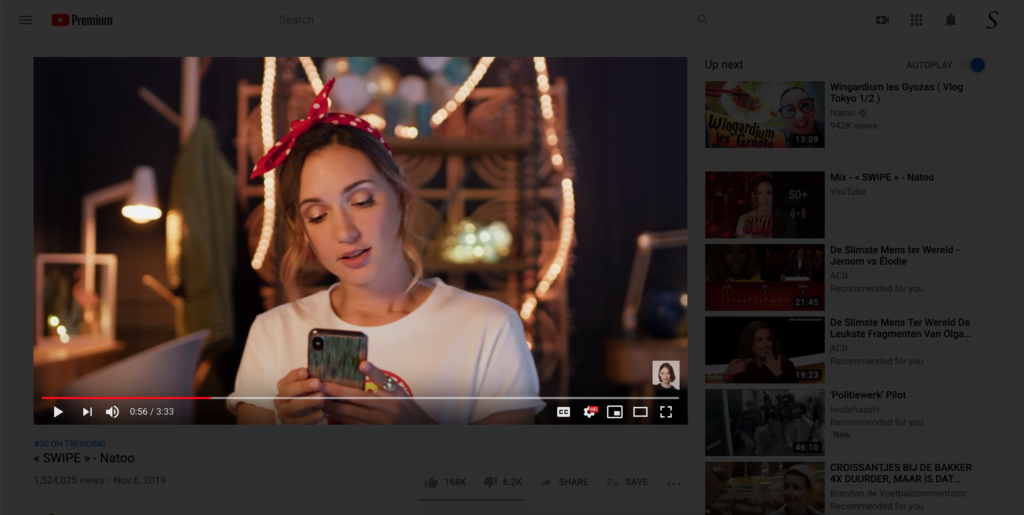
- Try to use a browser extension to remove your cookies. For example, if you are a Firefox user, try to use the popular add-on Self-Destructing Cookies so YouTube cookies are removed.
- In Google Chrome open the settings page from the 3 vertical dots icon, and then on the menu item Settings. Click on the button to remove cookies and the history files.
- If you have enabled the AutoPlay feature in the Turn Off the Lights browser extension Options page, try to restart your desktop web browser.
- It is also possible that another browser extension creates a conflict or blocks our Turn Off the Lights extension in your web browser. So to fix this issue, try to disable the browser extensions you are using in the background. And that one by one except Turn Off the Lights.
Now the automatically dim should be solved if you follow those steps in your web browser.
YouTube Video Tutorial
Conclusion
Now you know how to solve the automatically dim does not work in your web browser. And in less than 5 minutes you can solve this issue. So you can get back the best video and web experience in your web browser.
FAQ about Automatically dim YouTube
What is the Turn Off the Lights browser extension?
The Turn Off the Lights browser extension is a popular tool designed to enhance the video-watching experience by dimming the background around a video player, drawing focus to the video itself. It is available for various web browsers, including Google Chrome, Mozilla Firefox, Microsoft Edge, Safari, and others.
What are the key features of the Turn Off the Lights extension?
The key features include focusing on videos by dimming the background, customization options for dimness level and color, compatibility with multiple browsers, and automatic activation when a video is detected on a webpage.
How do I install the Turn Off the Lights browser extension?
To install the Turn Off the Lights extension, visit the official website, click on the big blue download button, which will open the extension store for your web browser in a new tab. Follow the provided instructions to complete the installation.
Why is the automatic dim not working?
If the automatic dim feature is not working, try troubleshooting by removing cookies using a browser extension like Self-Destructing Cookies for Firefox. In Google Chrome, open settings, click on “Remove cookies and history files,” and ensure the AutoPlay feature is enabled in the Turn Off the Lights Options page. Additionally, check for conflicts with other browser extensions by disabling them one by one.
Did you find technical, factual or grammatical errors on the Turn Off the Lights website?
You can report a technical problem using the Turn Off the Lights online technical error feedback form.