Table of Contents
Introduction
Opera Night Mode is the best and ultimate experience you get thanks to the Turn Off the Lights browser extension. A click on the switch, that changes everything like when you do the lights off in your home. On the web, it changed the current web page stylesheet will your personal and chosen dark colors. It is comfortable for your eyes and it creates your personal dark skin on that website.
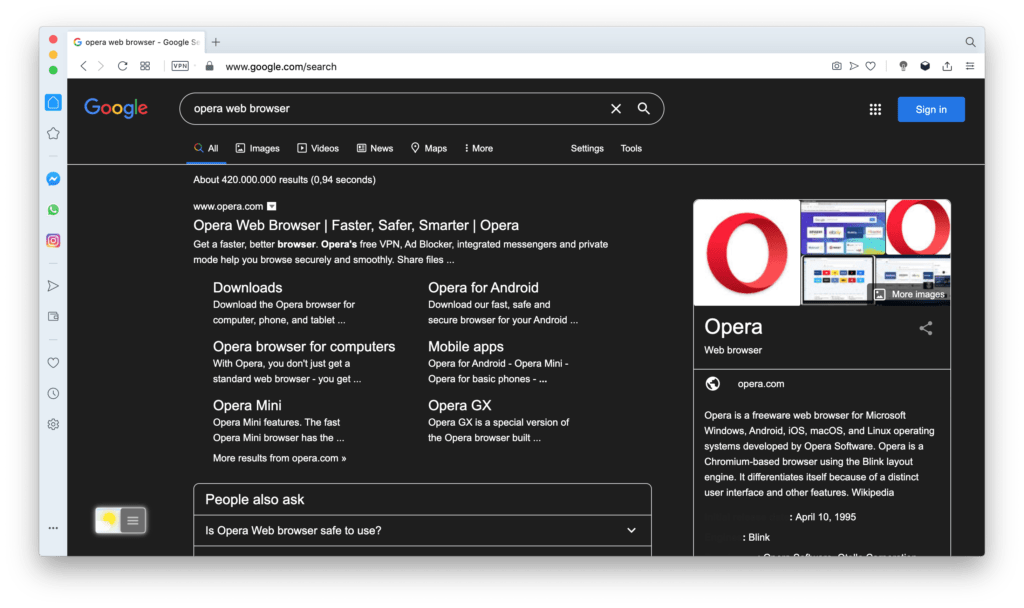
If you want to see the Night Mode on your search page. Please do not forget to enable this checkbox to “Allow access to search page results” (on the Opera://extensions page). If you want to enable the Night Mode feature on your search page (such as Google, Bing, Baidu, etc).
Video Tutorial
The steps to activate the Night Mode
You can activate very fast the Night Mode feature. And it works on all websites. Just follow the steps below in your Opera desktop web browser:
- Install first the Turn Off the Lights Opera extension that is available in the Opera Add-on Gallery
- Click right on the gray lamp button, and choose from the context menu the item Options
- You see now a new page shows up, click then on the Night Mode tab
- Now activate the first checkbox you see in the Night Mode tab
Now you enjoy the web better and darker than ever before thanks to the Night Mode feature. So that it will shine not anymore that bright light in your face, and that for day and night use. Furthermore, on the Options page, you can customize it to your personal look and style. That includes the background, text, and hyperlink colors. Also, there is an option to enable the automatic timer to get all websites in Night Mode. That when you are working late at night such as from 11 pm until 2 am.
Conclusion
In conclusion, opera night mode emerges as a transformative feature, adding a touch of elegance to your digital encounters. Unlock the brilliance of a dimmed screen, soothing hues, and enhanced readability. Embrace opera night mode – where every click is a note in a symphony of digital brilliance.
Hope that answers one of your questions about the Opera Night Mode:
- What is Opera Night Mode?
- How to enable Opera Night Mode?
- Where to download the Opera Night Mode?
- Enable dark mode on any website
If you find it useful to get your Opera Night Mode, then you can share the link on Facebook or share the link on Twitter. So your family, friends, or colleagues can know about this handy free tool.
Opera Night Mode FAQ
🌌 How do I turn on Night Mode in opera?
You can get the Night Mode enabled by installing the free Turn Off the Lights Opera extension. And in the Options page, you can enable the checkbox Night Mode to get this activated for all websites.
🎨 Can I change the Night theme colors?
Yes, of course, you can customize the dark color you want to see on all websites. You can change the background, text, and hyperlink color.
🕸 Does the Night Mode work on all websites?
Yes, the Night Mode feature is designed and engineered for all websites.
💡 How enable fast the Night Mode feature from the gray lamp button?
When the Turn Off the Lights Opera extension is installed in your Opera web browser. You can click 2X on the gray lamp button, a mini settings page will show up. In the 2nd tab, you can enable the Night Mode feature.
Does Opera Night Mode Impact Image and Video Quality?
Not at all. Opera night mode intelligently adjusts settings to enhance readability without compromising image and video quality.
Can Opera Night Mode Help with Sleep Patterns?
Absolutely. By reducing blue light emissions, opera night mode promotes healthier sleep patterns, making it an excellent choice for evening browsing.
Did you find technical, factual or grammatical errors on the Turn Off the Lights website?
You can report a technical problem using the Turn Off the Lights online technical error feedback form.