Table of Contents
Introduction
If you’re an avid internet user, you must have heard of the term “dark mode.” It’s a feature that has become increasingly popular in recent years, and for good reason. Not only does it provide a better user experience, but it also has health benefits, especially for those who spend long hours in front of screens. One of the latest companies to jump on the bandwagon is Tiscali. In this article, we’ll explore what Tiscali Dark Mode is, how to enable it, and the benefits it offers.
What is Tiscali Dark Mode?
Tiscali Dark Mode is a new feature that allows users to switch from the traditional light-colored interface to a darker, more subdued one. It’s aimed at providing a better user experience, especially for those who use Tiscali’s services for extended periods. The darker interface is easier on the eyes, and it reduces the amount of blue light emitted, which can cause eye strain and fatigue.
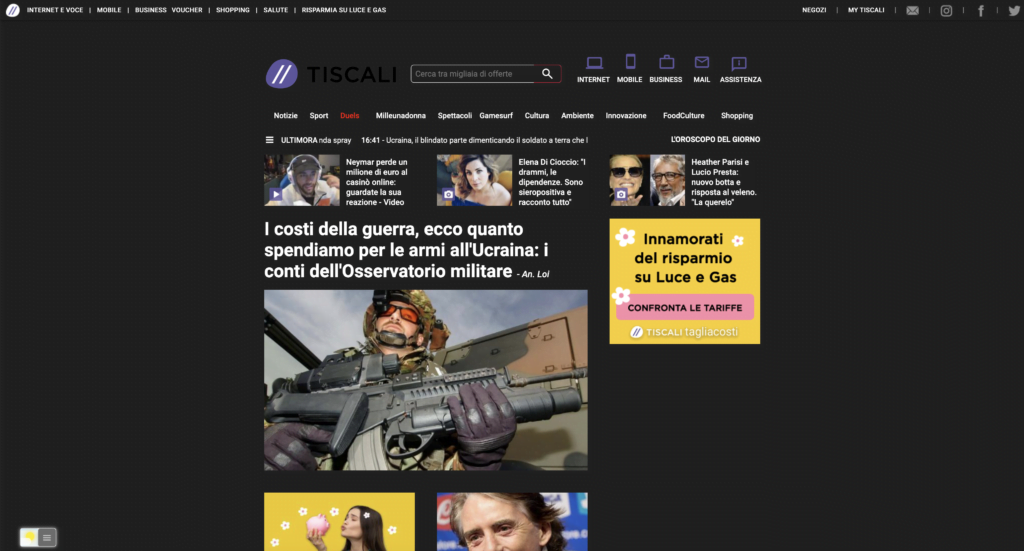
How to Enable Tiscali Dark Mode
Enabling Tiscali Dark Mode is a straightforward process.
For regular desktop internet users, you can get also this Tiscali Night Mode version on your favorite web browser. That is with the Night Mode option in the Turn Off the Lights Browser extension. Follow the steps below on how to enable this free solution in your web browser:
- Download the Turn Off the Lights browser extension
- Click right on the gray lamp button and select Options in the menu item
- The Turn Off the Lights Options page shows up and select the tab Night Mode
- Enable here the Night switch or the long-press feature to activate the night mode on the current web page
In addition, you can customize the website background, text, and hyperlink colors. So you can make it personal to your night theme style. And get the Dark Mode on Tiscali you want to see in your web browser.
Site Access (only to Tiscali Dark Mode)
Turn Off the Lights browser extension take your privacy very seriously, and you set up this browser extension to only allow the King website. Here are the steps on how to activate this feature.
- Open the chrome://extensions page and search for Turn Off the Lights

- Click on the button Details to open the detailed information about this Chrome extension
- Search for the section Site Access, and click on the selection box to the menu item “On specific sites“
- A new popup panel shows up, and type now this URL in the text box “https://www.tiscali.it”
- When you are done, click on the blue Add button to close this panel
Free and Open-Source
The Turn Off the Lights browser extension is free and Open-Source. And it is available on all modern web browsers. That includes Google Chrome, Firefox, Opera, Safari, Microsoft Edge, Yandex, Brave, Vivaldi, Naver Whale, Yandex, and Cốc Cốc.
Benefits of Tiscali Dark Mode
There are several benefits to using Tiscali Dark Mode. Here are some of the most notable ones:
1. Reduces Eye Strain
One of the most significant benefits of Tiscali Dark Mode is that it reduces eye strain. The darker interface is easier on the eyes, especially when you’re using Tiscali’s services for extended periods. It also reduces the amount of blue light emitted, which can cause eye strain and fatigue.
2. Saves Battery Life
If you’re using Tiscali on a mobile device, using Dark Mode can save your battery life. Most modern smartphones have OLED screens, which use less power when displaying dark colors. By using Tiscali Dark Mode, you’re using less power, which can result in longer battery life.
3. Improves Visibility
Tiscali Dark Mode can also improve visibility, especially in low-light environments. The darker interface provides higher contrast, making it easier to read the text and view images.
4. Reduces Glare
When using Tiscali in a bright environment, the traditional light-colored interface can cause glare, making it harder to use. With Tiscali Dark Mode, you can reduce the amount of glare and improve visibility, making it easier to use in any environment.
Conclusion
Tiscali Dark Mode is a new feature that provides a better user experience, reduces eye strain, saves battery life, improves visibility, and reduces glare. Enabling Tiscali Dark Mode is a straightforward process that anyone can do. If you’re a Tiscali user, we highly recommend giving it a try.
Hope that answers one of your questions about the Tiscali Dark Mode:
- How to turn dark mode on Tiscali?
- Is there Tiscali dark mode?
- How to enable dark mode for Tiscali?
- What are the benefits of using dark mode for Tiscali?
- Dark mode for Tiscali is not working
- How to install Tiscali dark?
- Enable dark mode on any website
If you find it useful to get your Dark Mode for Tiscali, then you can share the link on Facebook or share the link on Twitter. So your family, friends, or colleagues can know about this handy free tool.
FAQ
What is Tiscali dark mode?
Tiscali Dark Mode is a new feature that allows users to switch from the traditional light-colored interface to a darker, more subdued one. It’s aimed at providing a better user experience, especially for those who use Tiscali’s services for extended periods. The darker interface is easier on the eyes, and it reduces the amount of blue light emitted, which can cause eye strain and fatigue.
Is there Tiscali dark mode?
No. However, you can install the FREE and Open-Source Turn Off the Lights browser extension. That has the option to customize all websites to your personal Dark Mode theme. See in the Turn Off the Lights Options page the Night Mode feature.
What are the benefits of using dark mode?
When you enable the Dark Mode. It can reduce eye strain, saves battery life, improves visibility, and reduces glare.
Did you find technical, factual or grammatical errors on the Turn Off the Lights website?
You can report a technical problem using the Turn Off the Lights online technical error feedback form.