Table of Contents
Introduction
Are you looking for a Miro Dark Mode theme? Then you are on the correct help page, this help page will explain to you what is Miro and how to get the Miro Dark Mode theme that makes it comfortable and healthy for your eyes. That is for day and night use on your computer.
It is developed in the year 2011 by Andrey Khusid. Because he needed this for the design agency to communicate ideas to clients who were not in the same room. The virtual whiteboard he created, called RealtimeBoard, grew into the robust visual collaboration platform that is now known as Miro.
Miro is a cloud-based collaboration tool for small to midsize businesses. The solution features a digital whiteboard that can be used for research, ideation, building customer journeys, user story maps, wireframing, and a range of other collaborative activities. It has many offices around the world, that include Amsterdam, Austin, Berlin, London, Los Angeles, Munich, New York, Paris, San Francisco, Sydney, Tokyo, and Yerevan.
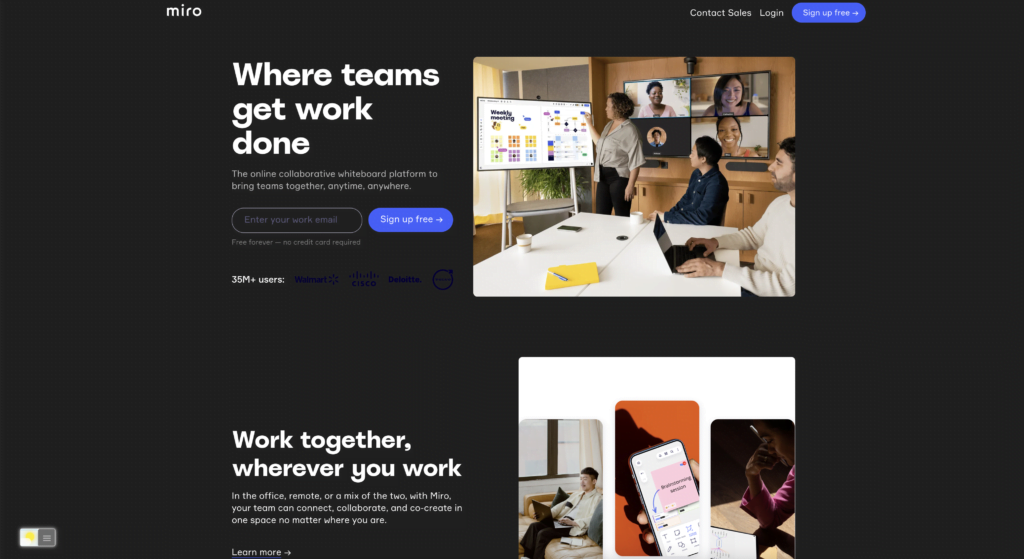
Official, there is no built-in Miro Dark Mode from the owner. But with the help of the free and Open-Source Turn Off the Lights browser extension, you can enable the Night Mode feature. That will convert any website to your personal dark mode theme;
Free and Open-Source
The Turn Off the Lights browser extension is free and Open-Source. And it is available on all modern web browsers. That includes Google Chrome, Firefox, Opera, Safari, Microsoft Edge, Yandex, Brave, Vivaldi, Naver Whale, Yandex, and Cốc Cốc.
Web browser (Mobile and Desktop)
Solution activate Miro Dark Mode
With one powerful extension, you get the new Miro Dark Mode in your favorite web browser. Follow the steps below on how to activate this feature:
- Install the free and Open-Source Turn Off the Lights Browser extension
- For Google Chrome, Firefox, Opera, Microsoft Edge
- Click right on the gray lamp button
- Select the menu item Options
- For Safari
- Open the “Turn Off the Lights for Safari” app from the Launchpad or from the Application folder
- And click below in this window on the button Options
- For Google Chrome, Firefox, Opera, Microsoft Edge
- When the options page is open., click on the tab Night Mode
- Enable here the checkbox to get the Night switch visible on each web page or scroll further down to enable the checkbox to automatically convert the page to a night theme each time you open a new page
Site Access (only to Miro Dark Mode)
The Turn Off the Lights browser extension takes your privacy very seriously, and you set up this browser extension to only allow the Canvas website. Here are the steps on how to activate this feature:
- Open the chrome://extensions page and search for Turn Off the Lights
- Click on the button Details to open the detailed information about this Chrome extension
- Search for the section Site Access, and click on the selection box to the menu item “On specific sites
- A new popup panel shows up, and type this URL in the text box “https://www.miro.com“
- When you are done, click on the blue Add button to close this panel
So now the Canvas Dark Mode website works only on this website URL, and not on all the other websites. Such as on YouTube, Vimeo, Amazon shopping, internet banking, etc. websites.
Conclusion
Hope that will answer one of your questions about the Miro Dark theme:
- How do I turn on dark mode on Miro?
- How do I make Miro dark on my computer?
- Does Miro have a dark mode on desktop?
- How to make Miro dark mode?
If you find it useful you can share the link on Facebook or share the link on Twitter. So your family, friends, or colleagues can know about this handy free tool.
Did you find technical, factual or grammatical errors on the Turn Off the Lights website?
You can report a technical problem using the Turn Off the Lights online technical error feedback form.