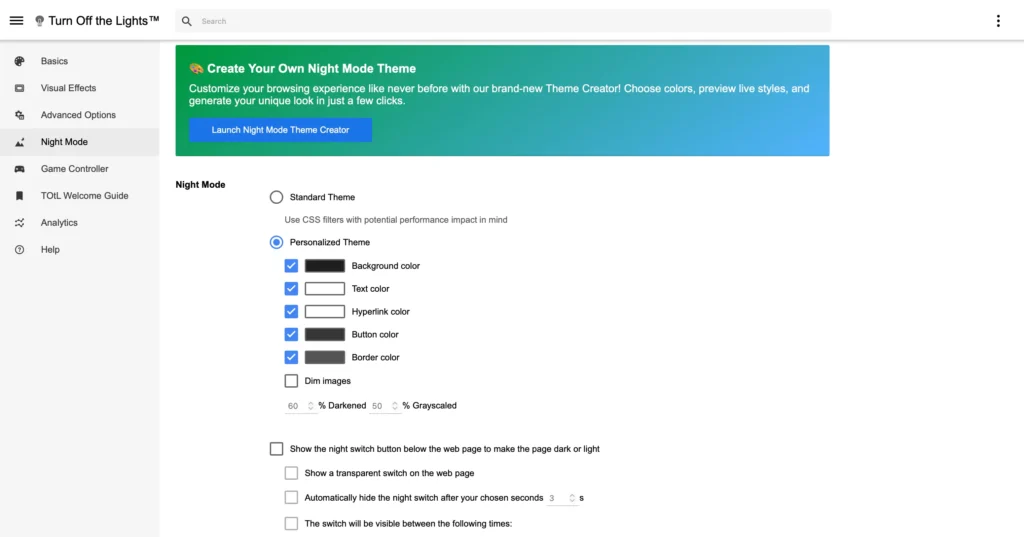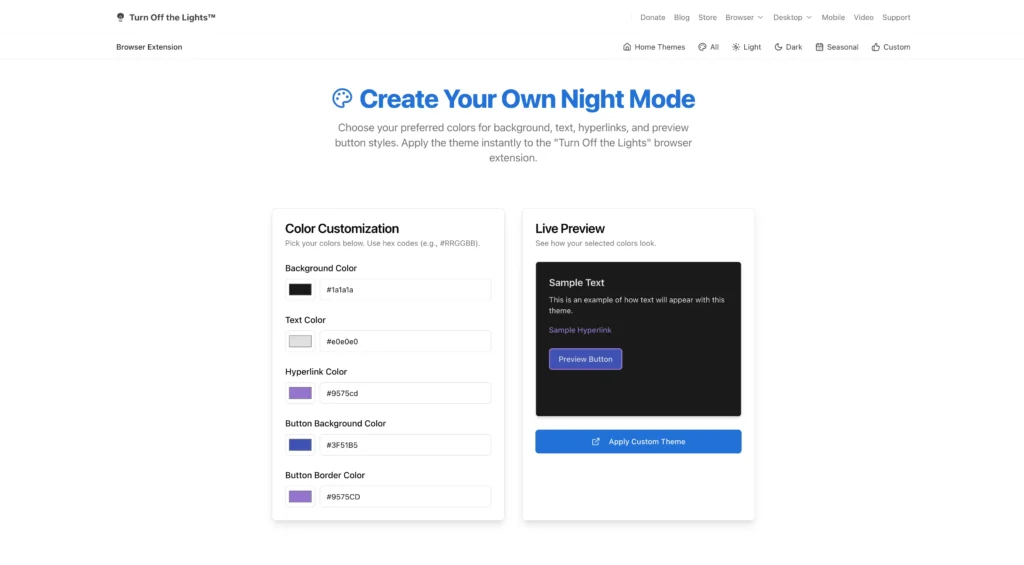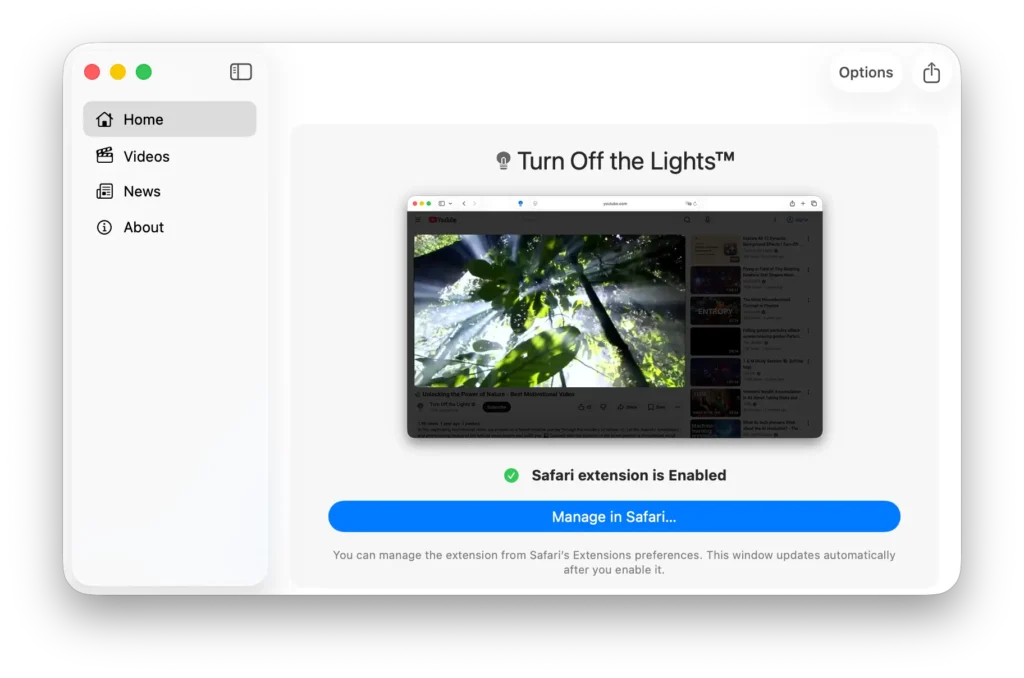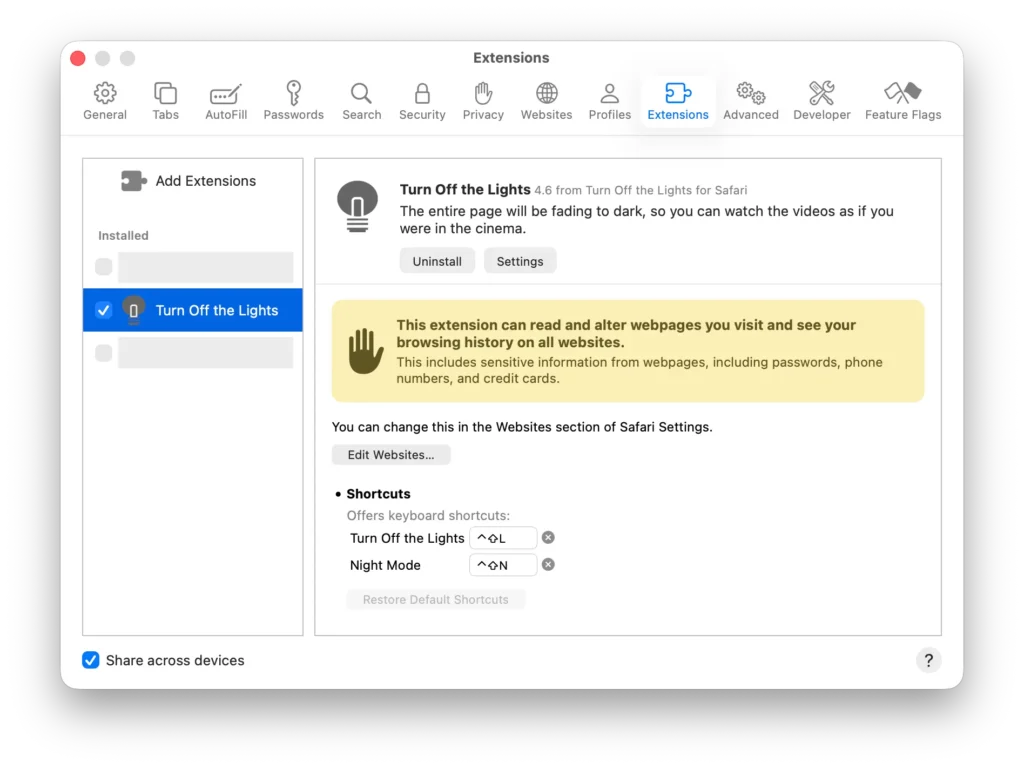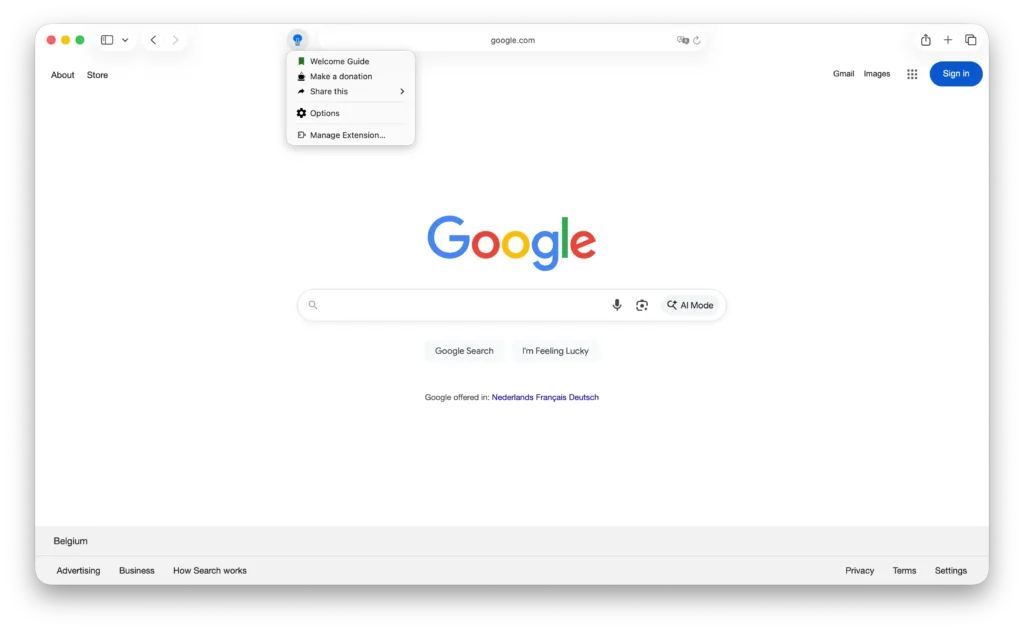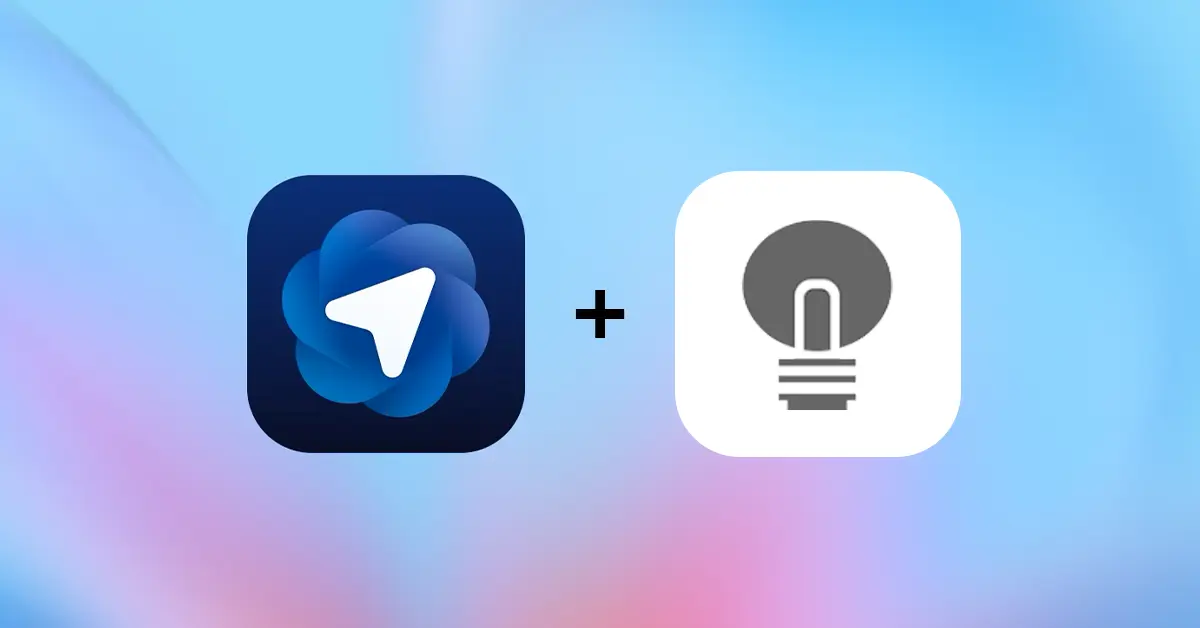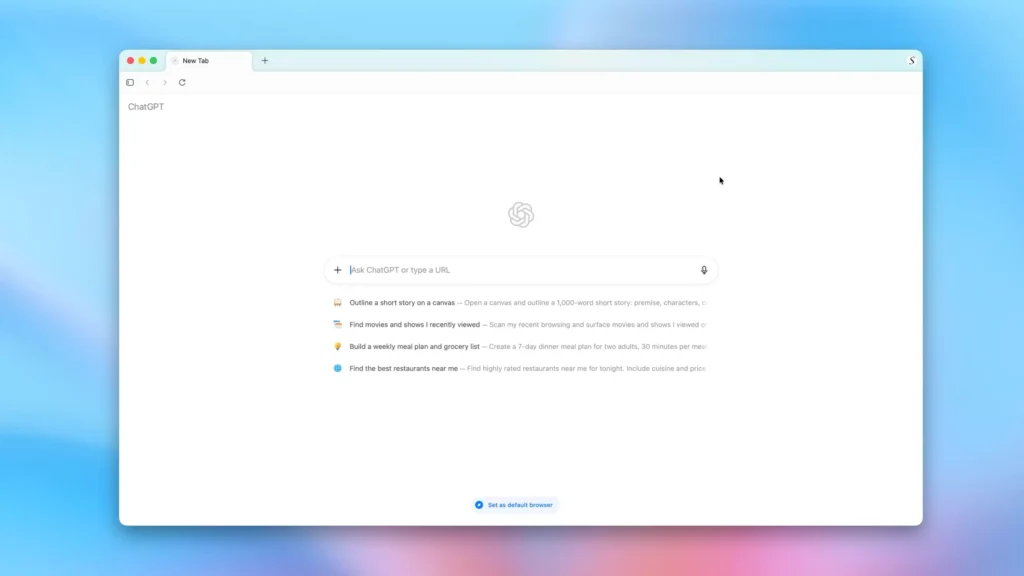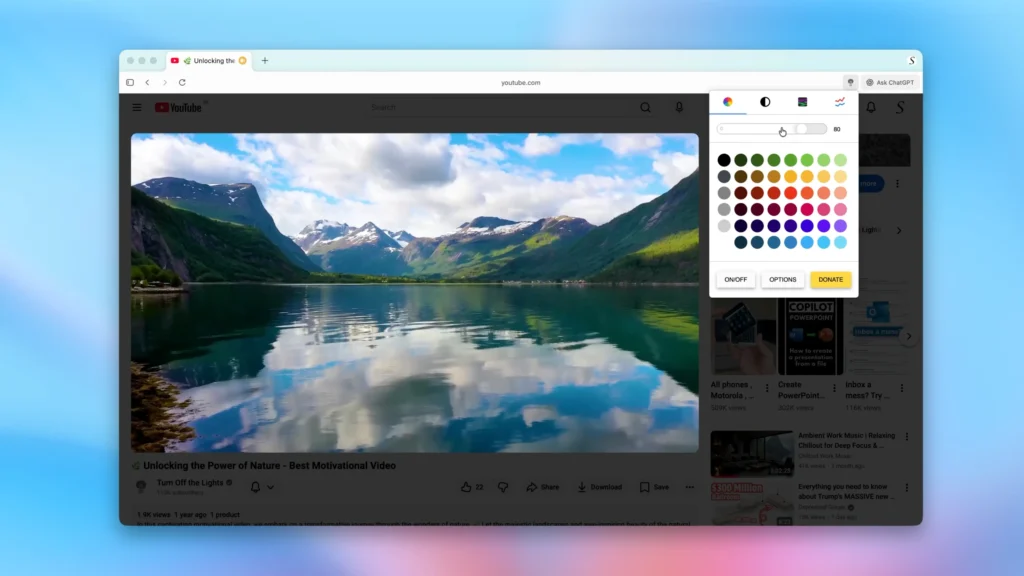Table of Contents
🎉 Turn Off the Lights Is 16 Years Old. And Still Free!
This year marks a very special milestone for the Turn Off the Lights browser extension. The project is now 16 years old (the first version went online on 15 December 2009), and after all these years, it is still free, Open-Source, and independent.
There is no subscription, no in-app purchases, and no hidden paywalls. Just a simple goal that has guided this extension since day one: to make your web browsing experience more comfortable, focused, and enjoyable.
From watching videos without distractions to reducing eye strain and improving focus, Turn Off the Lights has grown alongside the web itself. What started as a small idea has become a trusted companion for millions of users around the world, and that is something worth celebrating together.
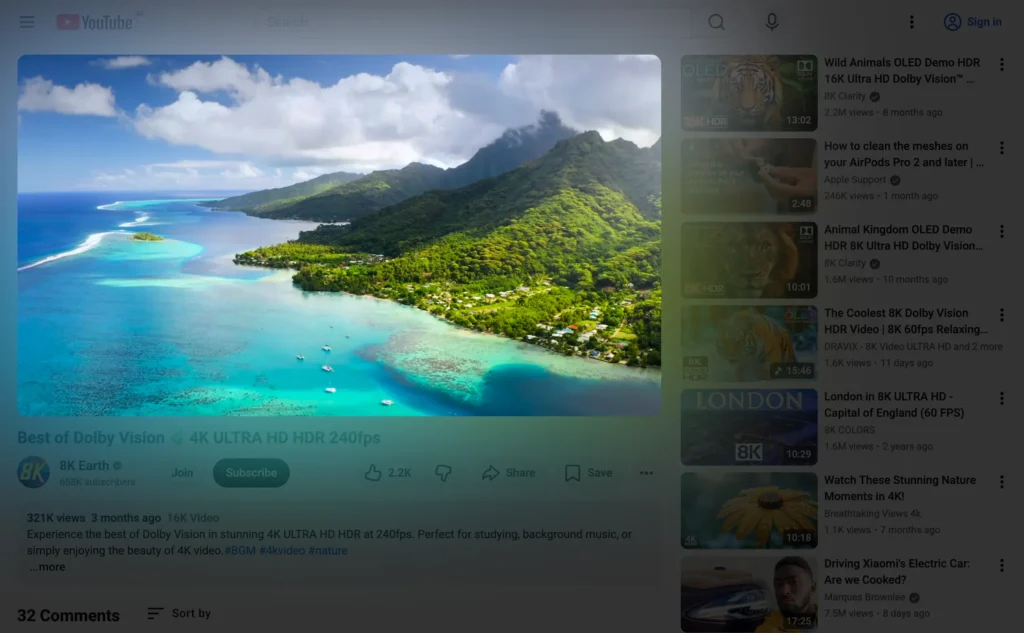
🗣️ Help Shape the Future of Turn Off the Lights
Even after 16 years, there is always room to improve. The web keeps evolving, browsers continue to change, and users expect the best possible web experience. That is why your feedback is incredibly important. So you shape the future of the next version.
Now is the perfect time to tell us:
- What do you love about the extension?
- What feels annoying or confusing?
- What features would you like to see improved or added?
- Have you encountered any bugs or compatibility issues?
Shape the future now. You can share anything, from small suggestions to big ideas. Feedback can be submitted through our feedback form, and you may leave your email or stay completely anonymous. Every message is appreciated and carefully read.
Help Shape the Future and Send your feedback here
🛠 What Makes Good Feedback?
Helpful feedback is specific, constructive, and actionable. Here are a few examples:
- Specific:
“The extension crashes every time I try to use it on a specific website, such as www.example.com.” - Constructive:
“The extension works great, but it would be even better if I could customize keyboard shortcuts.” - Actionable:
“The extension isn’t working correctly on my browser version. Could you provide a fix or a workaround?”
Details really matter. If possible, please include:
- Your browser name and version
- Your operating system
- The website where the issue happens
This information makes it much easier to identify, reproduce, and fix problems.
Suggestions for new features are also welcome! Just keep in mind that Turn Off the Lights is maintained with limited time and resources. Not every idea can be implemented immediately, but all ideas help shape future development.
❤️ A Community-Driven Project
Turn Off the Lights is built and maintained with care, passion, and many late nights. Like many Open-Source projects, it relies heavily on community support.
If this extension has helped you stay focused, reduced eye strain, or simply made watching videos more enjoyable, please consider supporting the project. A small contribution or donation helps cover development time, testing, and future improvements, and ensures that the extension can remain free for everyone.
Your support, whether through feedback, sharing the extension, or making a small contribution, truly makes a difference.
🌟 Thank You for 16 Amazing Years
Thank you for being part of this journey. Your trust, ideas, and encouragement have kept Turn Off the Lights alive for 16 years, and with your help, many more years are ahead. Do not forget to share your feedback to shape the future of the next browser extension version.
Let us keep improving the web together. 💛