Table of Contents
Introduction
Is there a Best Facebook Night Mode Chrome extension? Yes, there is one that you can easily darker the website on Facebook and beyond that social network. With the help of the free and most powerful Open Source Turn Off the Lights Browser extension, you can convert all websites in a darker theme. That from the added night switch on the web page or automatically each time you visit this website.
This Facebook Night Mode Chrome extension can convert each website in your own chosen dark skin (that you can customize in the Turn Off the Lights Options page). That includes the background, text, and hyperlink color for that website in the Night Mode.
1. How to activate the Facebook Night Mode Chrome extension and without it
1.1 Official feature (basic color and only for the Facebook website)
Follow the steps here below to get the Facebook Dark mode option, and that without the use of any other browser extension. However, you can not customize the color you want to see in this Dark Mode option:
- Go to the Facebook website and log in to your account
- And at the top right of your screen click on the small arrow key
- A popup window shows up and toggles the Dark Mode to on
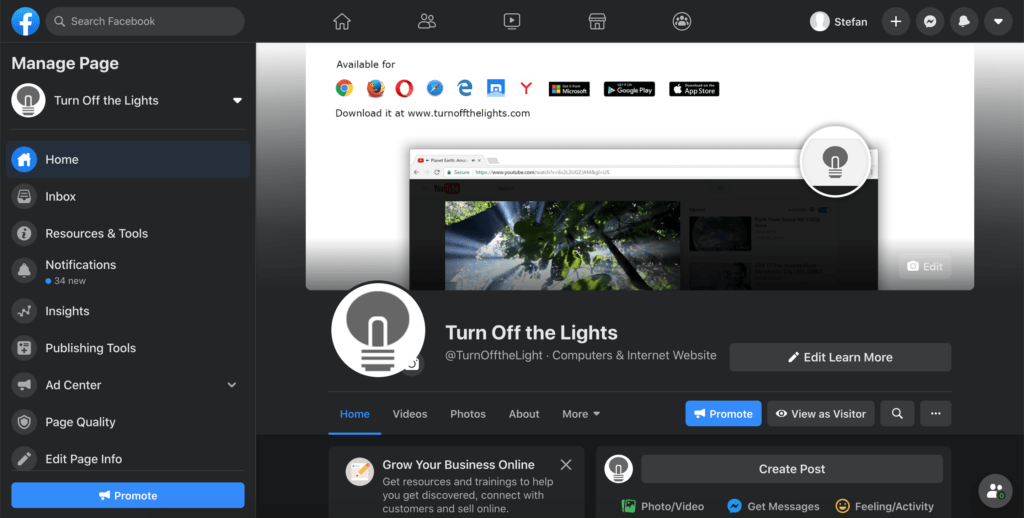
1.2 Customizable feature (for all websites)
The best Facebook Night Mode Chrome extension and to get more customizable options. Here you can choose the dark color you want to see on the Facebook website. And that is on all websites. Follow the steps below on how to enable it.
- Install the Turn Off the Lights Chrome extension from the Chrome web store
- When the installation is complete. Open now from the three dots menu the Extensions item, and search for the extension name Turn Off the Lights
- Click on the blue Options link below this Chrome extension name
- When the Turn Off the Lights Options page is open, select the Night Mode tab from the sidebar
- And enable the first checkbox on that tab page. That will add the night switch on each web page. Where you as a user can enable and disable the Night Mode theme
If you ever have any additional questions, feedback, or suggestions. The Turn Off the Lights Support team is always here to help you, so you get the best web experience day and night. And that without any disturbing element in front of you. You can contact us on the official Turn Off the Lights support page.
YouTube tutorial video
You can find below a helpful video tutorial on how to enable Facebook in Dark Mode.
FAQ about Facebook night mode Chrome extension
Can I use Facebook Night Mode with other browsers?
Yes, this browser extension is available for other web browsers like Google Chrome, Safari, Opera, Mozilla Firefox, and Microsoft Edge.
Is it safe to use browser extensions like this?
Yes, the Facebook Night Mode Chrome Extension is safe and widely used. It doesn’t access your personal data and is only designed to change the appearance of Facebook. Furthermore, Turn Off the Lights is a free and Open-Source. So you are free to look in the code and provide suggestions to improve the Facebook experience.
Does night mode negatively affect image quality?
Not at all. The extension ensures that images and videos remain clear and vibrant.
Can I customize the colors in night mode?
Absolutely! You can personalize the night mode colors to your liking. That is by opening the Turn Off the Lights Options page and navigating to the Night Mode tab. Here you can change the background, text, and hyperlink color to your own chosen dark mode color.
How can I uninstall the extension?
To uninstall the extension, right-click on the extension icon, select “Remove from Chrome,” and confirm.
Did you find technical, factual or grammatical errors on the Turn Off the Lights website?
You can report a technical problem using the Turn Off the Lights online technical error feedback form.